Composing messages, Managing email messages and folders – Hitachi SH-G1000 User Manual
Page 145
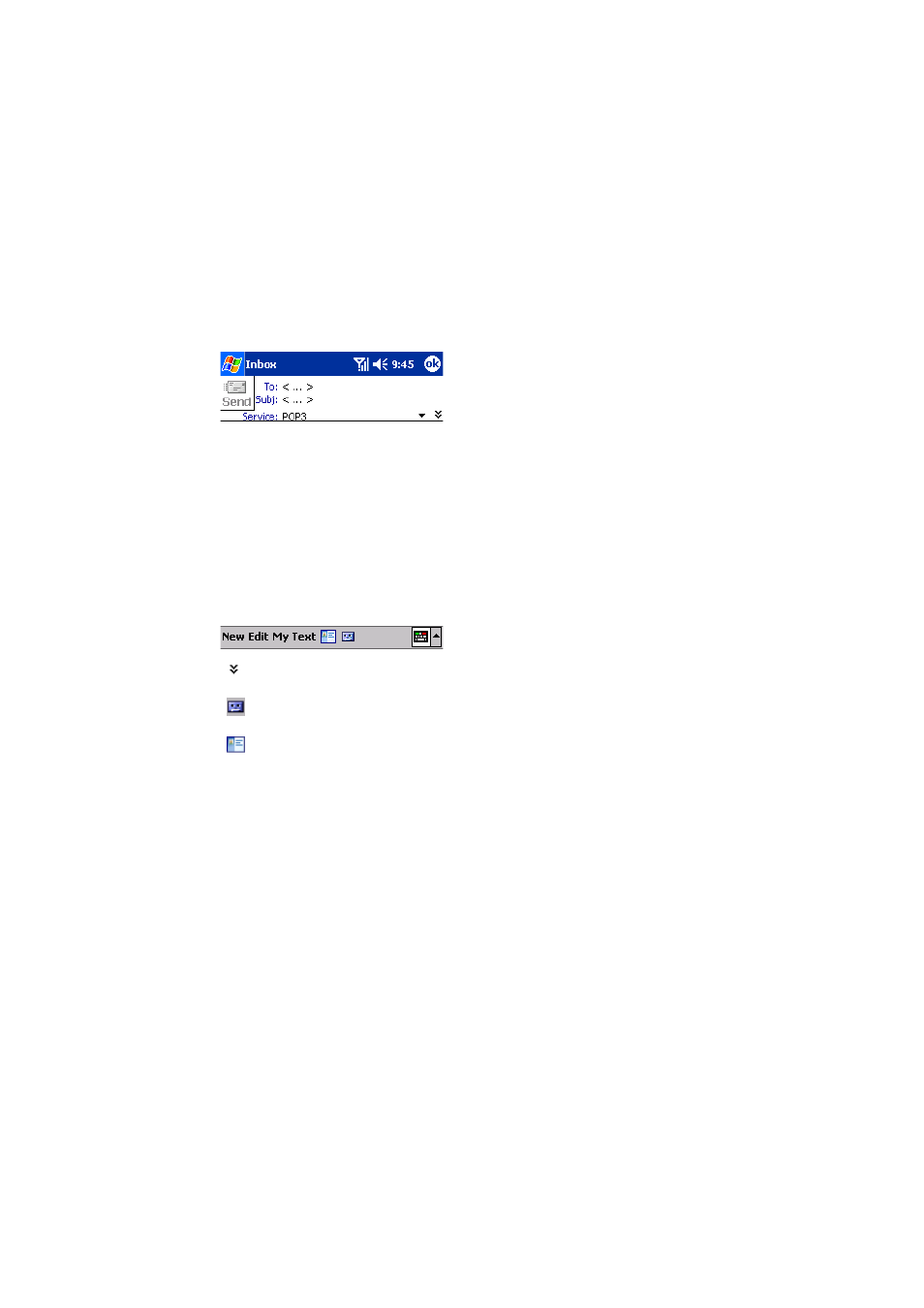
Section 2: Understanding Your Device
137
2I: Using Application Programs
Composing Messages
1.
Tap
New
.
2.
In the
To
field, enter the email addresses of the recipients, separating
the names with a semi-colon, or select a name from the contact list by
tapping and holding
To
, or by tapping the
Address Book
button.
All email addresses entered in the email fields in Contacts appear in
the Address Book.
ᮣ
Tap to show or hide the complete header.
ᮣ
Tap to show / hide the recording toolbar.
ᮣ
Tap to display the Address Book.
3.
Compose your message. To enter preset or frequently used messages,
tap
My Text
and select a message.
4.
Tap
Send
when you’ve finished the message. If you are working
offline, the message is moved to the Outbox folder and will be sent the
next time you connect.
Managing Email Messages and Folders
Messages are displayed in one of five folders: Inbox, Deleted Items, Drafts,
Outbox, and Sent Items. The Deleted Items folder contains messages that
have been deleted on the device. The behavior of the Deleted and Sent
Items folders depends on the options you have chosen. In the message
list, tap
Tools
then
Options
. On the
Message
tab, select your options.
