Understanding roaming, Setting your device’s roam mode – Hitachi SH-G1000 User Manual
Page 112
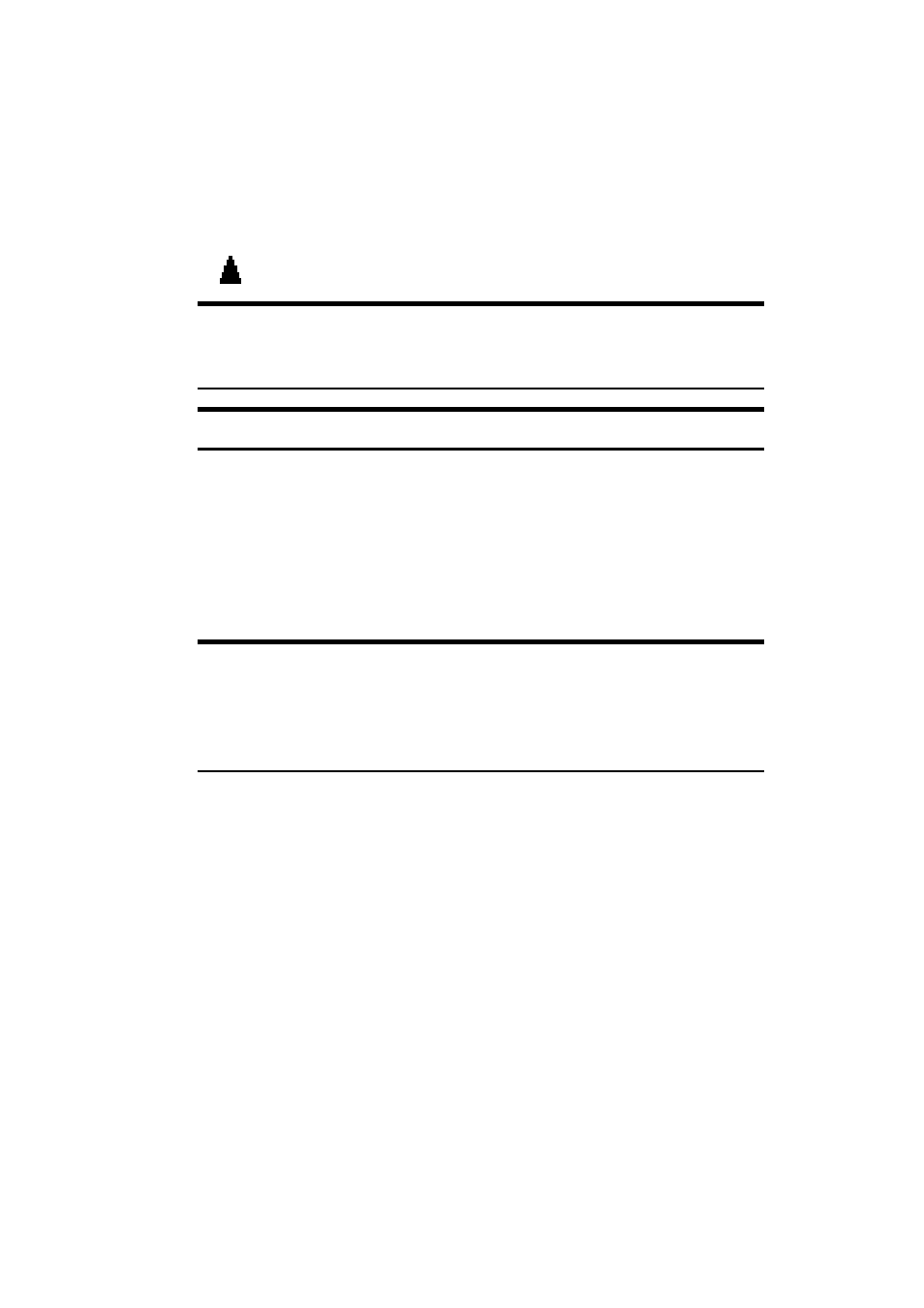
Section 2: Understanding Your Device
104 2E: Controlling Your Roaming Experience
Understanding Roaming
Recognizing Icon on the Display Screen
Your phone’s display screen always lets you know when you’re off the
Sprint Nationwide PCS Network and start roaming by displaying the
icon.
Tip:
Remember, when you are using your device off the Sprint
Nationwide PCS Network, always dial numbers using 11 digits
(1 + area code + number).
Note:
You will pay a higher per-minute rate for roaming calls.
Roaming on Other Digital Networks
When you’re roaming on other digital networks, your call quality and
security will be similar to the quality you receive when making calls
while on the Sprint Nationwide PCS Network. You may not be able to
access certain calling features, such as PCS Vision.
Tip:
If you’re on a call when you leave the Sprint Nationwide
PCS Network and enter an area where roaming is available, your call is
dropped. If your call is dropped in an area where you think PCS Service
is available, turn your phone off and on again to reconnect to the Sprint
Nationwide PCS Network.
Setting Your Device’s Roam Mode
Your PCS Phone allows you to control your ability to roam. By using the
Roaming
menu option, you can determine which signals your device
accepts.
Set Mode
Choose from two different settings on your device to control your
roaming experience:
1.
From the dialer screen, tap
Options
on the
Tools
menu to display the
Phone setting screen.
2.
Tap the
Others
tab.
