Adjusting the screen brightness, Using the stylus, Adjusting the screen brightness using the stylus – Hitachi SH-G1000 User Manual
Page 52: Adjusting the screen, Brightness
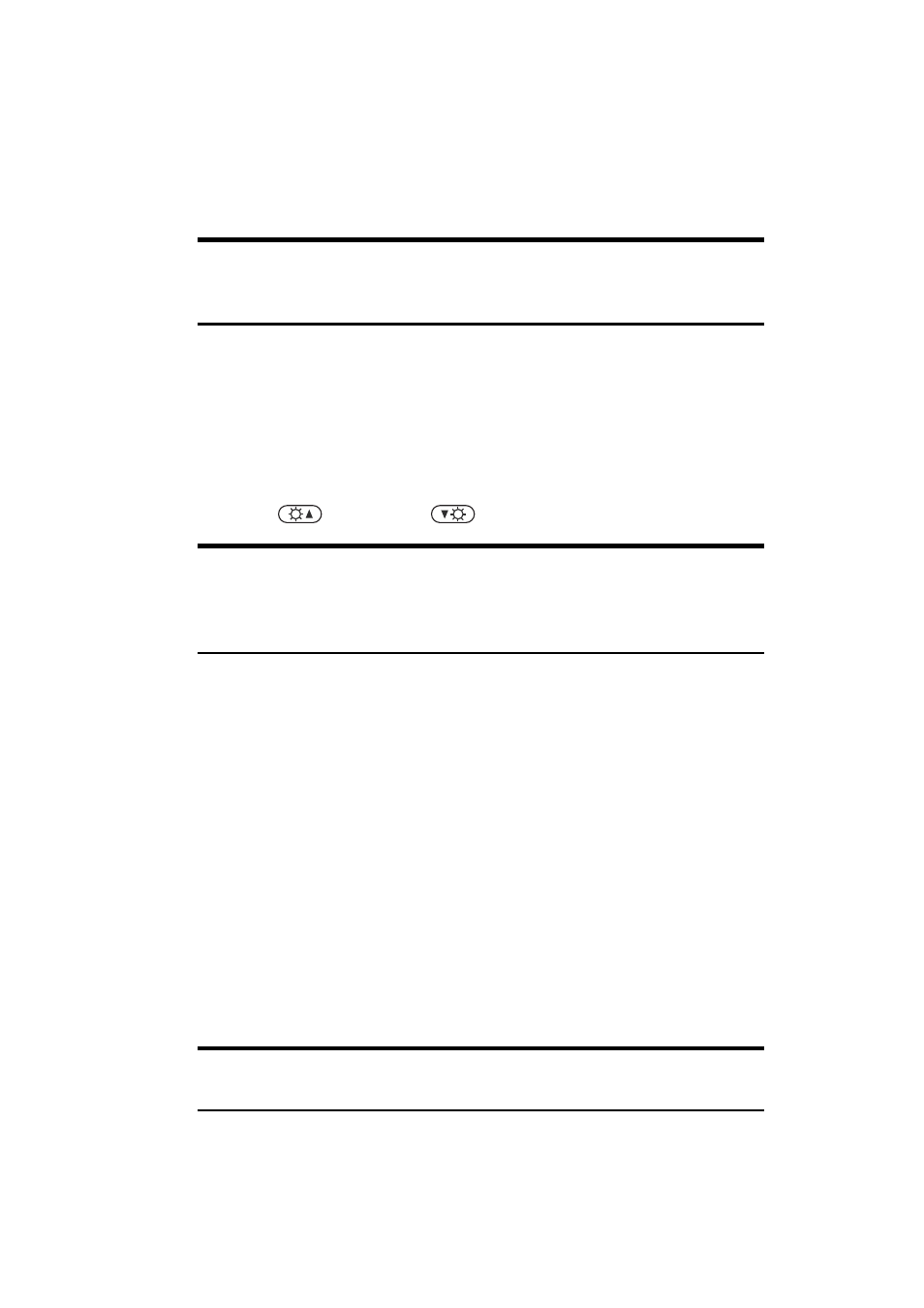
Section 2: Understanding Your Device
44
2A: Your PCS Phone – The Basics
ᮣ
The Shift, Fn, and Num keys also function as sticky keys. When one of
these keys is pressed, this function causes the key to remain active until
another key is pressed. This function is useful when pressing two keys
at the same time is difficult.
Note:
You can also enter text using the Input panel. For the method of
using the Input panel, see “Entering Text Using the Input Panel” on
page 54.
Adjusting the Screen Brightness
You can adjust the screen brightness, depending on the ambient
brightness and other ambient conditions.
Ⅵ
To adjust the screen brightness, press and hold the Fn key, and then
press
(brighter) or
(dimmer).
Note:
You can select the screen brightness from five levels. You can also
set the screen brightness to automatically decrease when no entry is
made through the screen or keyboard for a certain period of time. For
more information, see “Selecting Backlight Settings” on page 97.
Using the Stylus
Use the stylus to select menu items or enter data on the touch screen.
The methods for using the stylus are as follows:
ᮣ
Tap:
Touch the screen once with the stylus to select items such as
menus, icons, and buttons on the screen.
ᮣ
Tap and hold:
Keep touching the screen with the stylus. When an icon
or item is tapped and held, a red circular mark appears, followed by a
pop-up menu.
ᮣ
Drag:
Hold the stylus on the screen and move it to shift icons or other
items on the screen, to enter text by handwriting, or to draw pictures.
Note:
Use only the supplied stylus to operate the touch screen. When
using the stylus, gently touch the screen with it.
