Creating an appointment, Enter a subject (description) and location, Adjust the date and time as needed – Hitachi SH-G1000 User Manual
Page 125: Tap the
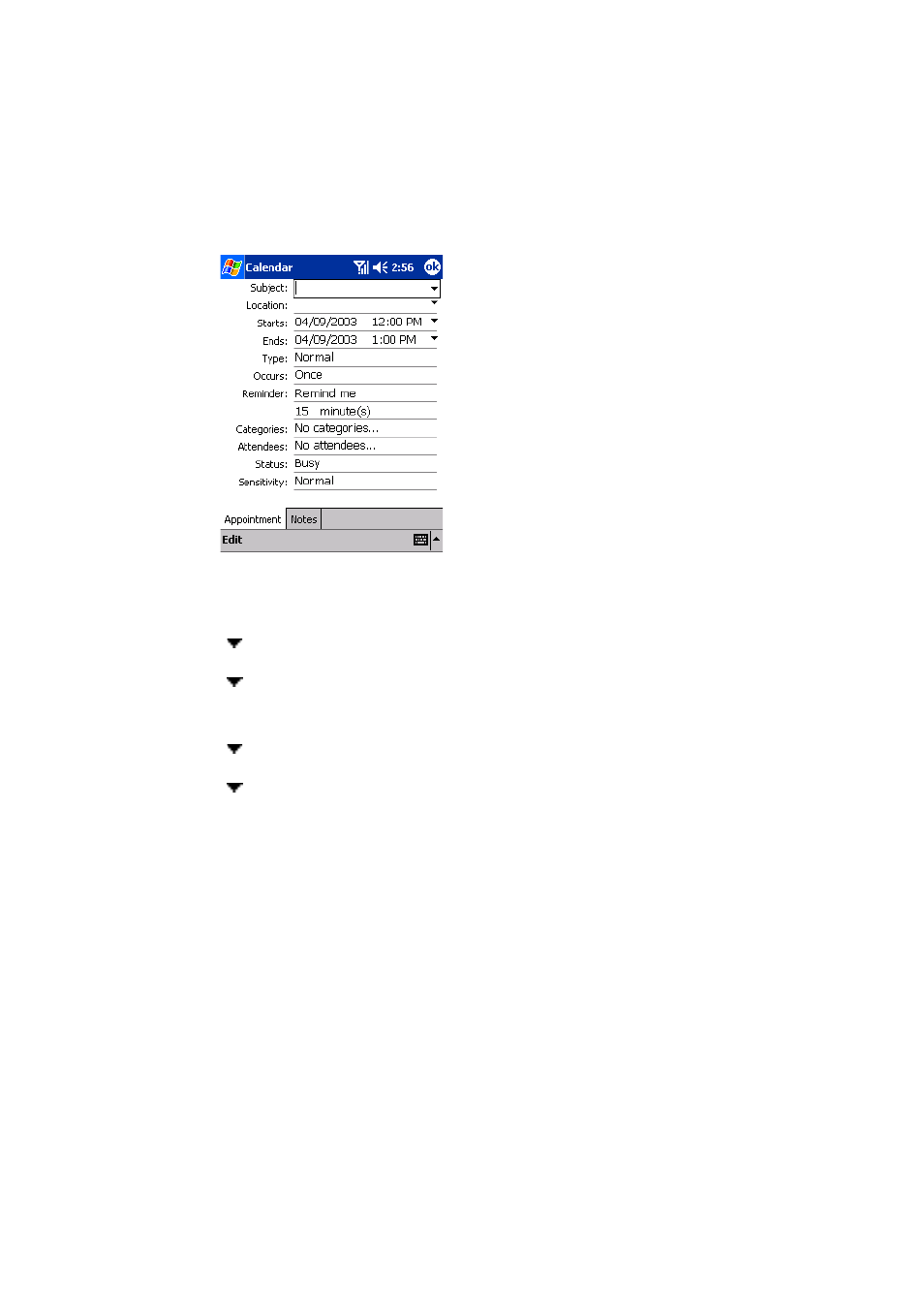
Section 2: Understanding Your Device
117
2G: Using Microsoft
®
Pocket Outlook
®
Creating an Appointment
If you are in Day or Week view, tap the desired date and time for the
appointment.
1.
Tap
New
.
ᮣ
Tap
ok
to return to the calendar (the appointment is saved
automatically).
ᮣ
Tap in the Subject section to choose from predefined text.
ᮣ
Tap in the Location section to choose from previously entered
locations.
ᮣ
Tap in the Starts section to select a start time.
ᮣ
Tap in the Ends section to select an end time.
ᮣ
Notes is a good place for maps and directions.
2.
Enter a subject (description) and location.
3.
Adjust the date and time as needed.
4.
Enter other desired information. Hide the input panel to view all
available fields, if necessary.
5.
Tap the
Notes
tab to add notes or a drawing, or to create a recording.
For more information see ““Notes: Capturing Thoughts and Ideas” on
page 122”.
6.
Tap
ok
when finished. The appointment is saved automatically.
