Hitachi SH-G1000 User Manual
Page 139
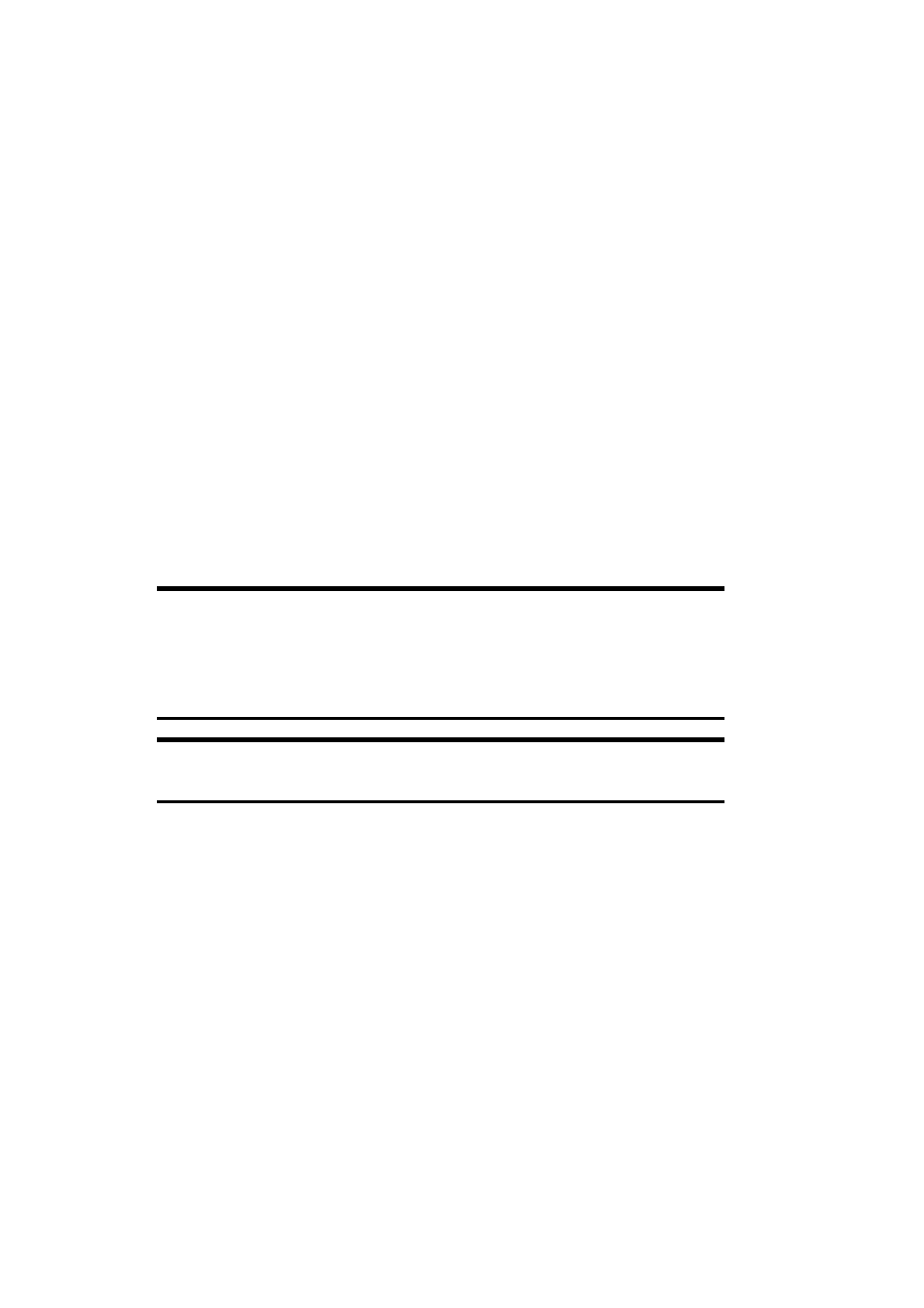
Section 2: Understanding Your Device
131
2I: Using Application Programs
To create a mobile favorite:
1.
In Internet Explorer on your computer, click
Tools
then
Create Mobile Favorite
.
2.
To change the link name, enter a new name in the
Name
box.
3.
Optionally, in
Update
, select a desired update schedule.
4.
Click
OK
. Internet Explorer downloads the latest version of the page to
your computer.
5.
If you want to download the pages that are linked to the mobile
favorites you just created, right-click the mobile favorite then click
Properties
. In the
Download
tab, specify the number of links deep
you want to download. To conserve device memory, go only one
level deep.
6.
Synchronize your device and computer, and the Mobile Favorites folder
will be downloaded to your device.
Note:
If a scheduled update was not specified in step 3, content will
have to be manually downloaded to update both computers. To see the
last time content was downloaded to the computer, click Tools then
Synchronize from the Internet Explorer window. Manually download
content as needed.
Note:
To add a button to your computer’s Internet Explorer toolbar for
creating mobile favorites, click View, Toolbars, then Customize.
To minimize the amount of memory used by mobile favorites:
ᮣ
In the Favorites settings, select ActiveSync
®
options and turn off
pictures and sounds, or stop select mobile favorites from being
downloaded. For more information see ActiveSync
®
Help.
ᮣ
Limit the number of downloaded linked pages. On your computer’s
Internet Explorer, right click the mobile favorite you want changed
and then
Properties
. In the
Download
tab, specify 0 or 1 for the
number of linked pages you want to download.
