Tips for working in pocket excel – Hitachi SH-G1000 User Manual
Page 155
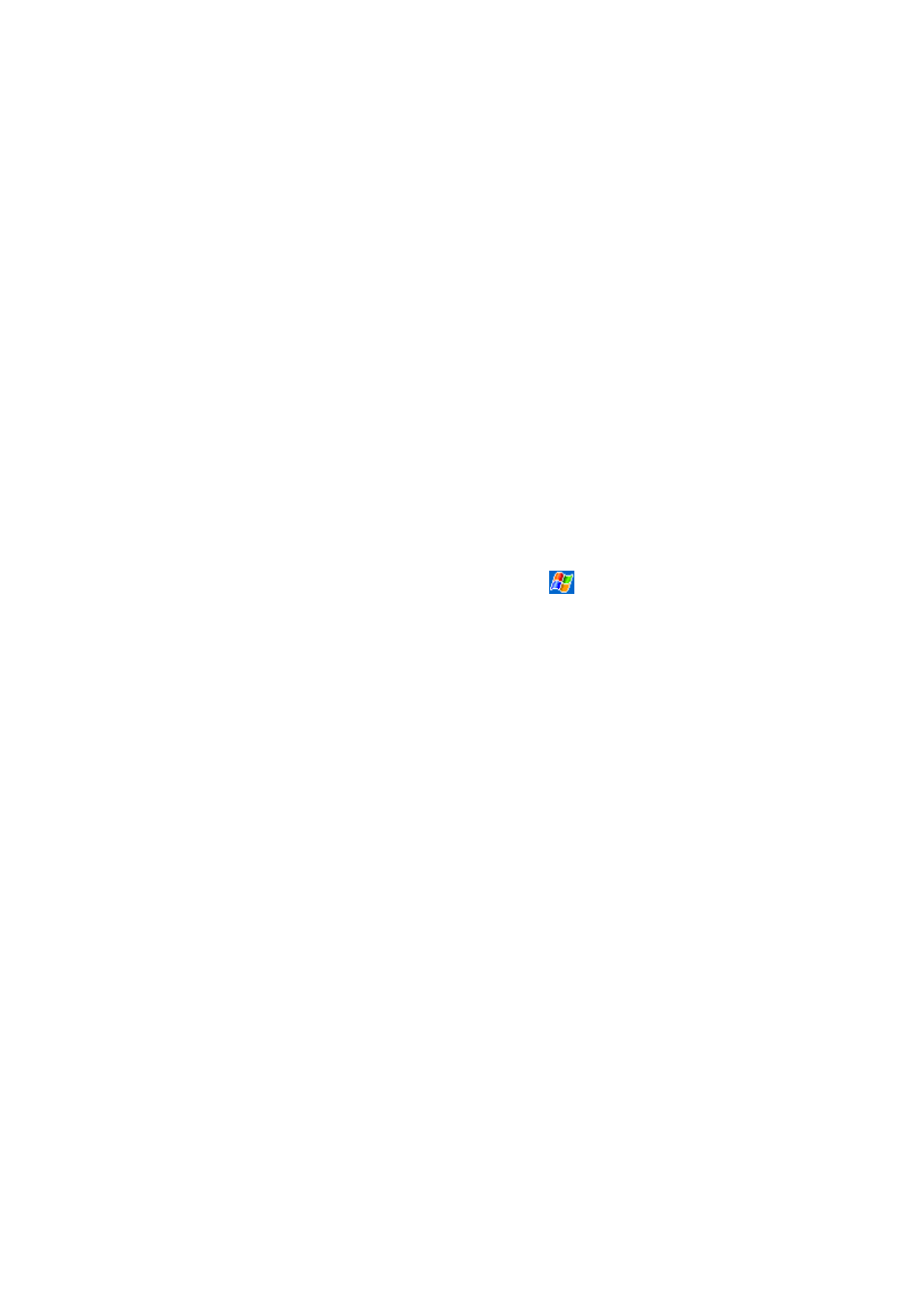
Section 2: Understanding Your Device
147
2I: Using Application Programs
Tips for Working in Pocket Excel
ᮣ
To view in full screen mode, tap
View
and then
Full Screen
. Tap
Restore
to exit mode.
ᮣ
Tap
View
to select items you want to show or hide.
ᮣ
To freeze panes, select the cell(s) you want to freeze, tap
View
and
then
Freeze Panes
. Freeze the top and leftmost panes in a spreadsheet
to keep row and column labels visible as you scroll through a sheet.
ᮣ
To split panes to view different areas of a spreadsheet, tap
View
and
then
Split
. Drag the split bar to the desired location. To remove, tap
View
and then
Remove Split
.
ᮣ
To hide a row or column, select it and tap
Format
,
Row or Column
,
then
Hide
. To show a hidden row or column tap
Tools
, and then
Go
To
, then type a reference that is in the hidden row or column. Then tap
Format
,
Row or Column
, then
Unhide
.
For more information on using Pocket Excel, tap
and then
Help
.
