Creating a task, Enter a subject (description), Tap the – Hitachi SH-G1000 User Manual
Page 128: When finished. the task is saved automatically
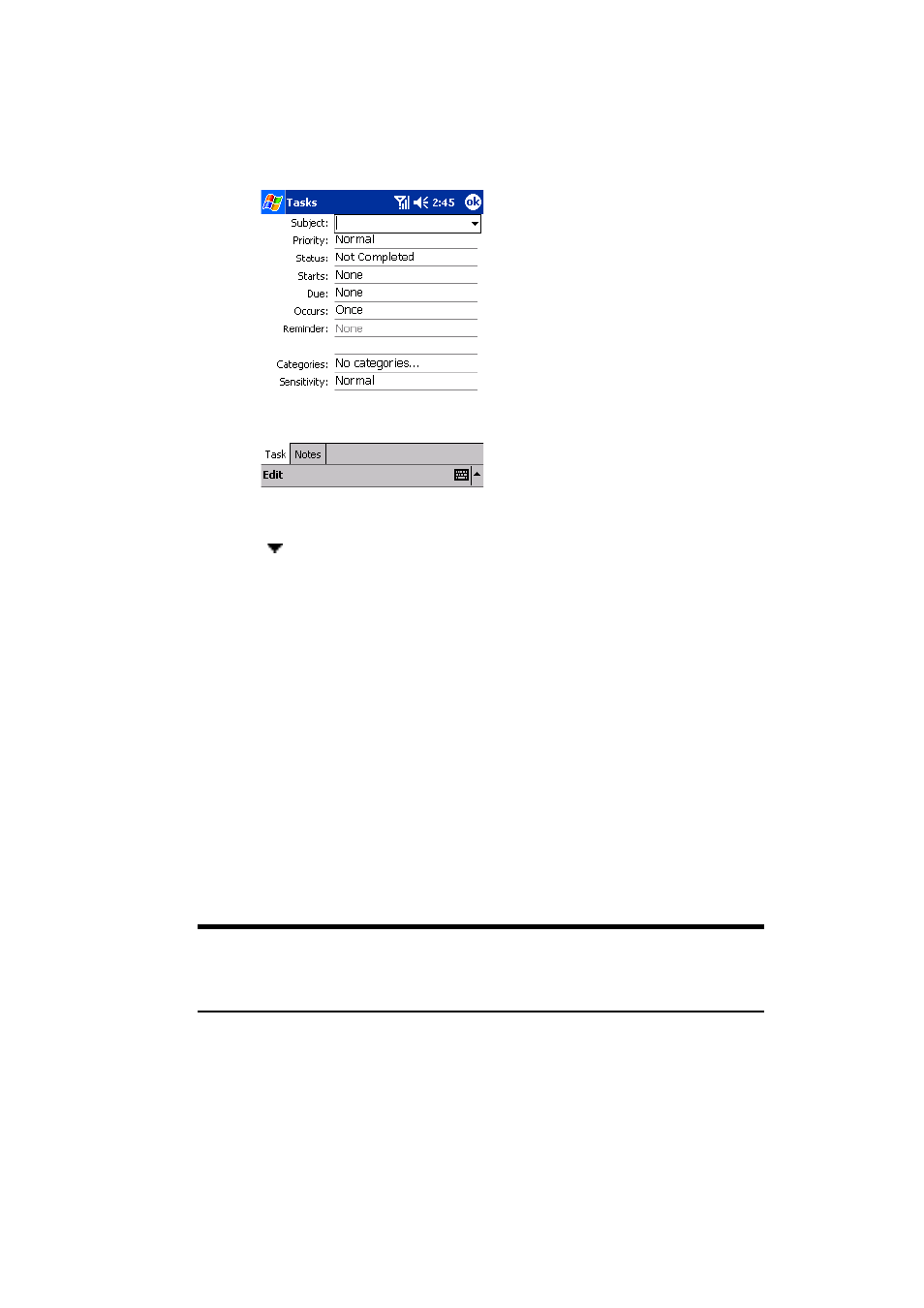
Section 2: Understanding Your Device
120 2G: Using Microsoft
®
Pocket Outlook
®
Creating a Task
1.
In the Tasks screen, tap
New
.
ᮣ
Tap
ok
to return to the task list (the task is saved automatically).
ᮣ
Tap in the subject section to choose from predefined subjects.
ᮣ
Notes is a good place for maps and drawings.
2.
Enter a subject (description).
3.
Enter a start and due date or other information by tapping the field. To
see all available fields, hide the input panel (if necessary).
4.
Tap
Categories
to assign the task a category. In the list, Tasks can be
displayed by category.
5.
Tap the
Notes
tab to add notes or a drawing, or to create a recording.
For more information, see “Notes: Capturing Thoughts and Ideas” on
page 122.
6.
Tap
ok
when finished. The task is saved automatically.
Note:
To quickly create a task with only a subject, tap Entry Bar on the
Tools menu. Then, tap Tap here to add a new task and enter your task
information.
