Online pictures, View menu, Thumbnail view – Hitachi SH-G1000 User Manual
Page 165: Changes a folder to be displayed, Switches to the expand view mode, Switches to the thumbnail view mode, The tools menu provides the following functions, Starts slide show when, Allows you to change the slide show settings, Shows the application version information
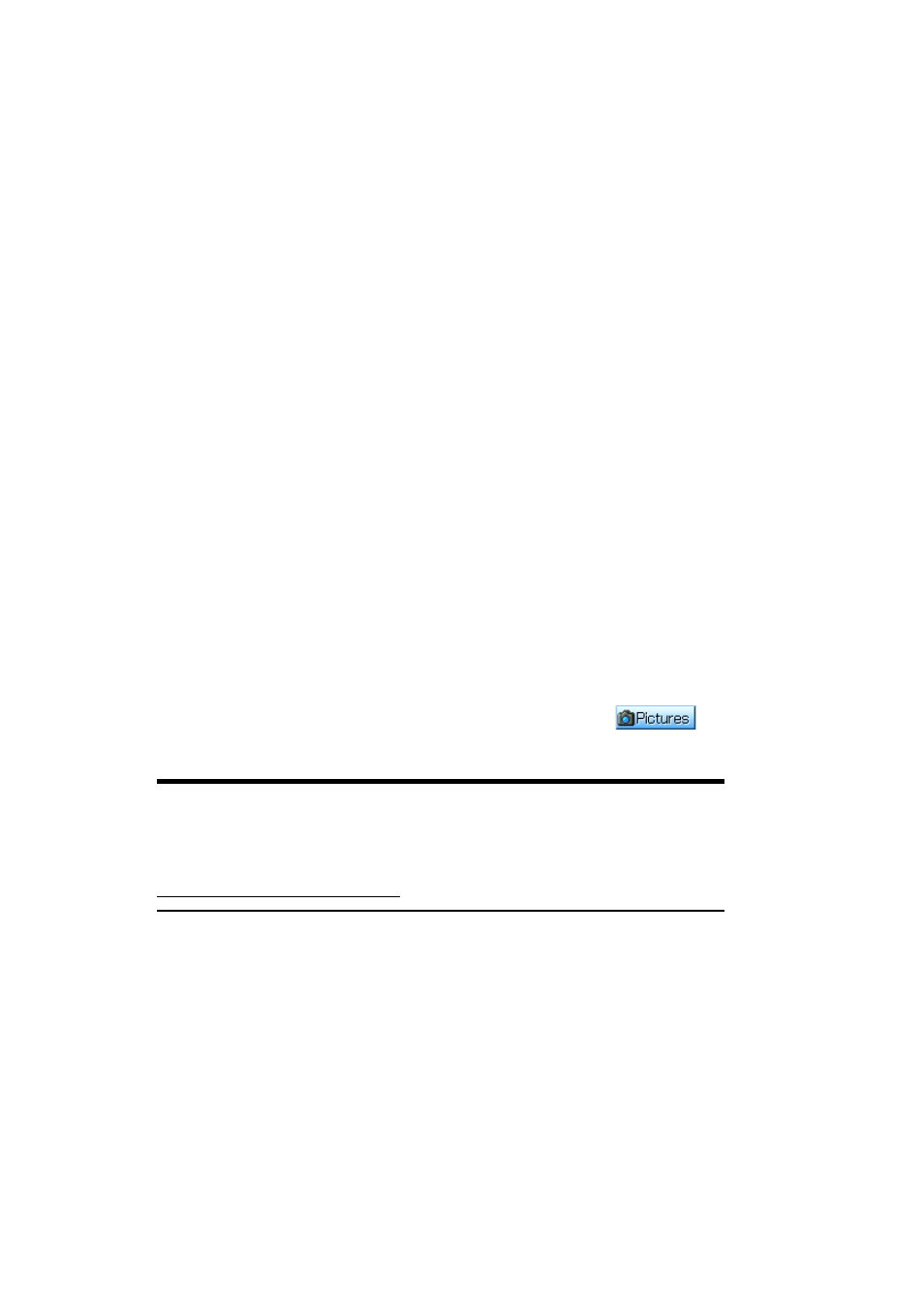
Section 2: Understanding Your Device
157
2I: Using Application Programs
ᮣ
Customize Picture:
Allows editing (contrast/ reduce/ rotate/ color) of
a specified image.
ᮣ
Folder list:
Changes a folder to be displayed.
ᮣ
Expand picture:
Switches to the Expand View mode.
ᮣ
Thumbnail pictures:
Switches to the Thumbnail View mode.
View Menu
The Tools menu provides the following functions.
ᮣ
Color Mode:
Allows you to select the color from “Normal,” “Black &
White,” “Sepia", and “Negative.”
ᮣ
Slide Show:
Starts slide show when
Start
is selected. To quit slide
show, tap the screen. Selecting
Setting
allows you to change the slide
show settings.
ᮣ
About:
Shows the application version information.
Online Pictures
This function allows you to share pictures uploaded to the Picture Mail
SM
Website and/or manage pictures and albums (folders).
Ⅵ
To switch to Online Pictures from the Today Screen, tap
,
Online Pictures
.
Tip:
When connecting to the Picture Mail
SM
Website for the first time, the
Enter Password screen appears and prompts you to enter a 4 to 8
characters or digits password for your Picture Mail account. You can use
this password to manage your Picture Mail with your PC at
The Online Pictures screen presents two display modes: Thumbnail View
and Expand View.
Thumbnail View
The Thumbnail screen can display 9 images at a time.
