Creating a contact finding a contact, Creating a contact, Finding a contact – Hitachi SH-G1000 User Manual
Page 121
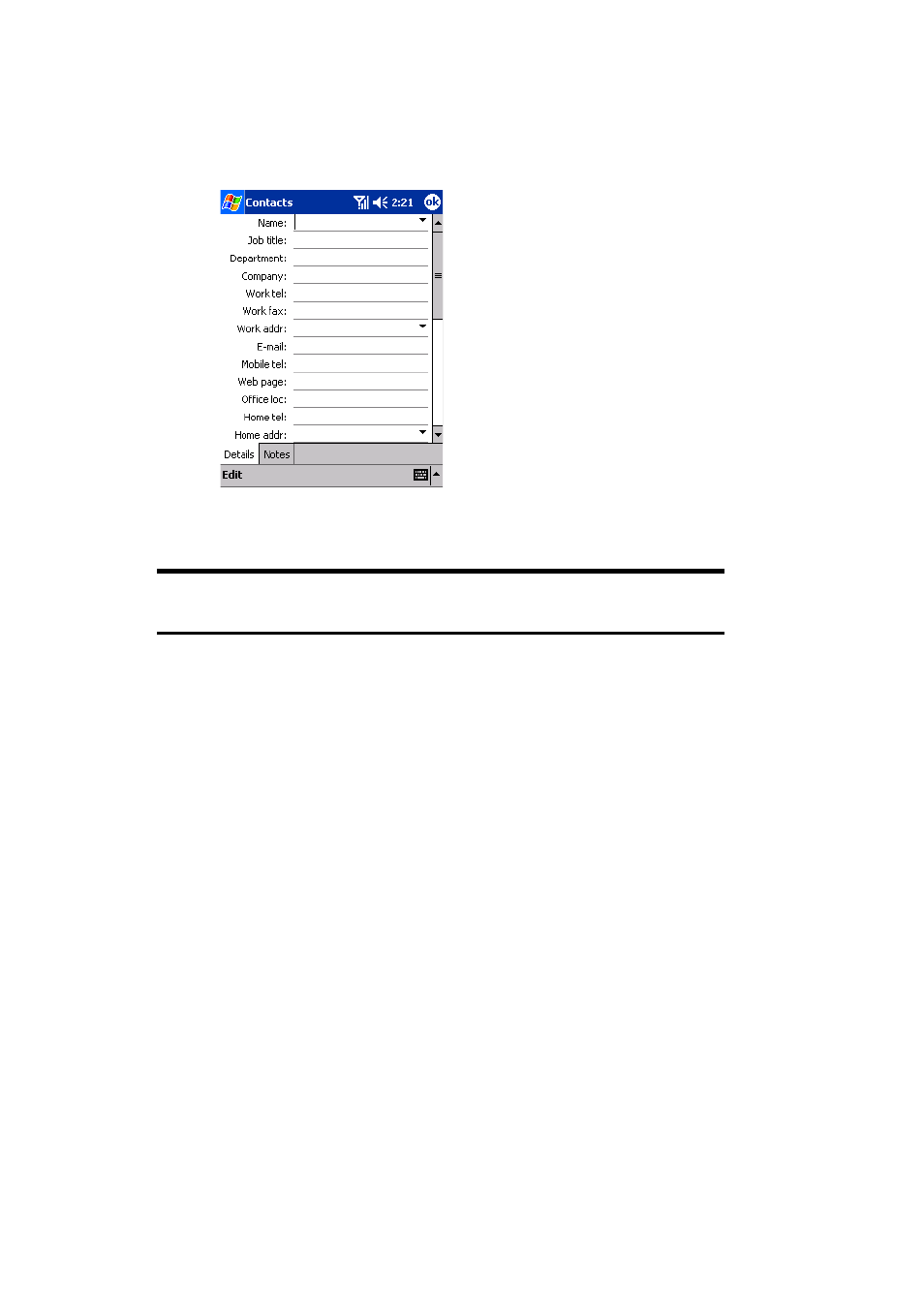
Section 2: Understanding Your Device
113
2G: Using Microsoft
®
Pocket Outlook
®
Creating a Contact
1.
From the Contacts screen, tap
New
.
2.
Enter a name and other contact information. Scroll down to see all
available fields.
Tip:
To enter a hard pause or time pause in the phone number entry field,
select HardPause/TimePause from the Edit menu.
3.
Scroll and tap
Categories
and select a category from the list to assign
the contact to a category.
4.
Tap the
Notes
tab to add notes. Enter text, draw, or create a recording.
(See “Notes: Capturing Thoughts and Ideas” on page 122 for details.)
5.
When finished, tap
ok
to return to the contact list.
Finding a Contact
There are four ways to find a contact:
Ⅵ
In the contact list, enter a contact name in the box under the
navigation bar.
To show all contacts again, clear text from the box or tap the button to
the right of the box.
Ⅵ
In the contact list, tap the category list (labeled
All Contacts
by
default) and select the type of contact that you want displayed.
To show all contacts again, select
All Contacts
.
