Front panel overview – HP 1230 SERIES User Manual
Page 8
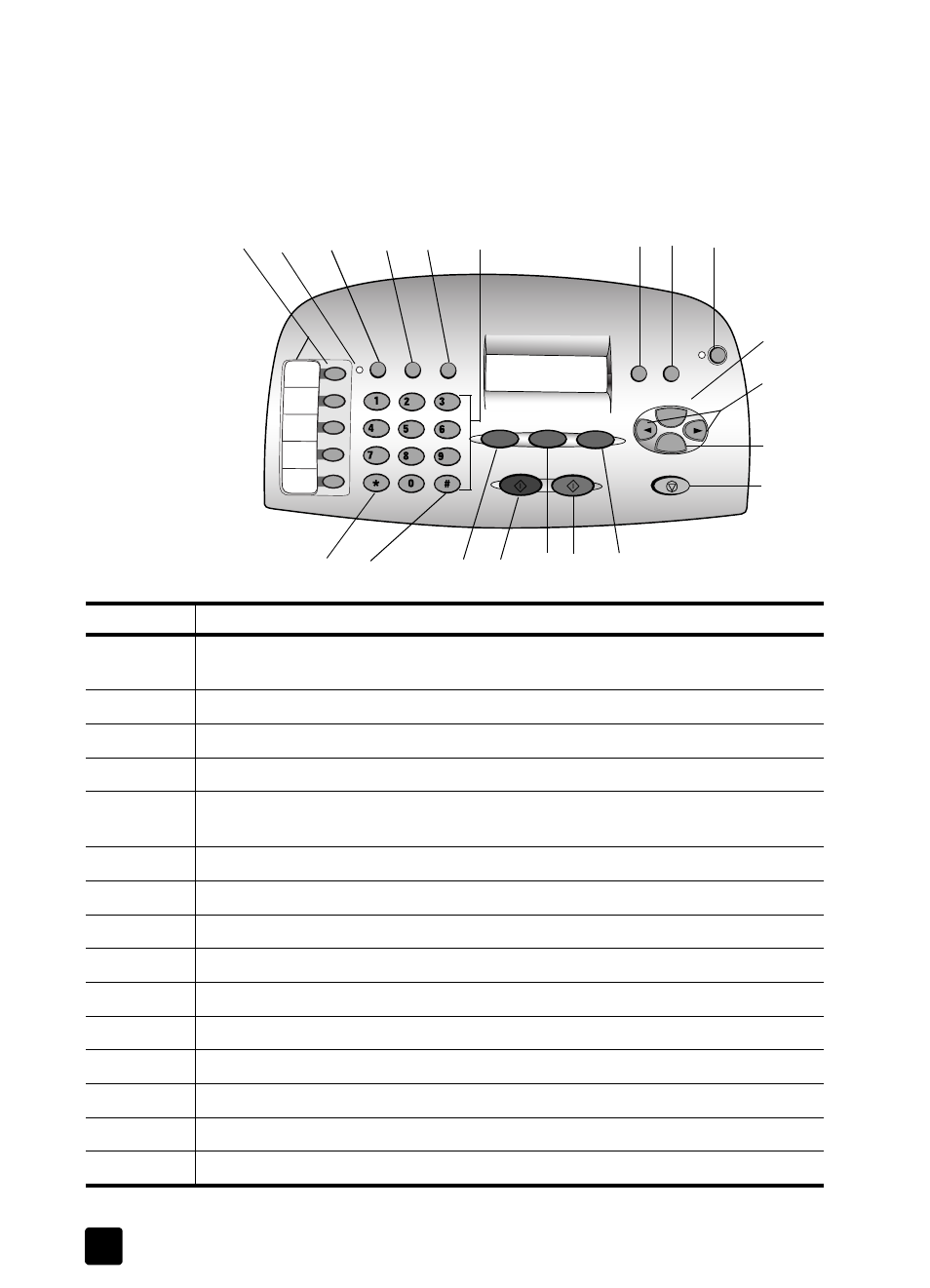
hp fax 1230 series
get started
2
front panel overview
Use the front panel buttons to copy and fax documents or photos, and to change
a variety of copy and fax settings.
Review the illustration below and identify the location of the buttons on the front
panel.
2
3
13
10
9
5
7
1
4
11
6
14 15
16
17
18
19
20
8
12
feature
purpose
1
One-touch speed-dial buttons: Enter and label speed-dial numbers for quick
access.
2
Auto Answer light: If lit, automatic answering is on.
3
Auto Answer button: Turn automatic answering for HP Fax on or off.
4
Speed Dial button: Access speed-dial numbers.
5
Redial/Pause button: Dial the last number again, or insert a pause in a number
to be dialed.
6
Keypad: Dial fax numbers or enter text.
7
Star/Symbols key: Enter punctuation characters or use as directed in voice mail.
8
Pound/Space key: Enter spaces or use as directed in voice mail.
9
Fax button: Press to begin the faxing process.
10
Start, Black button: Start a black-and-white fax or copy.
11
Scan & Fax button: Press to scan originals into memory before faxing.
12
Start, Color button: Start a color fax or copy.
13
Copy button: Press to begin the copy process.
14
Resolution button: Press to change the resolution for faxes and copies.
15
Setup button: Access various unit settings.
