HP 1230 SERIES User Manual
Page 65
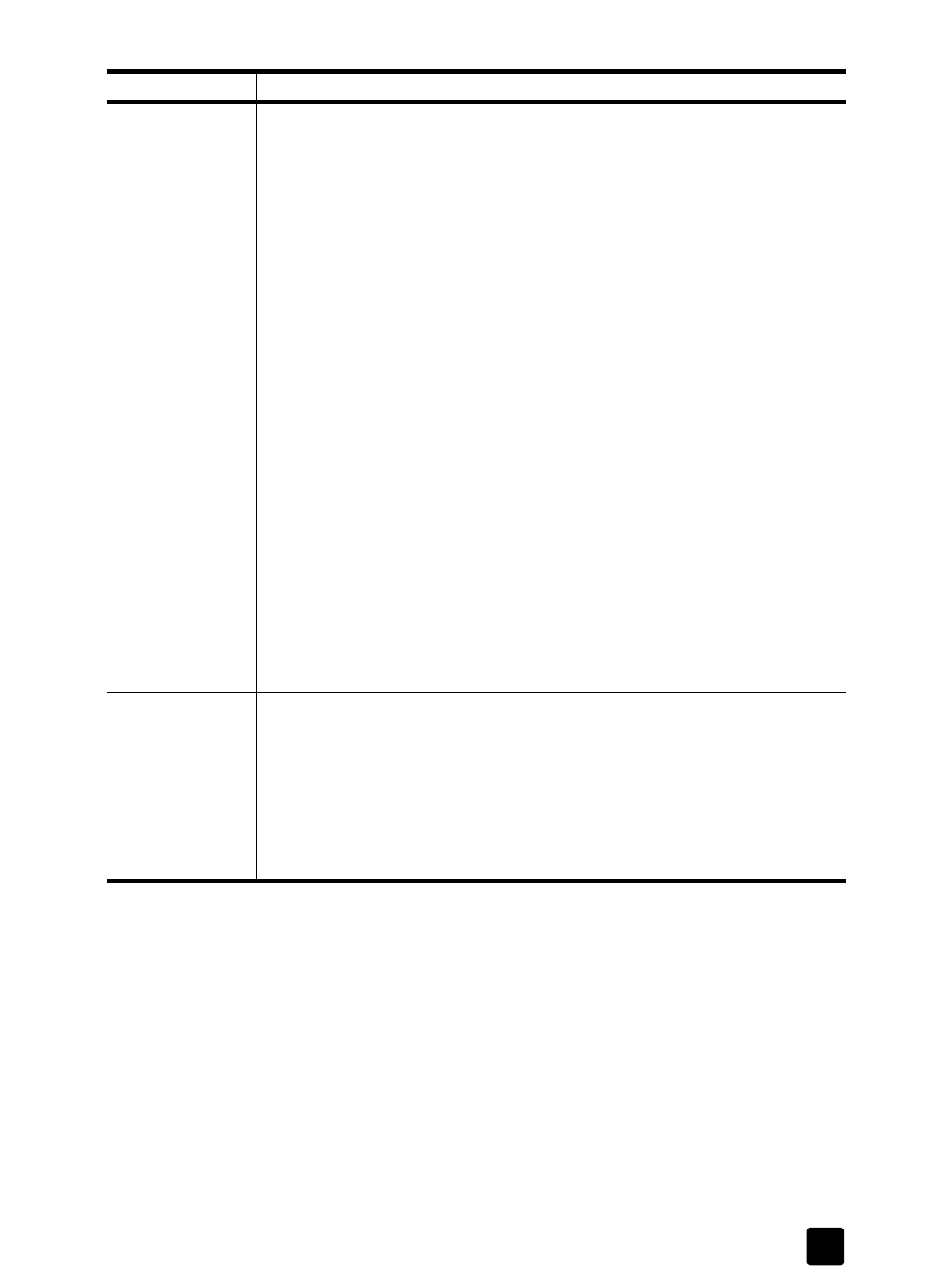
error messages
59
Print carriage
stalled.
• Were you loading the print cartridges? If so, turn the HP Fax off. Flip the
latches down, and then turn the unit back on again. Make sure that you
wait at least 10 seconds for the carriage to stop before raising the
latches. For more information, see replace the print cartridges on
• Check to see that the HP Fax is turned on. Look on the front-panel display
(or check for a green light on the front panel). If the display is blank, the
HP Fax is turned off. Check the connections. See the Setup Poster for
information on setting up the HP Fax.
• Are you using the HP Fax for the first time? Make sure that you have
removed all packing materials from the HP Fax.
• Are you using the print cartridge for the first time? Make sure that you
have removed the protective tape from the nozzles on both print
cartridges. Do not touch the gold contacts. For information on handling
the print cartridges, see handle print cartridges on page 39.
• Do you have a paper jam? For information on paper jams, see paper
jams on page 45 and avoid jams on page 10.
• Do the print cartridges need to be cleaned? Print a self-test report to
check the print cartridges. For information on cleaning print cartridges,
see clean the print cartridges on page 41 and for information on printing
a self-test report, see print a self-test report on page 39.
• Did you try to add paper to the input tray while printing? Remove the
paper, turn off the HP Fax, and then unplug the power cable from the
back of the HP Fax. Wait a few seconds, and then plug in the power
cable and turn the HP Fax on.
Print cartridge
missing.
• Check to see if the print cartridge is missing or the incorrect print
cartridge is installed. If not, remove and reinsert the cartridges, making
sure to snap them into their holders. For information, see replace the print
• Did you remove the protective tape from the print cartridge? Carefully
remove the green tape from the print cartridge. Do not remove the gold
contacts. For information, see handle print cartridges on page 39 and
replace the print cartridges on page 40.
error message
solution
