Reduce or enlarge a copy, Enhance text sharpness and photo colors, Set new defaults – HP 1230 SERIES User Manual
Page 41
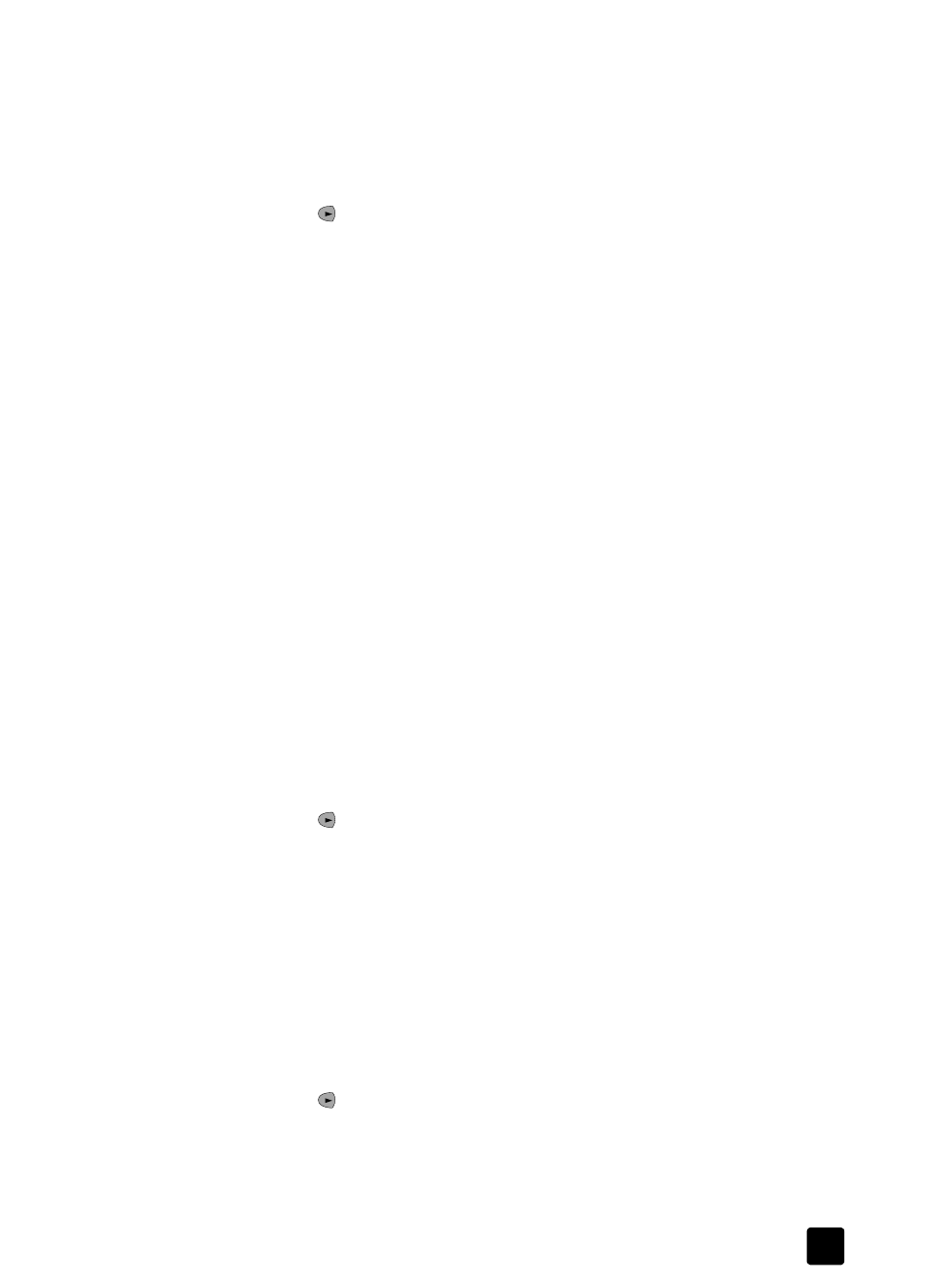
change copy settings
35
reduce or enlarge a copy
Use Reduce/Enlarge to reduce or enlarge a copy of an original. The HP Fax
provides four options; Actual 100%, Full Page 91%, Legal -> Ltr 74%, and
Custom.
1
Press Copy until Reduce/Enlarge appears.
2
Press until the appropriate reduce/enlarge option appears, and then
press Enter to select it.
– Actual 100% copies your original at 100%.
– Full Page 91% copies your original at 91%. This feature may prevent
unwanted cropping of text or images around the margins.
– Legal -> Ltr 74% copies a legal-size original to letter-size paper.
– Custom allows you to specify the amount you want to reduce or enlarge
your copy, from 25% up to 200% (varies by model).
3
If you select Custom, Set custom size appears. Use the arrow keys or type a
percentage on the number keypad. Press Enter when the desired
percentage is displayed.
4
Press Start, Black or Start, Color.
enhance text sharpness and photo colors
Use Text enhancements to sharpen edges of black text. Use Photo enhancements
for photographs or pictures to enhance light colors that may otherwise appear
white.
Text enhancement is the default option. If any of the following problems occurs,
turn off Text enhancement by selecting Photo or None:
•
Stray dots of color surround some text on your copies.
•
Large, black typefaces look splotchy (not smooth).
•
Thin, colored objects or lines contain black sections.
•
Horizontal grainy or white bands appear in light- to medium-gray areas.
1
Press Copy until Enhancement appears.
2
Press until the desired enhancement (Text, Photo, or None) appears.
Press Enter to select the setting.
3
Press Start, Black or Start, Color.
set new defaults
Save the copy settings you use most often by setting them as the default. This
includes changes to copy options such as Paper Type and Paper Size, as well as
other copy settings, such as Number of Copies and Copy Quality.
1
Press Copy to scroll through the available copy options. Make any desired
changes to the copy options.
2
Press Copy until Set New Defaults appears.
3
Press
until
Yes appears.
4
Press Enter to set the options as the default.
Note: You can restore the copy settings back to the factory defaults at any
time. For information, see restore factory defaults on page 41.
