HP 1230 SERIES User Manual
Page 53
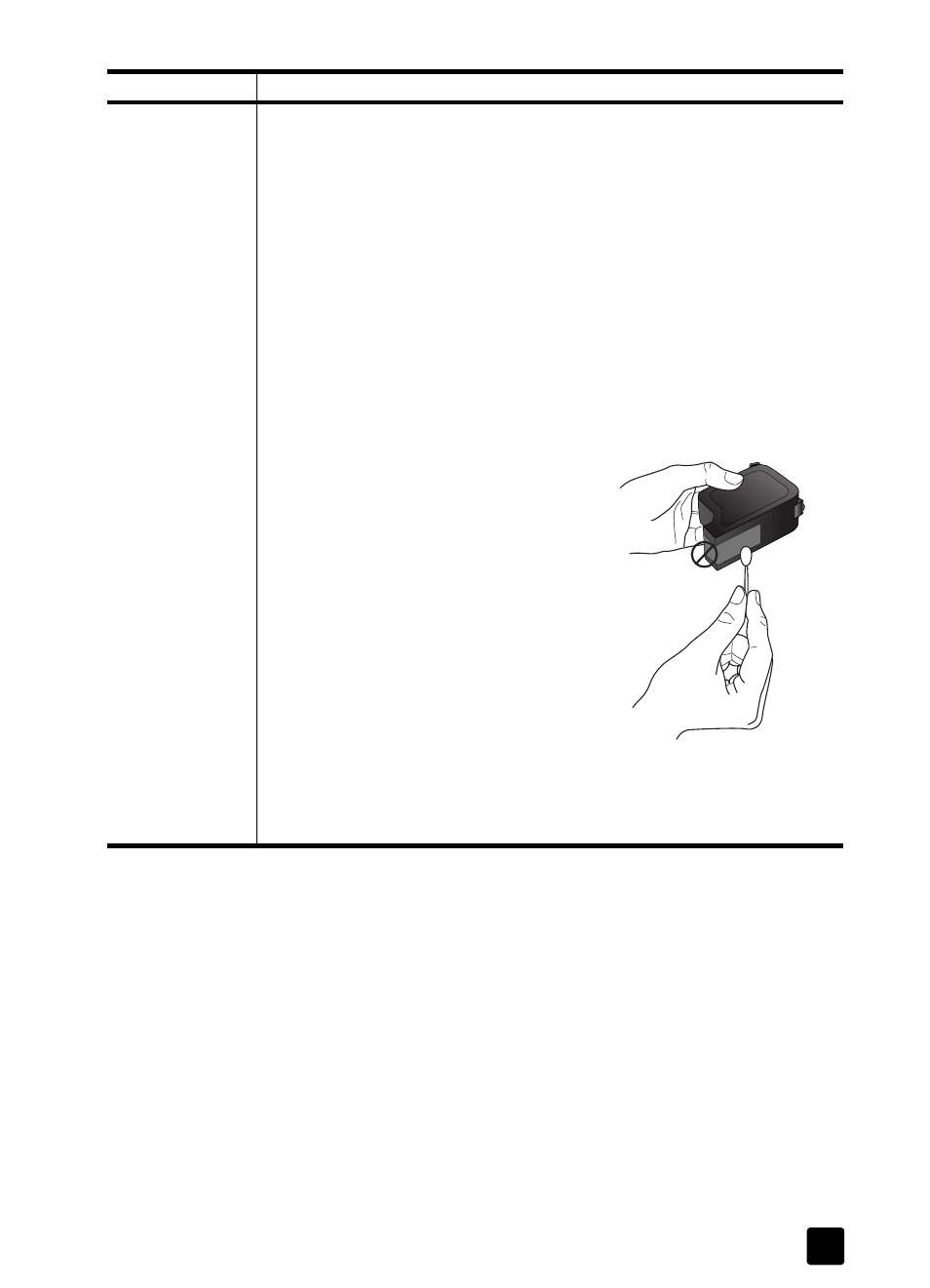
print cartridge problems
47
The status
message
continues to ask
me to replace the
cartridge after I
have already
replaced it.
The contacts may need to be cleaned. Make sure you have the following
materials available:
• Cotton swabs or any soft material that will not come apart or leave fibers
(for example, use a scrap piece of clean cotton cloth).
• Distilled, filtered, or bottled water (Tap water may contain contaminants
that can damage the print cartridges).
Caution! Be careful not to get ink on your hands or clothing.
1
Turn the HP Fax on and open the print-cartridge access door. The print
cartridges will move to the access area.
2
After the print cartridges have stopped moving, unplug the power cord
from the back of the HP Fax.
3
Lift the latch to release the black print cartridge, and then pull it toward
you out of its slot.
4
Clean the black print cartridge:
– Dip a clean cotton swab into
distilled water and squeeze any
excess water from the swab.
– Hold the black print cartridge by
sides or top.
– Clean the contacts as shown. Do
not remove the gold contacts.
– Place the black print cartridge
back into the holder. The black
(#15) cartridge goes on the right.
5
Clean the color print cartridge:
Repeat step 3 and 4 to clean the
color print cartridge. Use a clean,
moistened cotton swab to avoid any contamination. Place the tri-color
(#78) print cartridge back into the holder on the left.
6
Close the print-cartridge access door.
problem
resolution
