HP 1230 SERIES User Manual
Page 64
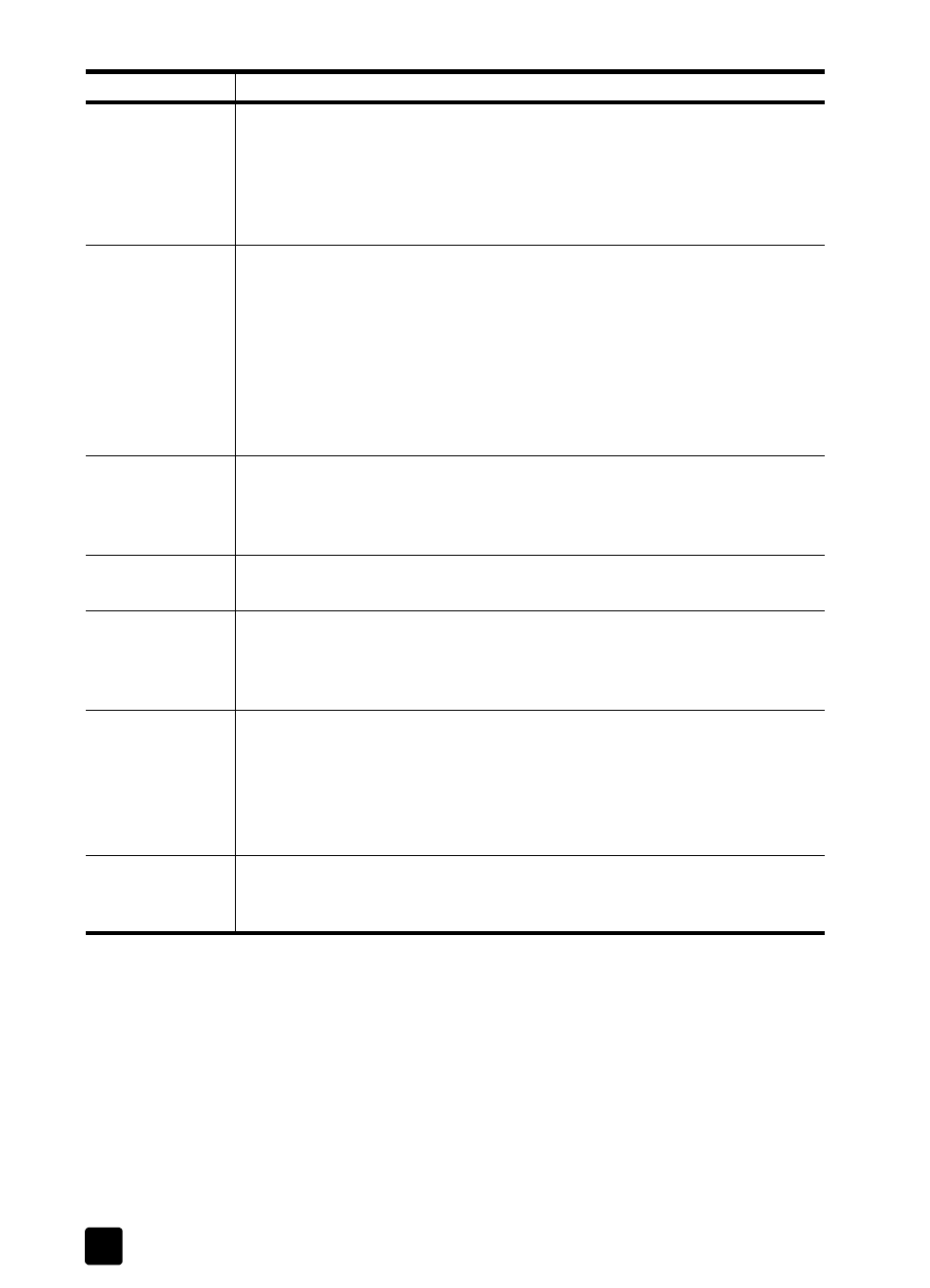
hp fax 1230
troubleshooting help
58
Cannot load
document in the
automatic
document feeder
(ADF).
Remove the document. Make sure you do not have any staples, paper clips,
or bent edges, and then reload it in the ADF. Make sure that you are using
a recommended paper type. Restart the job. If you are sending a fax, you
do not need to re-send the pages faxed before the error occurred. For
information on loading paper, see load paper on page 6 and for
information on recommended paper, see recommended papers on page 7.
HP Fax memory
full.
• Check to see if you are out of paper. If the HP Fax runs out of paper,
incoming faxes are stored in memory. If the memory becomes full, the
HP Fax stops answering calls. You need to print the faxes stored in
memory before the HP Fax can start receiving faxes again. To print the
faxes stored in memory, load paper and press Enter on the front panel.
For more information, see reprint faxes in memory on page 27.
• Check to see if you have a paper jam. Clear the paper jam, and then
press Enter on the front panel. For information, see avoid jams on
page 10 and tips to avoid paper jams on page 46.
HP Fax/phone
line connector
needs
reconfiguration.
Turn the HP Fax off and on again to reconfigure the fax/phone line
connector.
HP Fax is
initializing.
When the HP Fax is initializing, please wait while the HP Fax starts up.
Need print
cartridge
alignment.
If you have installed new print cartridges, you must align the print cartridges
to ensure excellent print quality. After you insert a new cartridge, press Enter
on the front panel. For information on aligning print cartridges, see align
Out of paper.
• Check to see that you have paper in the input tray. Load paper for your
output job. Make sure there is only one type of paper in the input tray.
For more information, see load paper on page 6.
• Check to see if the back door of the HP Fax has been removed. If the
back door has been removed to clear a paper jam, be sure to replace
the back door to the closed position.
Paper size error.
The paper size you are using is not compatible with the HP Fax. For
information on recommended papers, see recommended papers on page 7
and for information on papers to avoid, see papers to avoid on page 8.
error message
solution
