Output problems – HP 1230 SERIES User Manual
Page 54
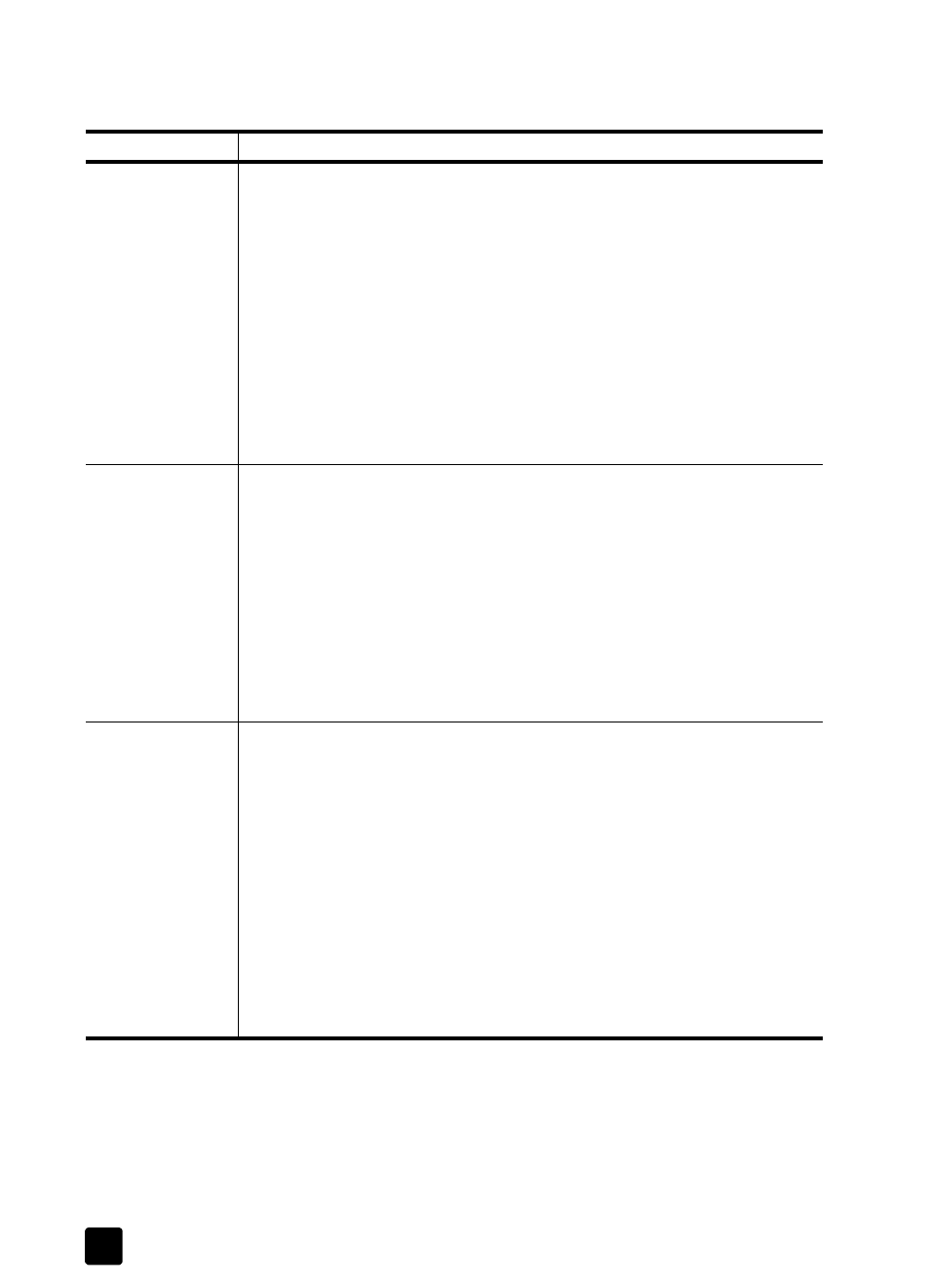
hp fax 1230
troubleshooting help
48
output problems
problem
solution
A blank page
came out while
copying or faxing.
Check to see if the print cartridges are low or out of ink. For information,
see print a self-test report on page 39.
– If black text is printing, and a blank page comes out of your
HP Fax, your black cartridge is empty. For information on
replacing print cartridges, see replace the print cartridges on
– If a color document is printing, and the color does not print
correctly, one or more of the colors in the color cartridge are low.
For information on replacing print cartridges, see replace the print
– If the self-test report shows gaps or streaks, clean the print
cartridges. For information, see clean the print cartridges on
Colors are
printing differently
than I expected.
Print a self-test report to make sure all six colors are available (CYAN,
MAGENTA, YELLOW, VIOLET, GREEN, and RED). For information, see print
a self-test report on page 39.
– When colors are completely wrong (for example, when green
prints as blue or yellow or gray prints as purple), the color
cartridge might have run out of one or more colors of ink.
– If a color is missing, try cleaning the print cartridge contacts. If the
problem persists, replace the color print cartridge.
For information on cleaning the print cartridge, see clean the print
cartridges on page 41 and for information on replacing print cartridges,
see replace the print cartridges on page 40.
The printout is
slanted or skewed.
Check the following:
• Is the paper loaded correctly? Make sure the paper is feeding properly
from the input tray. Also check to make sure that the paper is sitting
properly in the input tray. Slide the paper-width and paper-length guides
against the sides of the paper to ensure that it feeds straight through.
Make sure the paper can move easily under the guides. For more
information, see load paper on page 6.
• Is the paper type suitable for the HP Fax? For information on
recommended paper types, see recommended papers on page 7.
• Is there more than one paper type loaded in the input tray? Load only
one type of paper at a time.
• Was the fax sent correctly? Check with the sender; the original may not
have been loaded correctly into the sending fax machine.
