Edit or cancel fax forwarding, Set advanced fax settings – HP 1230 SERIES User Manual
Page 31
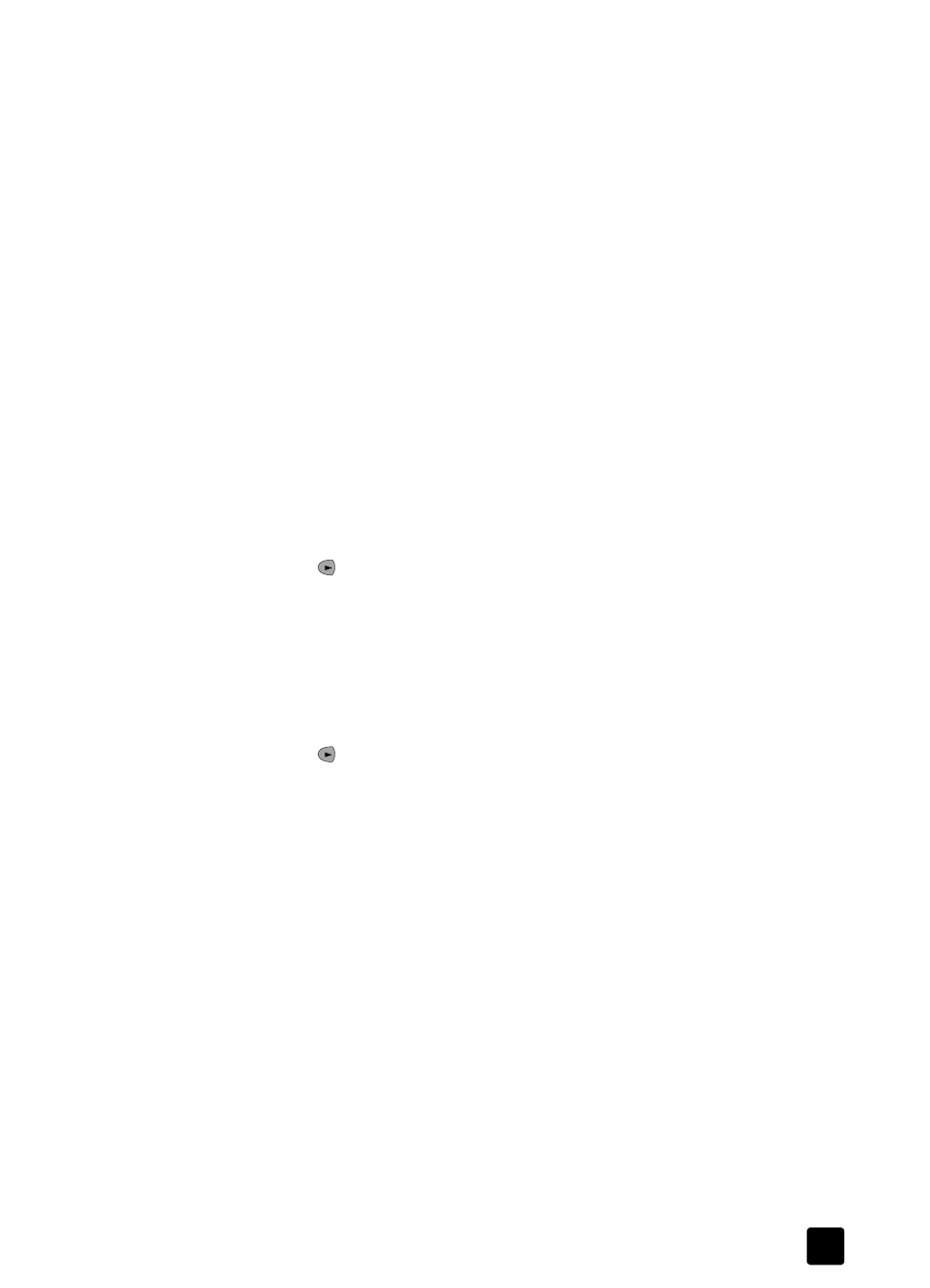
set advanced fax settings
25
4
Enter the Start Date using the numeric keypad.
Tip — When you enter a single-digit date, type a leading zero
before the single digit: for example, 08-03-02. Use only the last
two digits for the year.
5
Enter the Start Time, and then press 1 for AM or 2 for PM.
6
Enter the Stop Date.
7
Enter the Stop Time, and then press 1 for AM or 2 for PM.
Faxes will be forwarded appears on the display when you are finished
making the settings.
Forwarding Faxes remains on the display until the forwarding time has
passed or you cancel the fax forwarding.
edit or cancel fax forwarding
You may find that you need to change the number you are forwarding your faxes
to or the start and stop times of the forwarding. You may wish to cancel your fax
forwarding setup altogether. Follow the steps below to edit or turn off the fax
forwarding.
to edit fax forwarding
1
Press Setup until 3:Basic Fax Setup appears. Press Enter.
2
Press
until
7:Fax Forwarding Black Only appears, and then press Enter.
3
Forwarding is ON 1=Edit 2=Cancel appears on the display after a
moment. Press 1 to edit the number you wish to fax to or to change the start
and stop times. Follow the prompts on the display. Use the numeric keypad
to enter numbers. Press Enter to accept each entry.
to cancel fax forwarding
1
Press Setup until 3:Basic Fax Setup appears. Press Enter.
2
Press
until
7:Fax Forwarding Black Only appears, and then press Enter.
3
Forwarding is ON 1=Edit 2=Cancel appear on the display after a moment.
4
Press 2 to cancel the fax forwarding.
Fax forwarding cancelled appears on the display.
set advanced fax settings
Use the Advanced Fax Settings option to set the following advanced fax settings:
•
change the answer ring pattern (distinctive ringing)
•
redial a busy number automatically
•
redial an unanswered number automatically
•
•
•
•
•
