Receive a fax, Receive a fax automatically, Receive a fax manually – HP 1230 SERIES User Manual
Page 20
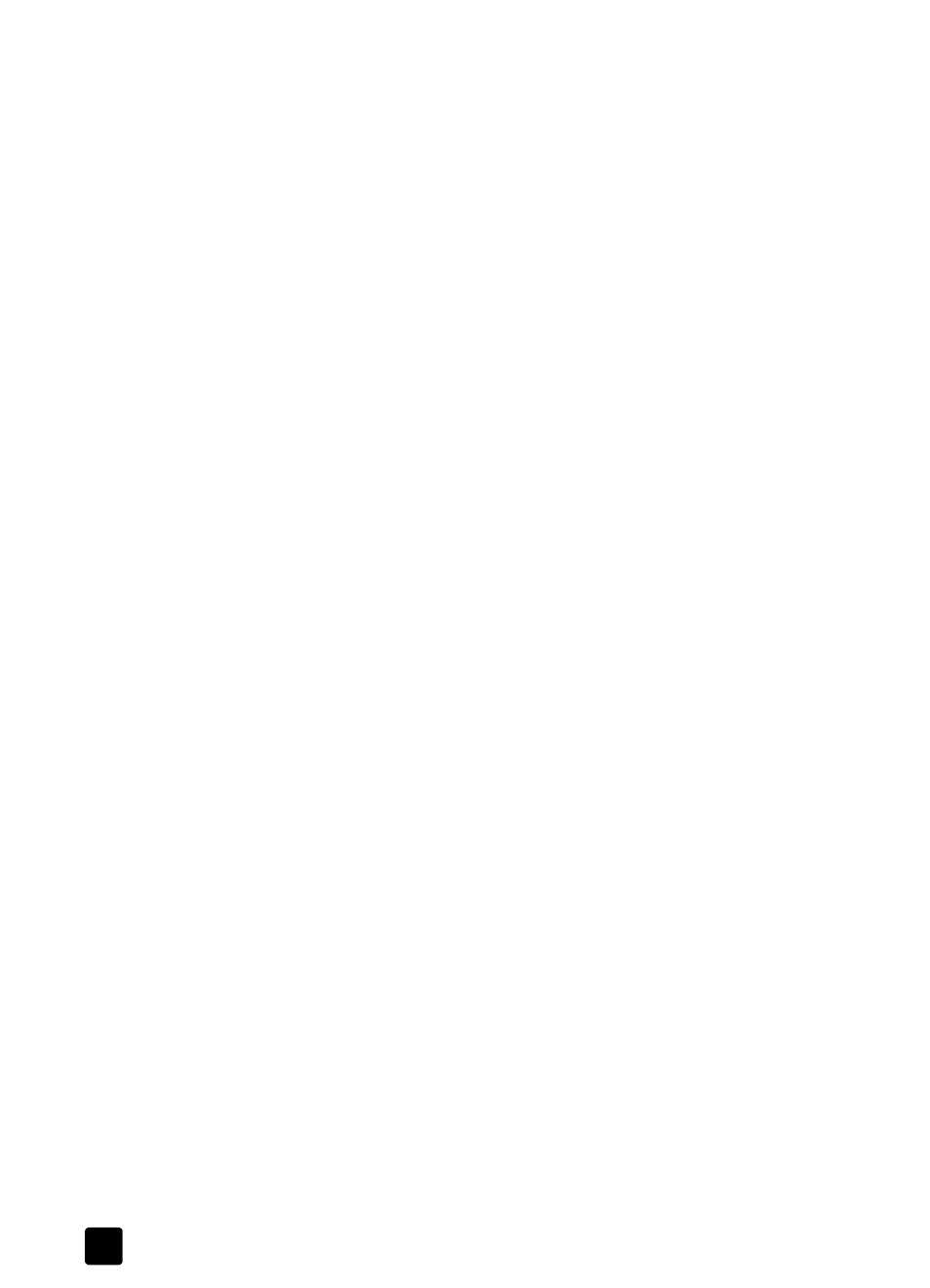
hp fax 1230 series
use the fax features
14
receive a fax
You can set up your HP Fax to receive faxes either automatically or manually.
Your HP Fax is set at the factory to automatically print received faxes. As long as
the Auto Answer feature is turned on, your faxes will be printed automatically.
Tip — If you receive a legal-size fax and your HP Fax is not
currently set to use legal-size paper, the unit automatically reduces
the fax so that it fits on the paper that is loaded (unless you
disabled the automatic-reduction feature). For more information,
see set automatic reduction on page 27.
If you have an answering machine connected to the same line as your HP Fax,
you may need to set the number of rings required before the HP Fax begins
receiving the fax. The default number of rings before the HP Fax receives a fax
is 5. For more information on setting the number of rings to answer, see set the
rings to answer setting on page 23. For information on how to answer fax calls
with an answering machine connected directly to your HP Fax, see answer fax
calls when you use an answering machine on the same line on page 30.
receive a fax automatically
The Auto Answer feature is automatically enabled when you power-up your
HP Fax. If this feature is enabled, the green light next to the Auto Answer button
is lit. If it is not lit, use the following procedure to set up your HP Fax to receive
a fax automatically:
`
Press Auto Answer until the green light is on.
receive a fax manually
In certain situations you may want to receive faxes manually. For example, if you
subscribe to a voice mail service. (For more information, see connect and use
other office equipment with your hp fax on page 28.) When receiving faxes
manually, you must be available to respond in person to the incoming fax call,
or your HP Fax cannot receive faxes.
Note: Before manually receiving a fax to your HP Fax, we recommend that
you remove any originals from the ADF so that they are not accidentally
processed.
To manually receive a fax, follow these steps:
1
Press Auto Answer until the green light is off.
2
When your HP Fax rings, pick up the handset of a telephone that is on the
same telephone line as your HP Fax.
3
Do one of the following:
– If your phone is plugged into the back of the HP Fax, and you hear fax
tones, press Start, Black or Start, Color.
– If you receive a call from an extension phone (one that is on the same
line but not connected directly to your HP Fax), press 1 2 3 on your
phone. Wait for the fax tones, then hang up the phone to receive the
fax.
4
After you are finished, hang up the telephone.
The HP Fax will receive and print the fax.
