HP 1055CMHP User Manual
Page 169
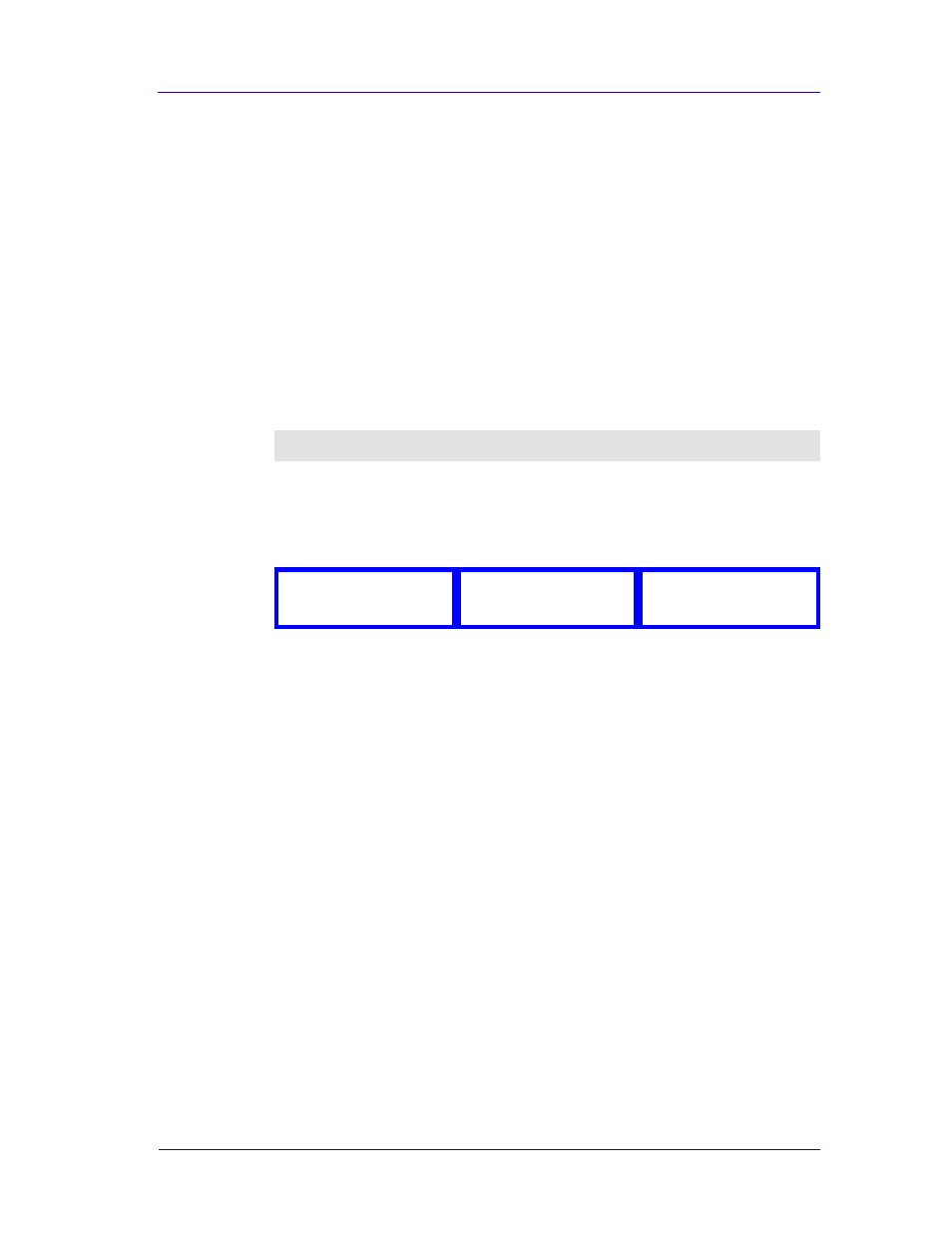
Print Quality
6-21
HP DesignJets 1050C and 1055CM Printers Service Manual
No Printing Defects Found in the Print Quality Test
If all the test patterns from the Print Quality Test are correct and you
still experience print quality problems, here are some of the more
likely causes to check:
n
The print mode used in your printer is not right for the image you
are printing (this is defined by the printer’s front-panel menu
selections)
n
Non-HP driver
n
The RIP (If you are using one)
n
The software applications you are using.
Use the following table to configure your system correctly.
What to Configure
Configuration Setting
Optimal Setting
Printer Front-Panel Menu
Media
Unload the current media
and load it again after
changing the media type in
the front panel.
Dry time
Set to Automatic.
HP driver (Windows,
AutoCAD or Mac)
(HP DesignJet 2500CP)
Print mode setting
Set to Best.
Non-HP drivers
(Software RIPs)
The settings available
depend on the driver. The
most typical settings are:
n
Print Quality Settings
n
Half Tone
n
Media selection
See the user’s guide for
your application for more
information about its print
quality settings.
In the software application:
n
Set Print Quality to Best
n
Use no Half Tone (or
printer default.)
n
Make sure that the
media setting matches
the media loaded in the
printer.
