Ocr templates, Creating an ocr template, Micr e13 b font -2 semi font -2 ocr templates -2 – HandHeld Entertainment Document Reader 4800dr User Manual
Page 88: Creating an ocr template -2, Creating an ocr, Template, Micr e13 b font, Semi font
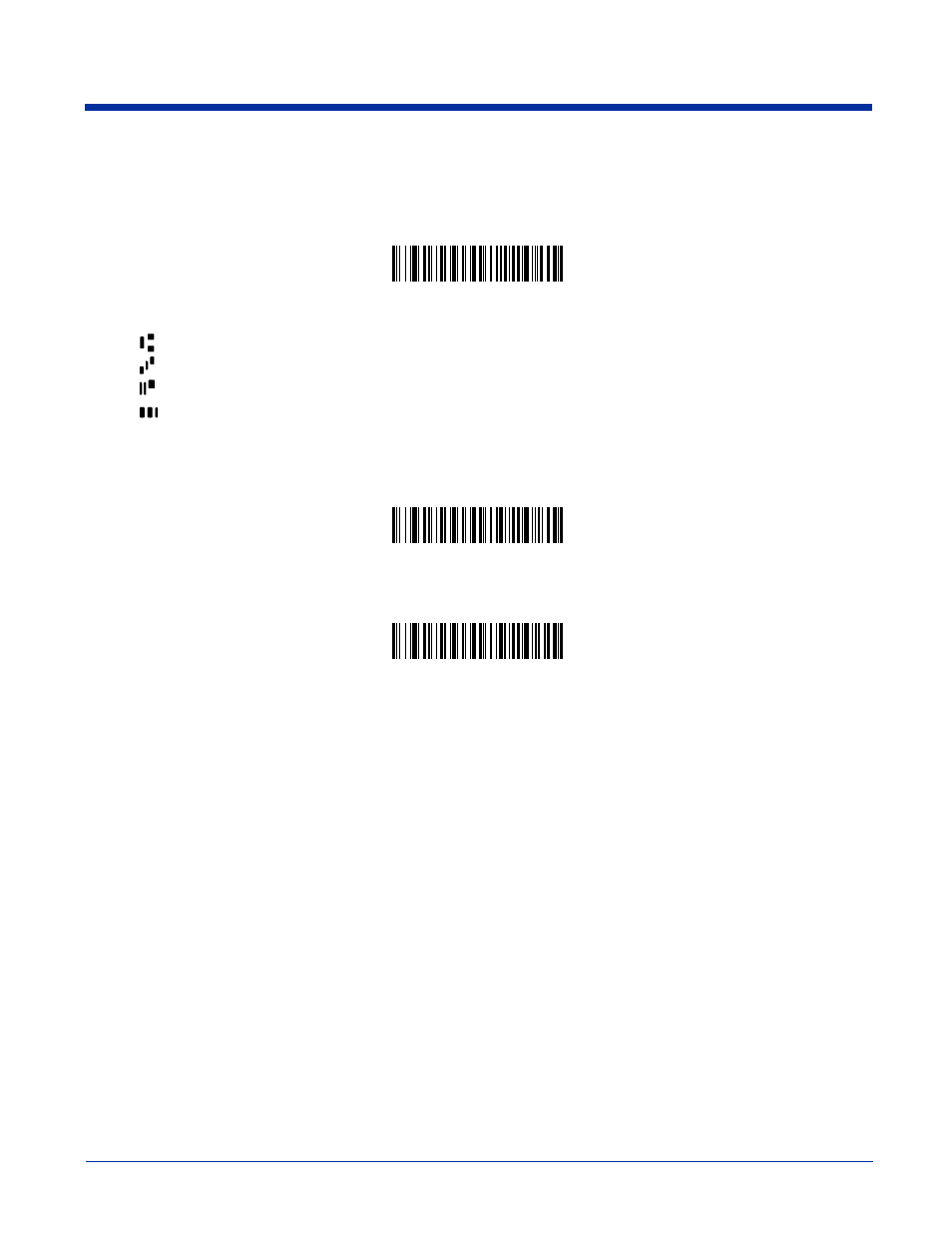
7 - 2
4800dr Barcode Guide
MICR E13 B Font
MICR E13 B On
allows you to scan MICR characters on a bank check. The default setting allows you to scan any eight digit
combination. If you have created an OCR template, character combinations that fit the template can be scanned (see
Note: TOAD characters (Transit, On Us, Amount and Dash) are output in the following manner:
SEMI Font
SEMI Font On
allows you to scan the SEMI font used in the semiconductor industry.
All OCR Off
turns off all OCR capability in the imager, so the imager will be able to scan linear, stacked, matrix, and composite
barcodes, but not OCR fonts. However, any OCR templates you have created will be retained in memory.
OCR Templates
You can create a custom “template,” or character string that defines the length and content of OCR strings that will be read with
your imager. There are several choices when creating a custom template for your application. You can create a template for a
single format, you can string together several formats, and you can create a template for a user-defined variable. These choices
are described in detail below.
Creating an OCR Template
A single template allows you to program the imager to read any combination of characters in the order you specify. Refer to
examples that follow the Template Characters table below.
MICR E 13 B On
the transit character is output as T
the amount character is output as A
the on us character is output as O
the dash character is output as D
SEMI Font On
* All OCR Off
