Data formatting, Data format editor introduction, To add a data format – HandHeld Entertainment Document Reader 4800dr User Manual
Page 45: Other programming selections, Chapter 5 - data formatting, Data format editor introduction -1
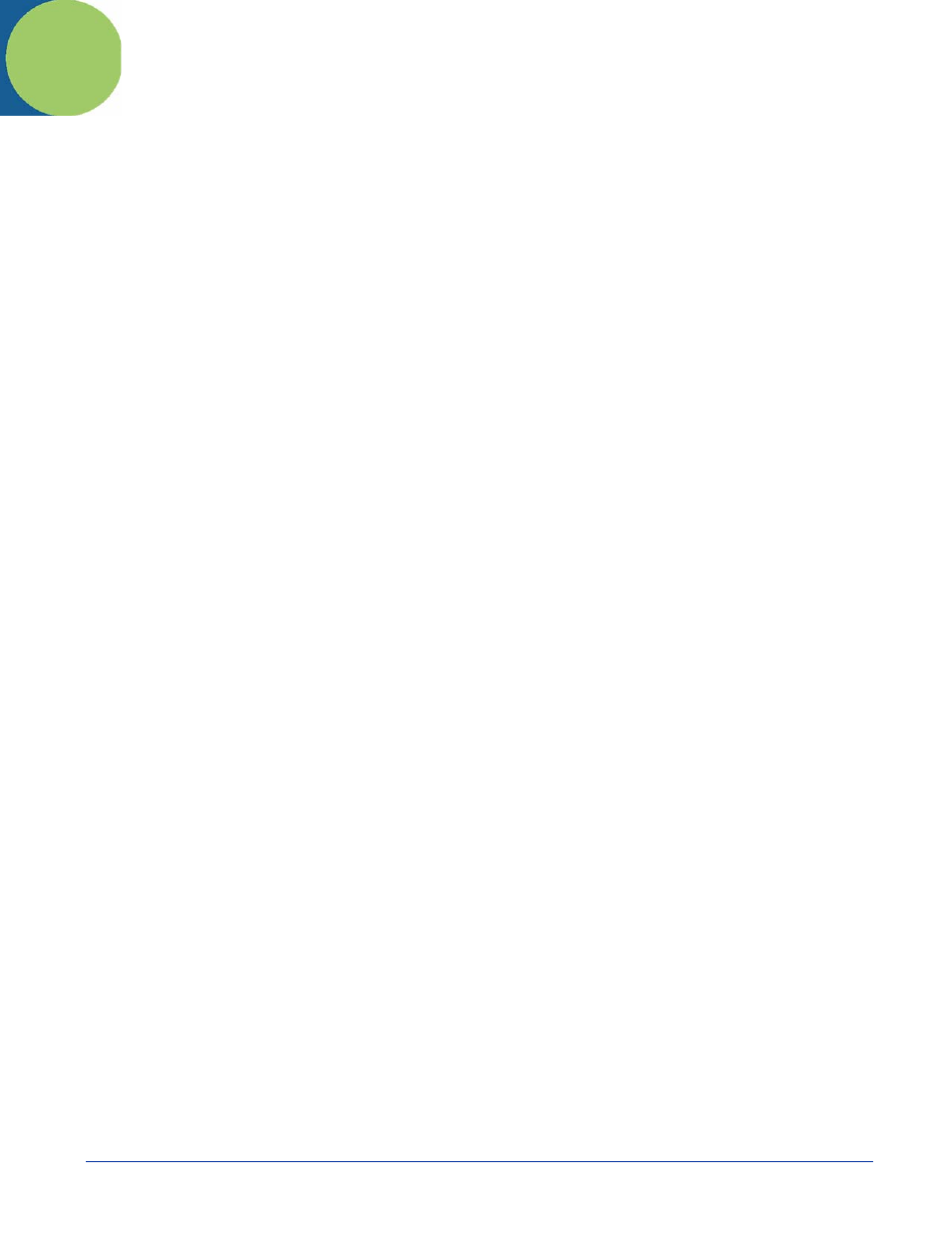
4800dr Barcode Guide
5 - 1
5
Data Formatting
Data Format Editor Introduction
You may use the Data Format Editor to change the document reader’s output. For example, you can use the Data Format Editor
to insert characters at certain points in barcode data as it is scanned. The selections in the following pages are used only if you
wish to alter the output. Default Data Format setting = None.
Normally, when you scan a barcode, it gets outputted automatically; however when you do a format, you must use a “send”
on page 5-2) within the format program to output data.
Multiple formats may be programmed into the document reader. They are stacked in the order in which they are entered.
However, the following list presents the order in which formats are applied:
1. Specific Term ID, Actual Code ID, Actual Length
2. Specific Term ID, Actual Code ID, Universal Length
3. Specific Term ID, Universal Code ID, Actual Length
4. Specific Term ID, Universal Code ID, Universal Length
5. Universal Term ID, Actual Code ID, Actual Length
6. Universal Term ID, Actual Code ID, Universal Length
7. Universal Term ID, Universal Code ID, Actual Length
6. Universal Term ID, Universal Code ID, Universal Length
If you have changed data format settings, and wish to clear all formats and return to the factory defaults, scan the Default Data
Format code on
.
To Add a Data Format
Step 1. Scan the Enter Data Format symbol (
Step 2. Primary/Alternate Format
Determine if this will be your primary data format, or one of 3 alternate formats. (Alternate formats allow you “single
shot” capability to scan one barcode using a different data format. After the one barcode has been read, the document
reader reverts to the primary data format. See
.) If you are programming the primary format, scan 0 using the
inside the back cover of this manual. If you are programming an alternate format, scan 1, 2, or 3,
depending on the alternate format you are programming.
Step 3. Terminal Type
(page 1-3) and locate the Terminal ID number for your PC. Scan three numeric barcodes
on the inside back cover to program the document reader for your terminal ID (you must enter 3 digits). For example,
scan 0 0 3 for an AT wedge.
Note: The wildcard for all terminal types is 099.
Step 4. Code I.D.
, find the symbology to which you want to apply the data format. Locate the Hex value for that symbology
and scan the 2 digit hex value from the
inside the back cover of this manual.
Step 5. Length
Specify what length (up to 9999 characters) of data will be acceptable for this symbology. Scan the four digit data
length from the
inside the back cover of this manual. (Note: 50 characters is entered as 0050.
9999 is a universal number, indicating all lengths.)
Step 6. Editor Commands
Refer to
(page 5-2). Scan the symbols that represent the command you want to enter.
94 alphanumeric characters may be entered for each symbology data format.
Step 7. Scan Save from the
inside the back cover of this manual to save your entries.
Other Programming Selections
• Clear One Data Format
This deletes one data format for one symbology. If you are clearing the primary format, scan 0 from the
inside the back cover of this manual. If you are clearing an alternate format, scan 1, 2, or 3, depending on the alternate format
you are clearing. Scan the Terminal Type and Code I.D. (see
on page 1-3), and the barcode data length
for the specific data format that you want to delete. All other formats remain unaffected.
