Increase copy speed or quality, Change default copy settings – HP 1240 Series User Manual
Page 62
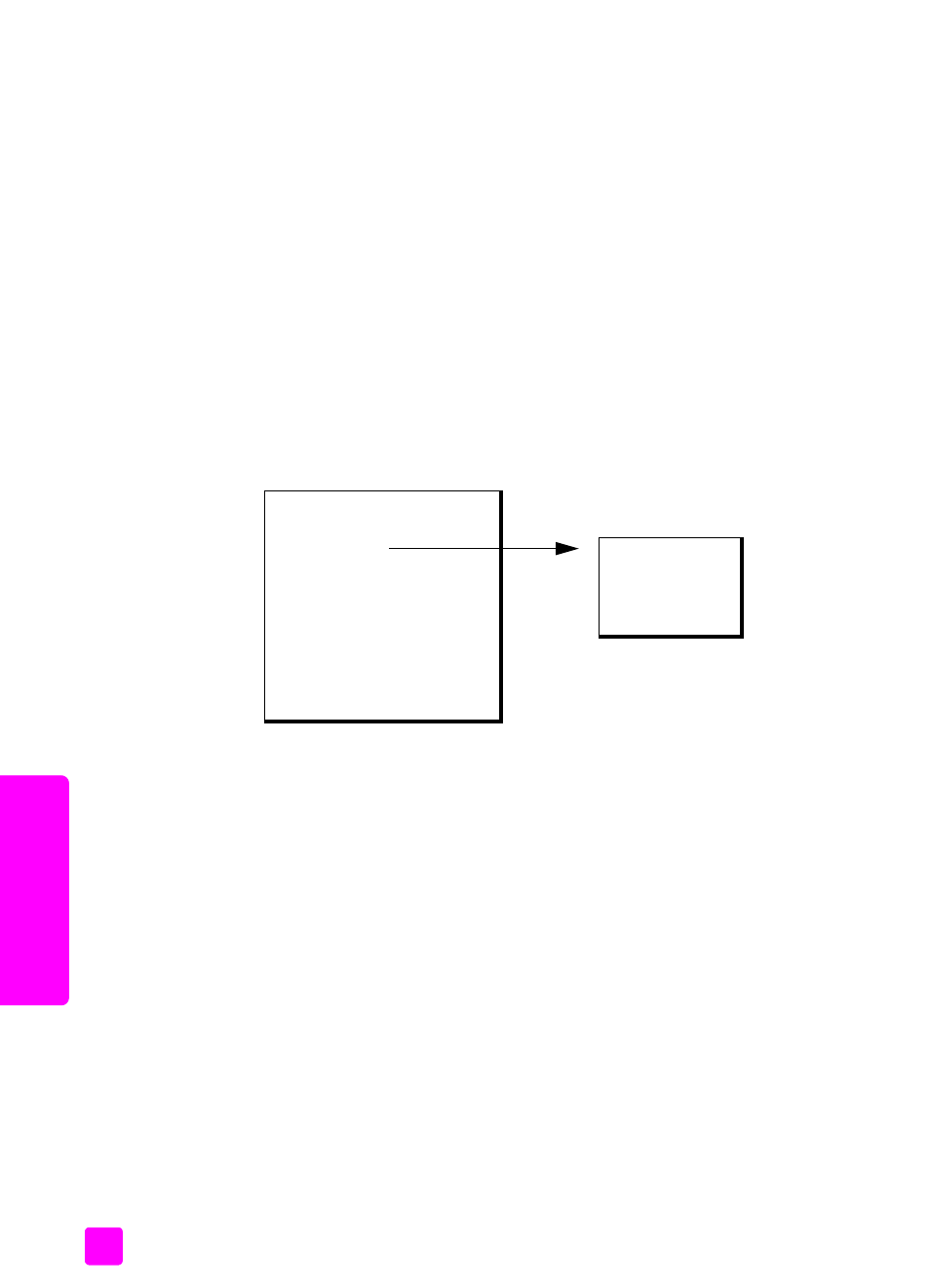
hp fax 1240 series
chapter 4
52
cop
y
increase copy speed or quality
The HP Fax provides three options that affect copy speed and quality.
•
Normal: delivers high-quality output and is the recommended setting for
most of your copying. Normal copies faster than Best.
•
Fast: copies faster than the Normal setting. The text is of comparable
quality to the Normal setting, but the graphics might be of lower quality.
Using Fast reduces the frequency of replacing your print cartridges,
because it uses less ink.
•
Best: produces the highest quality for all paper and eliminates the banding
(striping) effect that sometimes occurs in solid areas. Best copies more
slowly than the other quality settings.
1
Load your original face down and top first in the document feeder tray.
For more information, see
2
Press
Copy
until
Copy Quality
appears in the top line of the display.
The following options are available in the Copy Quality menu.
3
Press ! until the quality setting you want appears.
4
Press
Start Black
or
Start Color
.
change default copy settings
When you change copy settings from the front panel, they apply only to the
current copy job. To apply copy settings to all future copy jobs, you can save
the settings as defaults.
1
Load an original face down and top first in the document feeder tray. For
more information, see
2
Make any changes to the options in the
Copy
menu.
Copy Menu
Number of Copies
Copy Quality
Lighter/Darker
Reduce/Enlarge
Paper Type
Copy Paper Size
Enhancements
Color Intensity
Set New Defaults
Copy Quality
Normal
Fast
Best
