Generate reports manually – HP 1240 Series User Manual
Page 45
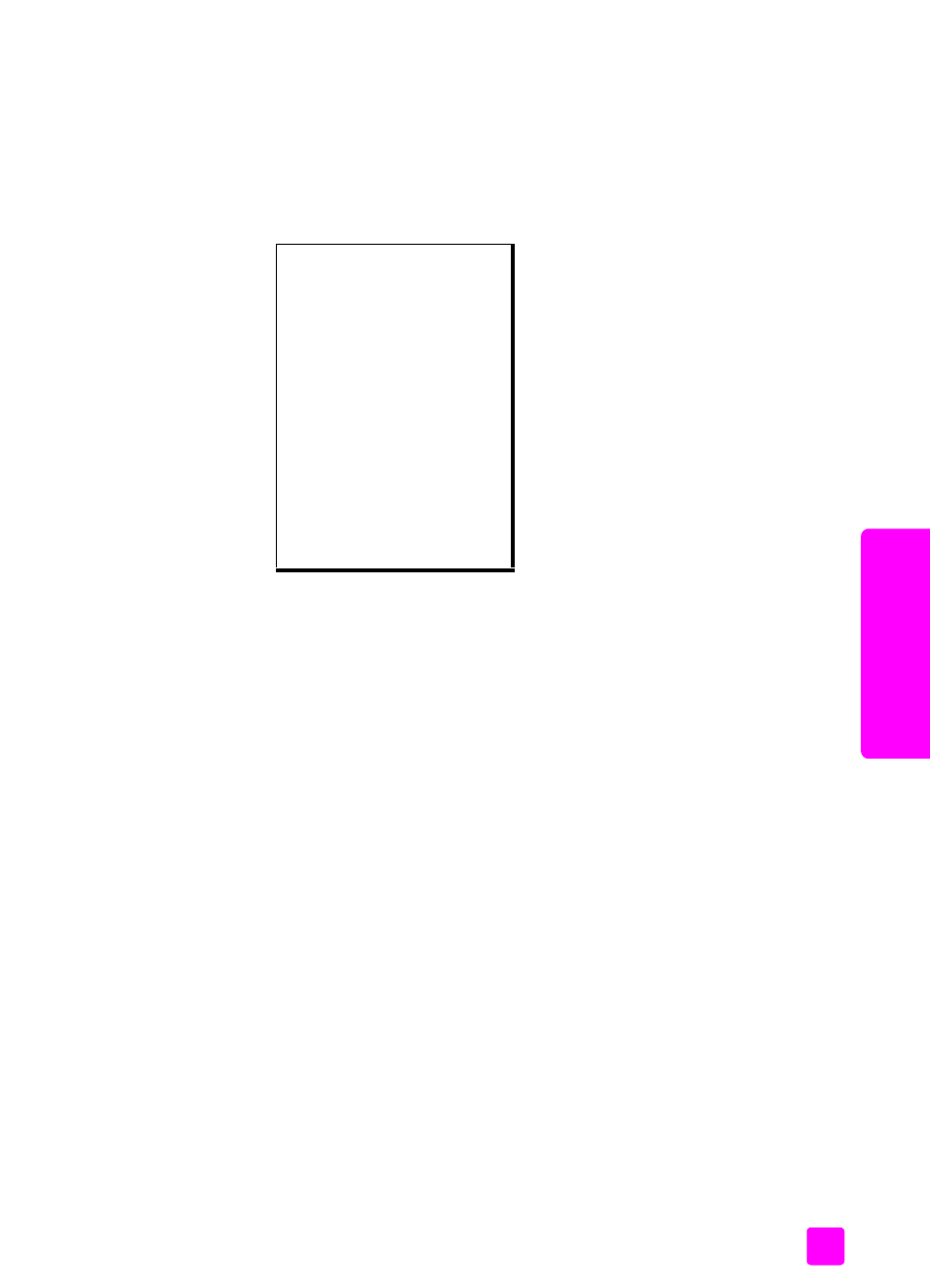
user guide
use the fax features
35
fax
generate reports manually
You can manually generate reports about your HP Fax, such as the status of the
last fax you sent, a list of programmed speed-dial entries, or a Self-Test Report
for diagnostic purposes.
1
Press
Setup
, then press
1
.
This selects Print Report.
2
Press ! to scroll through the following report types:
– Automatic Reports Setup
: prints automatic reports as described in
generate reports automatically
– Last Transaction
: prints details of the last fax transaction.
– Fax Log
: prints a log of the last 30 fax transactions.
– Speed Dial List
: prints a list of programmed speed-dial entries.
– Self-Test Report
: prints a report to assist you in diagnosing print and
alignment problems. For more information, see
– Caller ID Report
: prints a log of the last 30 Caller ID calls. The report
prints the phone number, the date and time, and the name of the caller
(if available).
Note:
Caller ID service is not available in all countries/regions. If Caller ID
service is not supported in your country/region, this menu item will not
appear in the Print Report menu. For information, see
– Junk Fax Report
: prints a report of the fax numbers you designated to
block. For more information, see
3
Press
OK
to select a report.
Print Report
1: Automatic Reports Setup
2: Last Transaction
3: Fax Log
4: Speed Dial List
5: Self-Test Report
6: Caller ID Report *
7: Junk Fax Report *
*Not available in all countries/
regions. If Caller ID service is not
supported in your country/
region, this menu item will not
appear in the Print Report menu.
