Print reports, Generate reports automatically – HP 1240 Series User Manual
Page 43
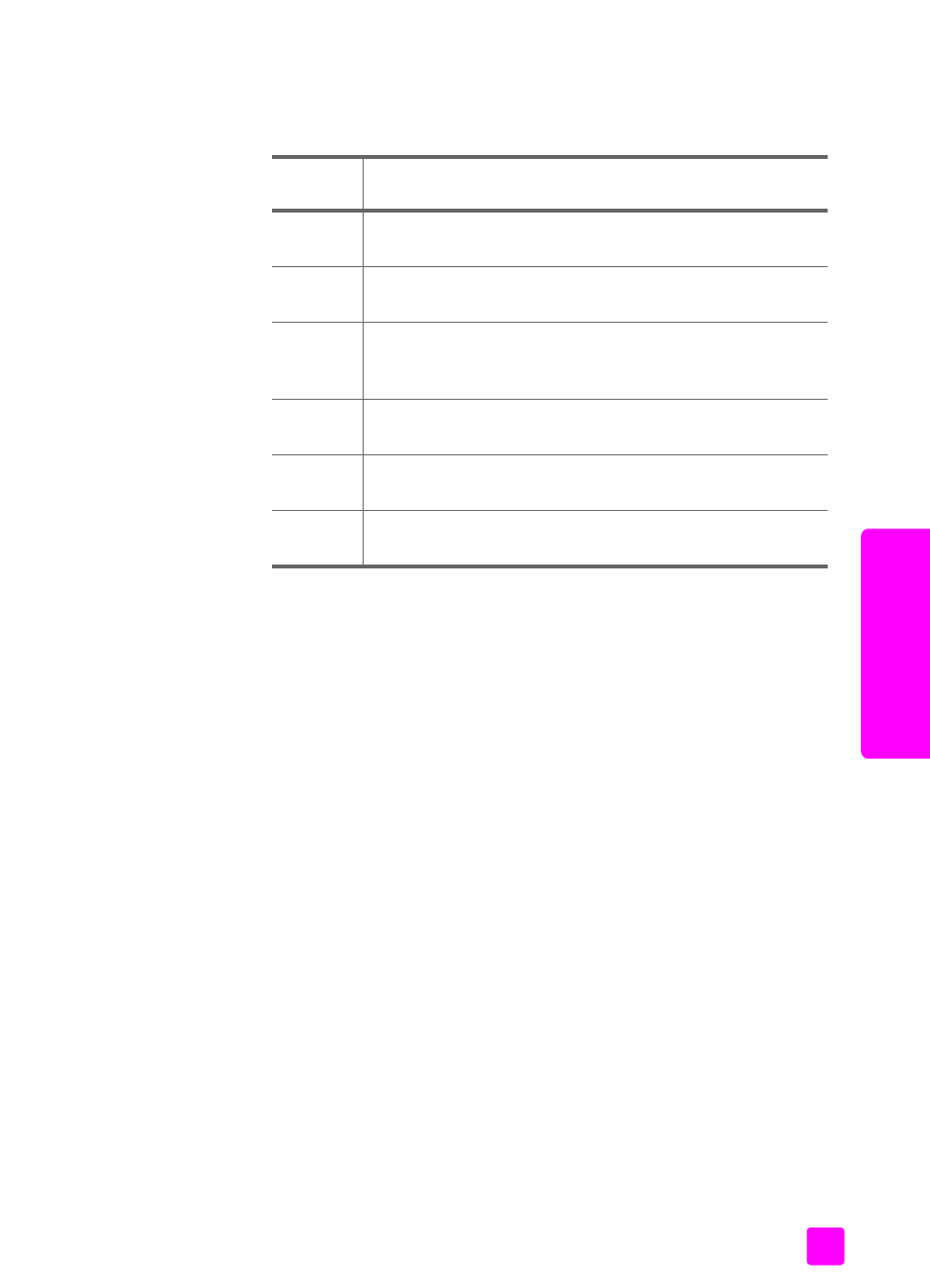
user guide
use the fax features
33
fax
•
To enter a symbol, such as *, press
Symbols (*)
repeatedly to scroll
through the list of symbols. The following table represents the available
symbols.
•
If you make a mistake, press " to clear it, and then make the correct
entry.
•
After you are done entering text, press
OK
to store your entries.
print reports
You can set up your HP Fax to automatically print error reports and confirmation
reports for each fax you send and receive. You can also manually print system
reports as you need them; these reports provide useful system information about
your HP Fax.
By default, your HP Fax is set to print a report only if there is a problem with
sending or receiving a fax. A confirmation message that indicates whether a fax
was successfully sent appears briefly on the front panel display after each
transaction.
This section contains the following topics:
•
generate reports automatically
•
generate reports automatically
This setting lets you configure your HP Fax so that it automatically prints error
and confirmation reports.
Note:
If you need printed confirmation each time your faxes are
successfully sent, follow these instructions before sending any faxes.
1
Press
Setup
.
2
Press
1
, then press
1
.
available
symbols:
description:
*
Provides the Dual Tone Multiple-Frequency (DTMF) tones
assigned to the asterisk character.
–
When auto-dialing, the HP Fax enters a three-second pause
in the number sequence.
( )
Displays a left or right parenthesis to visually separate
numbers, such as area codes, for easier reading. These
symbols do not affect dialing.
W
When auto-dialing, W causes the HP Fax to wait for a dial
tone before continuing to dial.
R
During auto-dialing, the R functions the same as the Flash
button.
+
Displays a plus symbol in the fax header. This symbol does
not affect dialing
