Copy problems – HP 1240 Series User Manual
Page 109
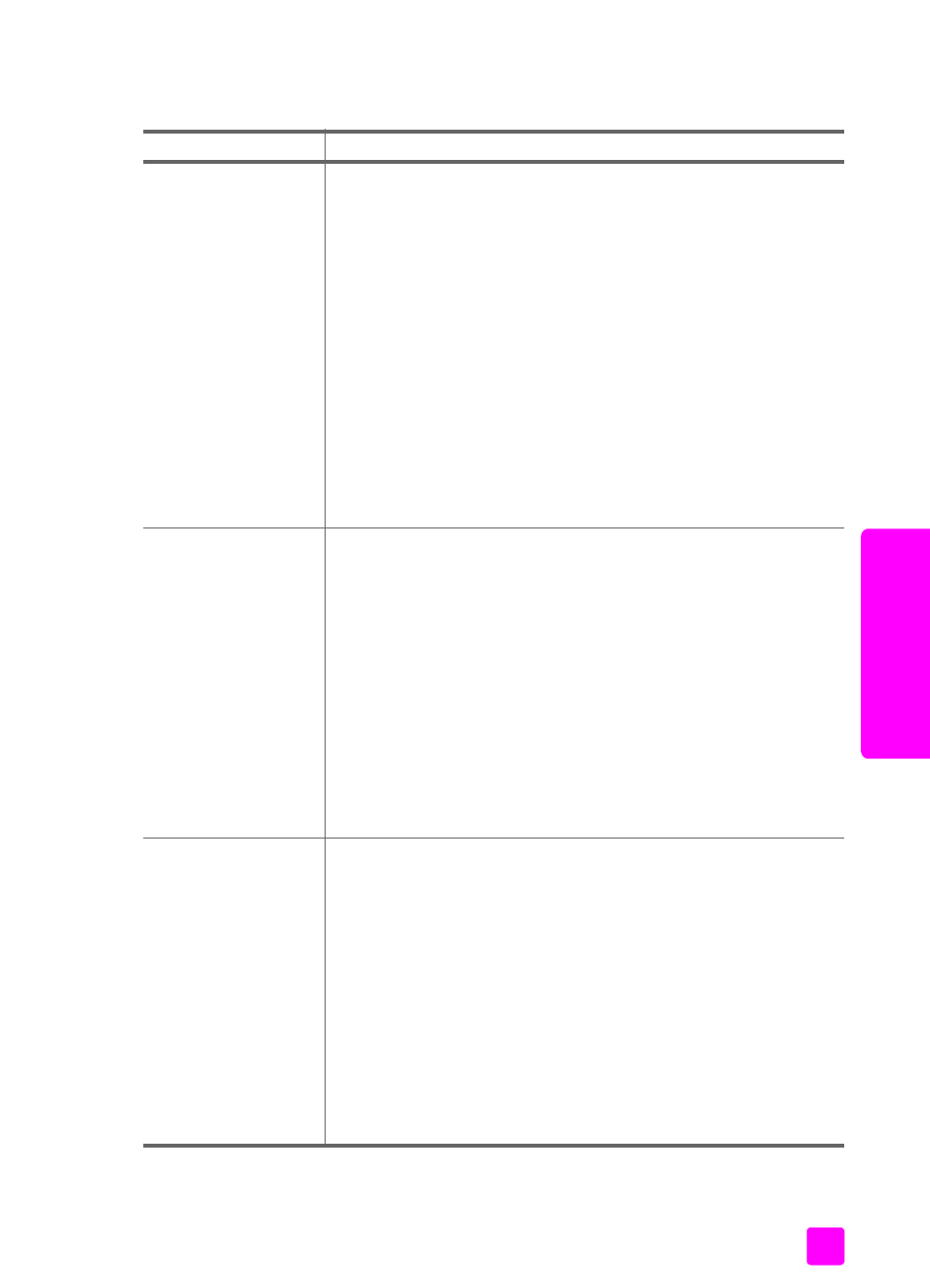
user guide
troubleshooting information
99
tr
oubl
eshoot
ing
copy problems
problem
possible cause and solution
Copies are faded or
colors are dull.
•
The Copy Quality setting for the HP Fax is set to Fast.
•
The Lighter/Darker setting for the HP Fax is set too light. See
•
The Color Intensity setting for the HP Fax is set too pale. See
enhance the colors of your original
•
The print cartridges are clogged or out of ink. Print a Self-Test
Report to determine if there is a problem with the print
cartridges. See
•
If the paper you are using is too fibrous, the ink might not
cover the surface of the paper. Make sure you are using a
paper that is appropriate for your HP Fax.
•
Debris might be stuck on the glass or on the white strip on
back of the scanner lid; this causes poor copy quality and
slows down processing. See
on page 63 and
Copies are too light or
dark.
•
The Lighter/Darker setting for the HP Fax is set too light or too
dark.
a. Press
Copy
until
Lighter/Darker
appears in the top line of
the display.
b. Press " to lighten the copy or press ! to darken it, and
then press
Start Black
or
Start Color
.
•
The Copy Quality setting for the HP Fax is set to Fast. Check
the Copy Quality setting. Use a high print quality (Normal or
Best) for your project.
a. Press
Copy
until
Copy Quality
appears in the top line of
the display.
b. Press ! until the appropriate quality setting appears, and
then press
Start Black
or
Start Color
.
Colors run into each
other on my printout.
•
Color documents can use excessive amounts of ink. Try
setting the Copy Quality setting to Normal or use HP Premium
Papers when using Best.
a. Press
Copy
until Copy Quality appears in the top line of
the display.
b. Press ! until Normal appears, and then press
Start Black
or
Start Color
.
•
The paper type is not suitable for the HP Fax. Use
HP Premium Papers or any other paper type that is
appropriate for your HP Fax.
•
You are printing on the wrong side of the paper. Some
specialty papers have a print side. Make sure that print side
is loaded face down in the paper tray.
