Send a basic fax, Send a color original or photo fax – HP 1240 Series User Manual
Page 29
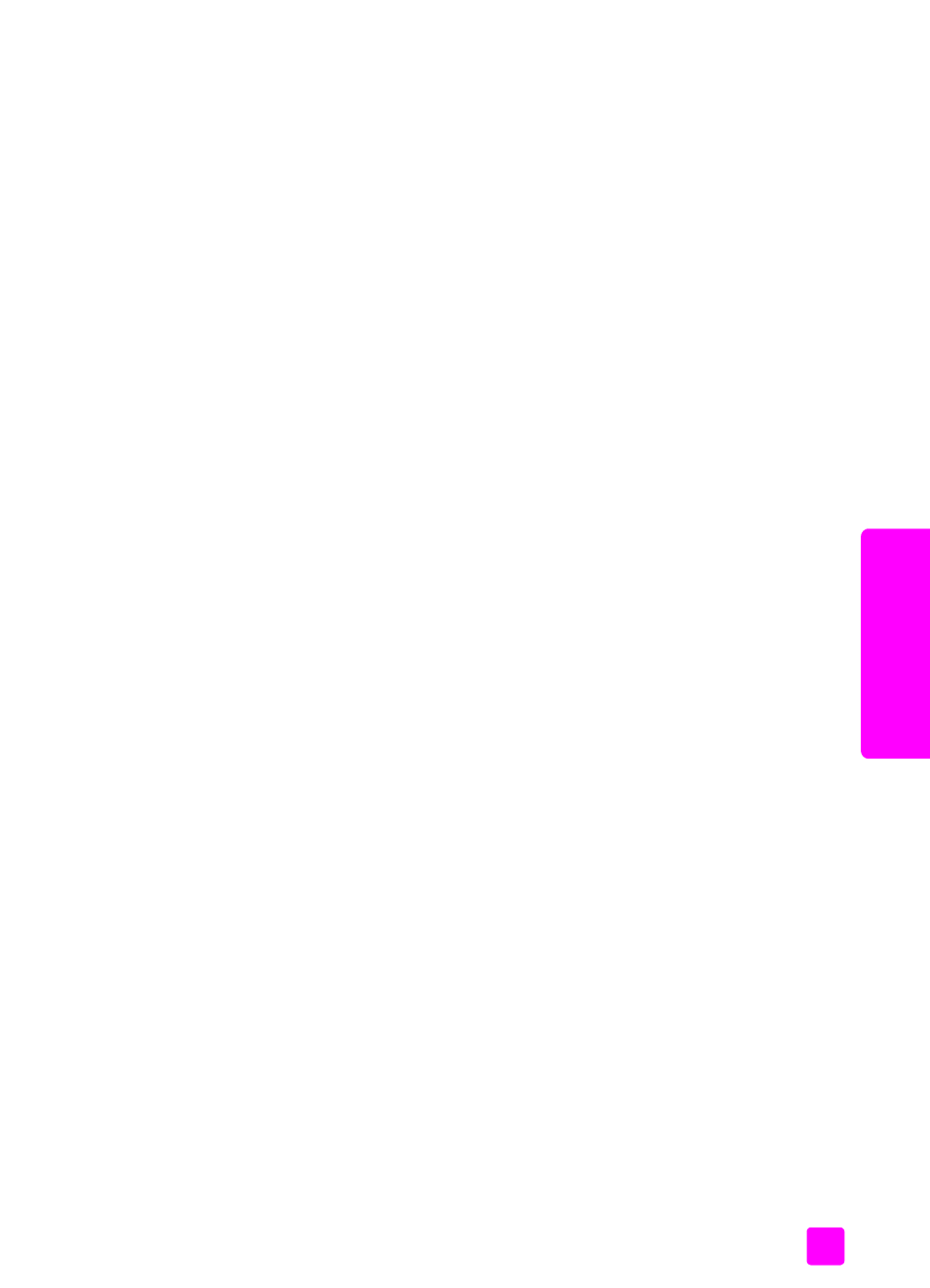
user guide
use the fax features
19
fax
3
Press ! until
Every Fax
appears in the second line of the display, and then
press
OK
.
The HP Fax will print a confirmation report every time you send a fax
informing you whether the fax was sent successfully or not.
For more information on printing reports, see
send a basic fax
This section describes how to send a basic black-and-white fax from the front
panel.
If you are interested in sending a color or photo fax, see
1
Load your original face down and top first in the document feeder tray.
For more information, see
2
Press
Fax
.
Phone Number appears in the top line of the display.
3
Enter the fax number by using the keypad.
Tip:
To enter a pause in the fax number, press Redial/Pause.
4
Press
Start Black
.
Tip:
You must press Start to send a fax. Pressing OK is for menu
choices.
send a color original or photo fax
You can fax a color original or photo from your HP Fax. If your HP Fax
determines that the recipient’s fax machine only supports black-and-white faxes,
the HP Fax sends the fax in black and white.
We recommend that you use only color originals for color faxing.
1
Load your original face down and top first in the document feeder tray.
For more information, see
2
Press
Fax
.
Phone Number appears in the top line of the display.
3
Enter the fax number by using the keypad.
Tip:
To enter a pause in the fax number, press Redial/Pause.
4
If you are faxing a photo, change the resolution to
Photo
.
For information on changing the resolution, see
5
Press
Start Color
.
Note:
If the recipient’s fax machine only supports black-and-white faxes,
the HP Fax automatically sends the fax in black and white. A message
appears once the fax has been sent indicating that the fax was sent in black
and white. Press OK to clear the message.
