Use caller id, Block junk fax numbers, Use caller id block junk fax numbers – HP 1240 Series User Manual
Page 57
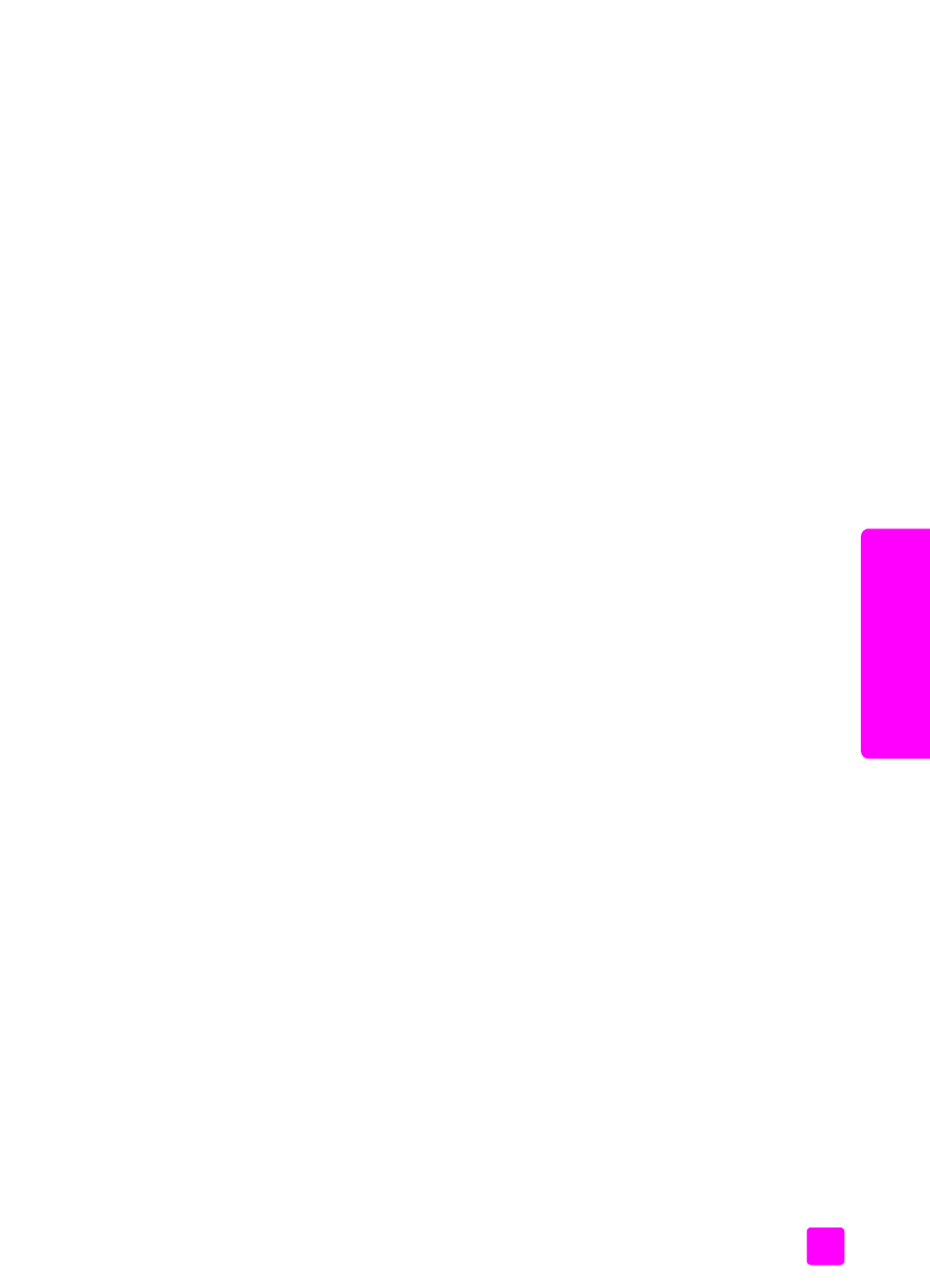
user guide
use the fax features
47
fax
use caller ID
Caller ID Mode allows you to view the phone number or names of callers on the
front panel display, if you subscribe to Caller ID service through your phone
company.
Note:
Caller ID service is available through your phone company. It is not
supported in all countries/regions. If it is not supported in your country/
region, you will not see Caller ID Mode in the Advanced Fax Menu. For
more information on Caller ID service, contact your phone company.
In addition to viewing the numbers or names of callers, you can also block
numbers so that the HP Fax will not receive faxes from those numbers. For more
information on blocking numbers, see
1
Press
Setup
.
2
Press
4
, then press
7
.
This selects Advanced Fax Setup and then Caller ID Mode.
3
Press ! to select one of the following options:
– On
: select this option to activate Caller ID Mode.
– On (Block Junk)
: select this option to activate Caller ID Mode and
block junk fax numbers.
– Off
: select this option to turn off Caller ID Mode.
4
Press
OK
.
block junk fax numbers
If you subscribe to Caller ID service through the phone company, you can block
future faxes from designated numbers using the Junk Fax Numbers feature. You
can block faxes from up to 20 numbers.
Before using this feature, you must set the Caller ID Mode to On (Block Junk).
For information, see
Note:
Caller ID service is available through your phone company. It is not
supported in all countries/regions. If it is not supported in your country/
region, you will not see Junk Fax Numbers in the Advanced Fax Menu. For
more information on Caller ID service, contact your phone company.
