Adjust the phone line monitor volume, Forward faxes to another number, Edit or cancel fax forwarding – HP 1240 Series User Manual
Page 53: Adjust the phone line monitor, Volume
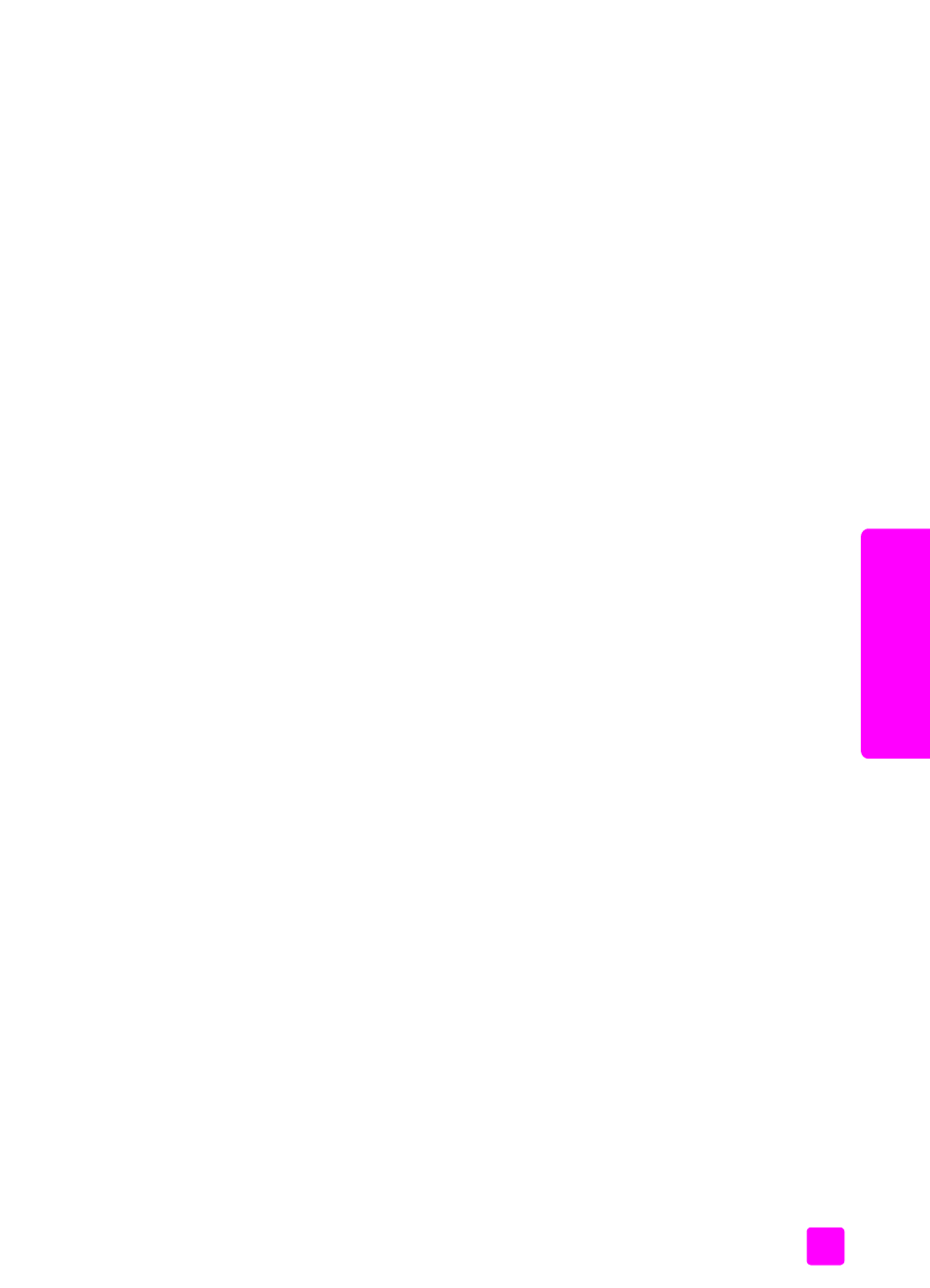
user guide
use the fax features
43
fax
adjust the phone line monitor volume
The Phone Line Monitor Volume setting allows you to control the volume of the
dial tones and fax tones. You can select Low, Medium, or High. The default
setting is Medium.
1
Press
Setup
.
2
Press
3
, then press
7
.
This selects Basic Fax Setup
and then selects the Phone Line Monitor
Volume.
3
Press ! to select an option, and then press
OK
.
forward faxes to another number
Use the Fax Forwarding feature to forward your received faxes to another fax
number. During the period you have Fax Forwarding enabled, your HP Fax will
not print received faxes. If a color fax is received, it will be forwarded in black-
and-white.
1
Press
Setup
.
2
Press
3
, then press
8
.
This selects Basic Fax Setup and then selects the Fax Forwarding Black
Only.
3
Press ! to select
On
, and then press
OK
.
4
At the prompt, enter the number of the fax machine that will receive the
forwarded faxes.
5
Press
OK
.
Fax Forwarding appears on the display.
edit or cancel fax forwarding
Once fax forwarding is enabled, you might need to change the number you are
forwarding to or you might want to cancel your fax forwarding setup altogether.
Follow the steps below to edit or turn off fax forwarding.
1
Press
Setup
.
2
Press
3
, then press
8
.
This selects Basic Fax Setup and then selects Fax Forwarding Black Only.
3
Press ! to select
Off
, and then press
OK
.
Tip:
You can also cancel fax forwarding by pressing Cancel and
then 2, when “Fax Forwarding” appears on the front panel
display.
