HP 5/xx Series 4 User Manual
Page 84
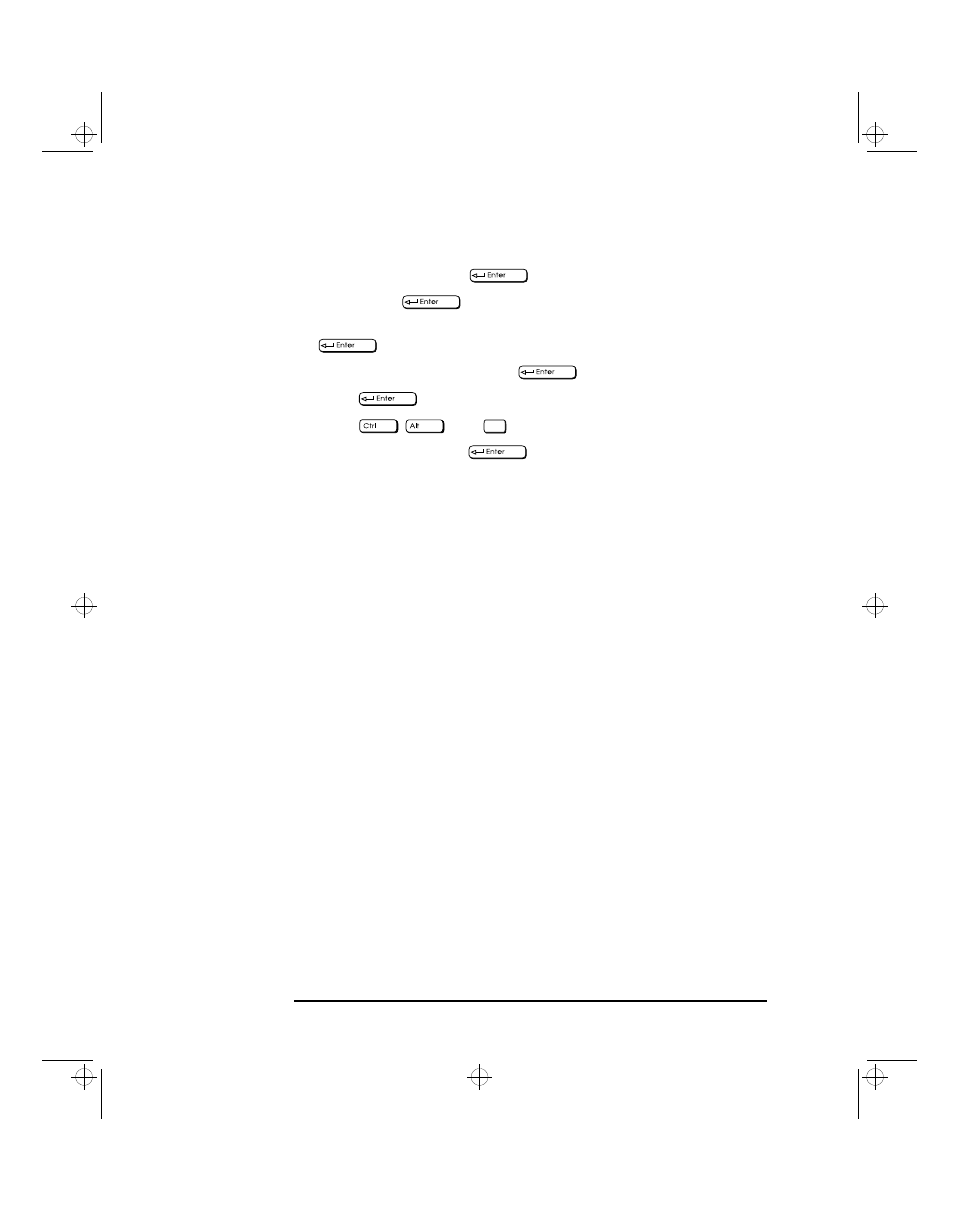
5 Troubleshooting Your PC
If Your PC Has a Hardware Problem
72
English
3 Type
CD C:\WINDOWS
.
4 Type
SETUP
.
5 Press the up-arrow key to select the
Display
line, and press
.
6 Select the
VGA
line, and press
7 Press
again to accept the configuration.
8 Press
and
to restart the PC.
9 If necessary, type
WIN
to restart Windows.
10 When Windows starts, select the correct display with HP User Tools.
Windows 95
When you change the display type when using Windows 95, a
confirmation box is displayed prompting you to confirm the selection.
However, if you have selected the wrong display type and cannot read
the screen message because the screen is blurred, the display type will
automatically return to the previous selection after approximately 15
seconds.
Other Display Problems
If the display image is not aligned with the screen, use the display’s
controls to center the image. Refer to the display manual for
instructions.
If the screens generated by the applications do not appear to be
correct, check the application’s manual to find out which video
standard is required. Also check your display manual to find out which
refresh rate is required. Use Setup or HP User Tools to select the
correct refresh rate when you are using Windows 3.11, or the HP
InfoCenter when you are using Windows 95.
Delete
uno.bk : uno5_tr.fb4 Page 72 Monday, July 21, 1997 12:46 PM
