Wps), Hl-l3270cdw – Brother HL-L3230CDW Wireless Compact Printer User Manual
Page 80
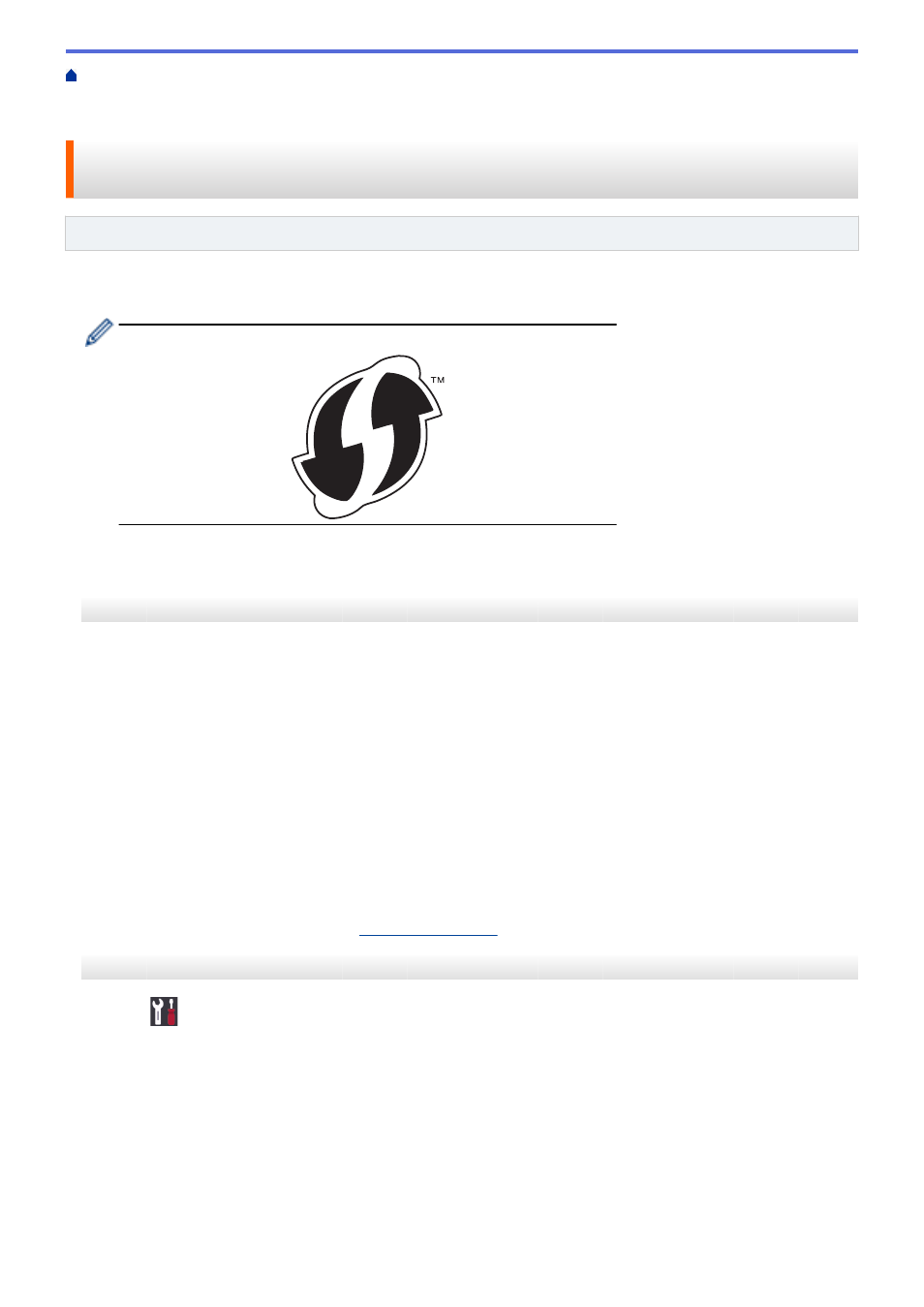
Additional Methods of Configuring Your Brother Machine for a Wireless
> Configure Your Machine for a Wireless Network Using the One Push Method of Wi-Fi Protected
Setup
™
(WPS)
Configure Your Machine for a Wireless Network Using the One Push
Method of Wi-Fi Protected Setup
™
(WPS)
Related Models
: HL-L3210CW/HL-L3230CDW/HL-L3270CDW
If your wireless access point/router supports WPS (PBC: Push Button Configuration), you can use WPS from
your machine's control panel menu to configure your wireless network settings.
Routers or access points that support WPS are marked with this symbol:
>> HL-L3210CW/HL-L3230CDW
>> HL-L3270CDW
HL-L3210CW/HL-L3230CDW
1. Press
a
or
b
to select the
[Network]
option, and then press
OK
.
2. Press
a
or
b
to select the
[WLAN]
option, and then press
OK
.
3. Press
a
or
b
to select the
[WPS]
option, and then press
OK
.
4. When
[WLAN Enable?]
appears, select On.
This will start the wireless setup wizard.
5. When the LCD displays
[Press Key on rtr]
, press the WPS button on your wireless access point/router.
Press
a
on the machine's control panel. Your machine will automatically detect your wireless access point/
router and try to connect to your wireless network.
If your wireless device is connected successfully, the machine's LCD displays
[Connected]
.
You have completed the wireless network setup. To install the
Full Driver & Software Package
necessary for
operating your machine, insert the Brother installation disc into your computer, or go to your model's
Downloads
HL-L3270CDW
1. Press
[Settings]
>
[All Settings]
>
[Network]
>
[WLAN]
>
[WPS]
.
2. When
[Enable WLAN?]
appears, press
[Yes]
.
This will start the wireless setup wizard. To cancel, press
[No]
.
3. When the touchscreen displays
[Start WPS on your wireless access point/router, then
press [OK].]
, press the WPS button on your wireless access point/router. Then press
[OK]
on your
machine. Your machine will automatically detect your wireless access point/router and try to connect to your
wireless network.
If your wireless device is connected successfully, the machine's LCD displays
[Connected]
.
75
