Hl-l3270cdw – Brother HL-L3230CDW Wireless Compact Printer User Manual
Page 105
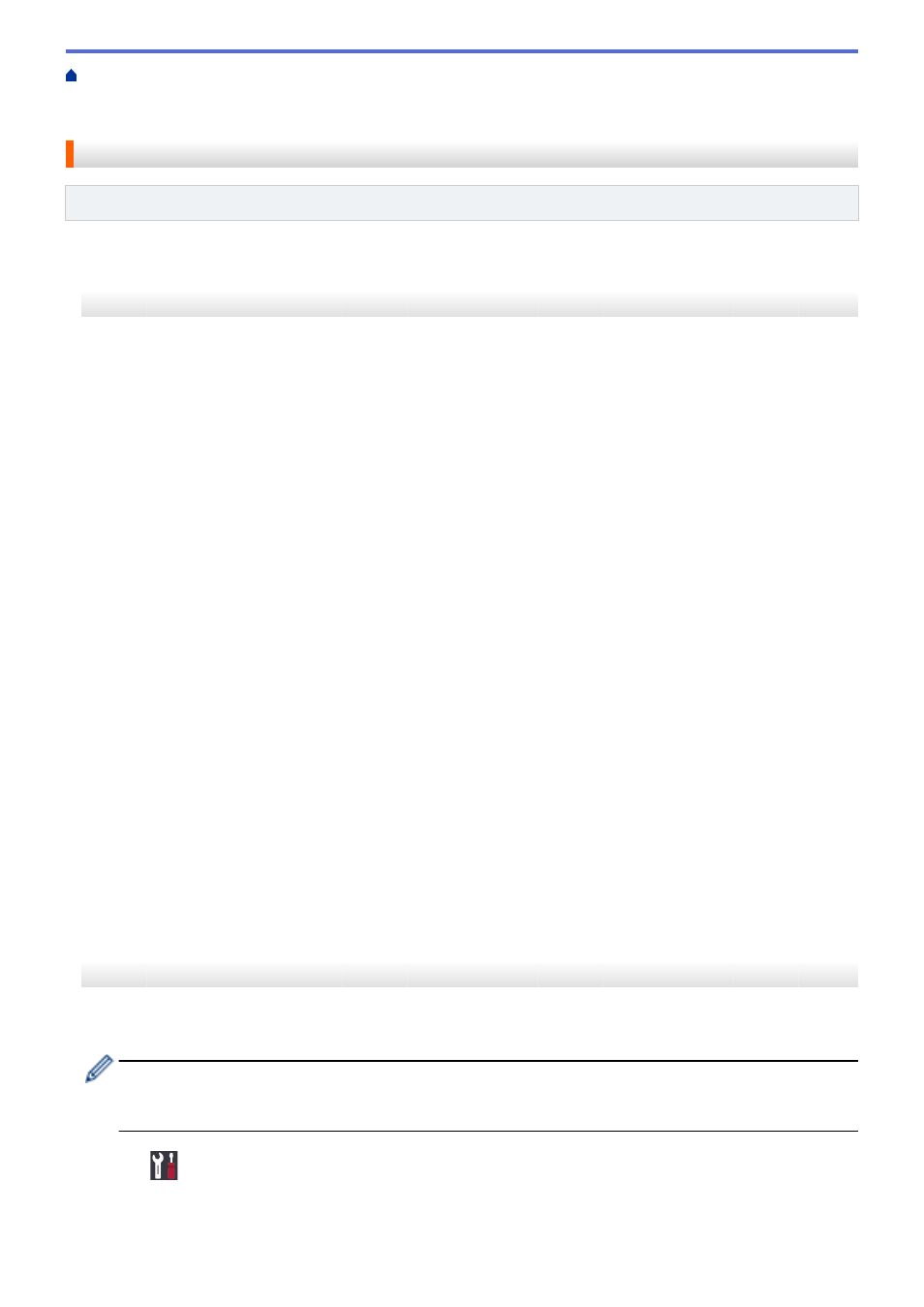
Additional Methods of Configuring Your Brother Machine for a Wireless Network
Configure Your Wi-Fi Direct Network
> Configure Your Wi-Fi Direct Network Using the PIN
Method
Configure Your Wi-Fi Direct Network Using the PIN Method
Related Models
: HL-L3210CW/HL-L3230CDW/HL-L3270CDW
>> HL-L3210CW/HL-L3230CDW
>> HL-L3270CDW
HL-L3210CW/HL-L3230CDW
If your mobile device supports the PIN Method of Wi-Fi Direct, follow these steps to configure a Wi-Fi Direct
network:
1. Press
a
or
b
to select the
[Network]
option, and then press
OK
.
2. Press
a
or
b
to select the
[Wi-Fi Direct]
option, and then press
OK
.
3. Press
a
or
b
to select the
[PIN Code]
option, and then press
OK
.
4. When
[Wi-Fi Direct On?]
appears, select On.
5. Activate Wi-Fi Direct on your mobile device (see your mobile device's user's guide for instructions) when
[Activate Wi-Fi Direct on other device and press OK.]
appears on the machine's LCD.
Press
OK
on your machine.
This will start the Wi-Fi Direct setup.
6. Do one of the following:
•
When your Brother machine is the Group Owner (G/O), it will wait for a connection request from your
mobile device. When
[Input PIN Code]
appears, enter the PIN displayed on your mobile device in
your Brother machine. Press
OK
to complete the setup.
If the PIN is displayed on your Brother machine, enter the PIN in your mobile device.
•
When your Brother machine is not the G/O, it will display available device names with which to configure
a Wi-Fi Direct network. Press
a
or
b
to select the mobile device you want to connect to and press
OK
. To
search for available devices again, select
[
, and then press
OK
.
7. Do one of the following:
•
Select
[Display]
to display the PIN on your Brother machine, enter the PIN in your mobile device, and
then go to the next step.
•
Select
[Input]
to enter the PIN displayed by your mobile device in your Brother machine. Press
OK
,
and then go to the next step.
If your mobile device does not display a PIN, press
Back
on your Brother machine. Go back to the first
step and try again.
8. If your mobile device connects successfully, the machine's LCD displays
[Connected]
. You have completed
the Wi-Fi Direct network setup.
HL-L3270CDW
If your mobile device supports the PIN Method of Wi-Fi Direct, follow these steps to configure a Wi-Fi Direct
network:
When the machine receives the Wi-Fi Direct request from your mobile device, the message
[Wi-Fi
Direct connection request received. Press [OK] to connect.]
will appear on the LCD.
Press
[OK]
to connect.
1. Press
[Settings]
>
[All Settings]
>
[Network]
>
[Wi-Fi Direct]
>
[PIN Code]
.
100
