Import a certificate and private key – Brother HL-L3230CDW Wireless Compact Printer User Manual
Page 151
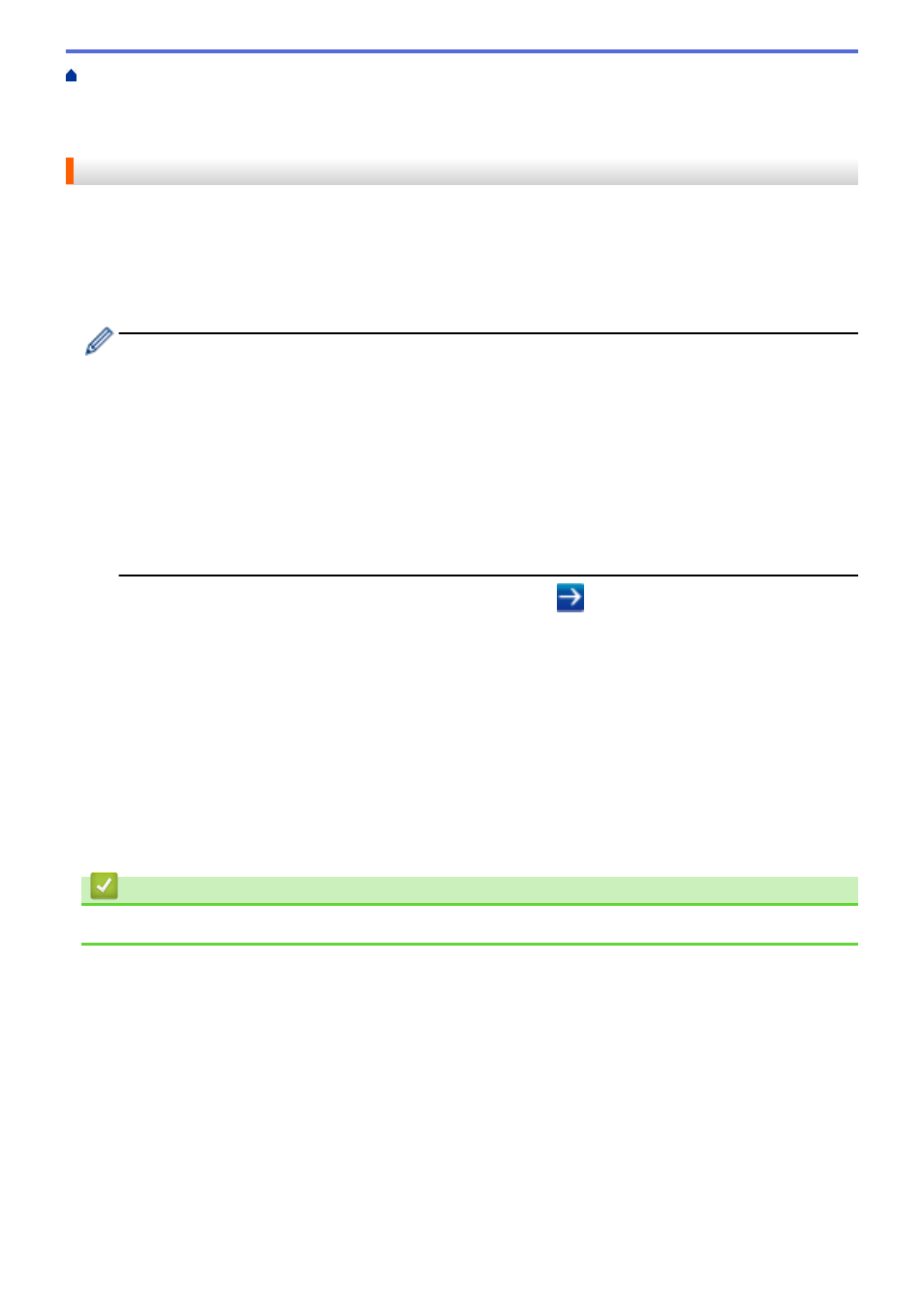
Manage Your Network Machine Securely Using SSL/
Certificates and Web Based Management
>
Create and Install a Certificate
Certificate from a Certificate Authority (CA)
Import and Export the Certificate and Private Key
Certificate and Private Key
Import a Certificate and Private Key
1. Start your web browser.
2. Type "https://machine's IP address" in your browser's address bar (where "machine's IP address" is the
machine's IP address).
For example:
https://192.168.1.2
•
If you are using a Domain Name System or enable a NetBIOS name, you can type another name, such
as "SharedPrinter" instead of the IP address.
-
For example:
https://SharedPrinter
If you enable a NetBIOS name, you can also use the node name.
-
For example:
https://brnxxxxxxxxxxxx
The NetBIOS name can be found in the Network Configuration Report.
•
For Mac, access Web Based Management by clicking the machine's icon on the
Status Monitor
screen.
3. If the machine prompts you for a password, type it, and then click
.
4. Click the
Network
tab.
5. Click the
Security
tab.
6. Click the
Certificate
menu in the left navigation bar.
7. Click
Import Certificate and Private Key
.
8. Browse to the file you want to import.
9. Type the password if the file is encrypted, and then click
Submit
.
The certificate and private key are imported to your machine.
To use SSL/TLS communication, the Root Certificate from the CA must also be installed on your computer.
Contact your network administrator.
Related Information
•
Import and Export the Certificate and Private Key
146
