Download and print using web services – Brother HL-L3230CDW Wireless Compact Printer User Manual
Page 193
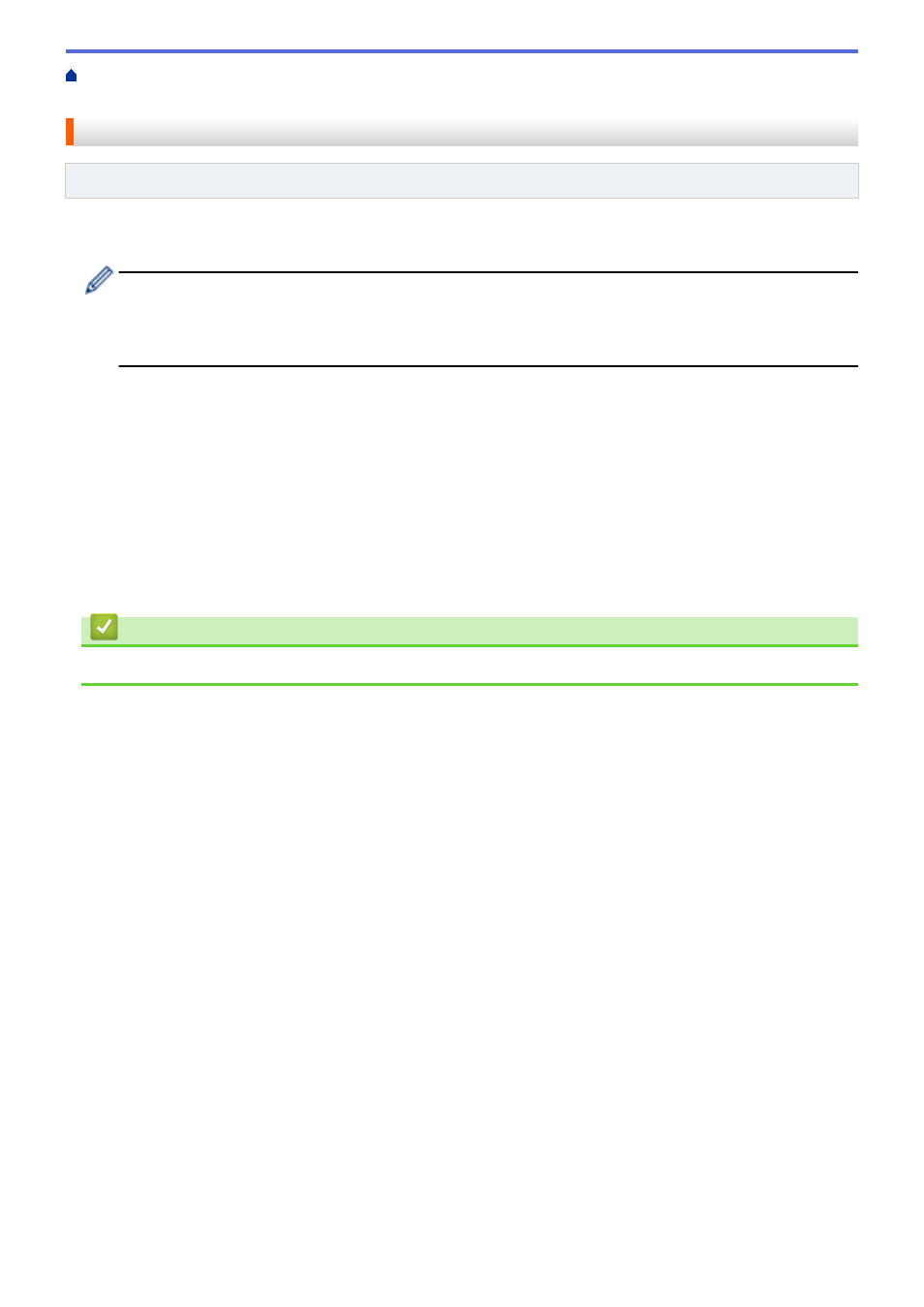
>
Download and Print Documents Using Brother
> Download and Print Using Web Services
Download and Print Using Web Services
Related Models
: HL-L3270CDW
1. Press
[Functions]
>
[Web]
.
•
If information regarding the Internet connection appears on the machine’s LCD, read the information
and press
[OK]
. If you want to display this information again, press
[Yes]
.
•
Occasionally, updates or announcements about Brother Web Connect's features will appear on the
LCD. Read the information, and then press
[OK]
.
2. Press
a
or
b
to display the service that hosts the document you want to download and print. Press the service
name.
3. To log on to the service, press
a
or
b
to display your account name, and then press it. If the PIN entry screen
appears, enter the four-digit PIN and press
[OK]
.
4. Press
a
or
b
to display the folder you want, and then press it. Some services do not require documents to be
saved in folders. For documents not saved in folders, select
[See Unsorted Files]
to select documents.
Other users’ documents cannot be downloaded if they are not saved in a folder.
5. Select the documents you want to print.
6. When finished, press
[OK]
.
7. Follow the on-screen instructions to complete this operation.
Related Information
•
Download and Print Documents Using Brother Web Connect
188
