Configure your wi-fi direct network manually, Hl-l3270cdw – Brother HL-L3230CDW Wireless Compact Printer User Manual
Page 109
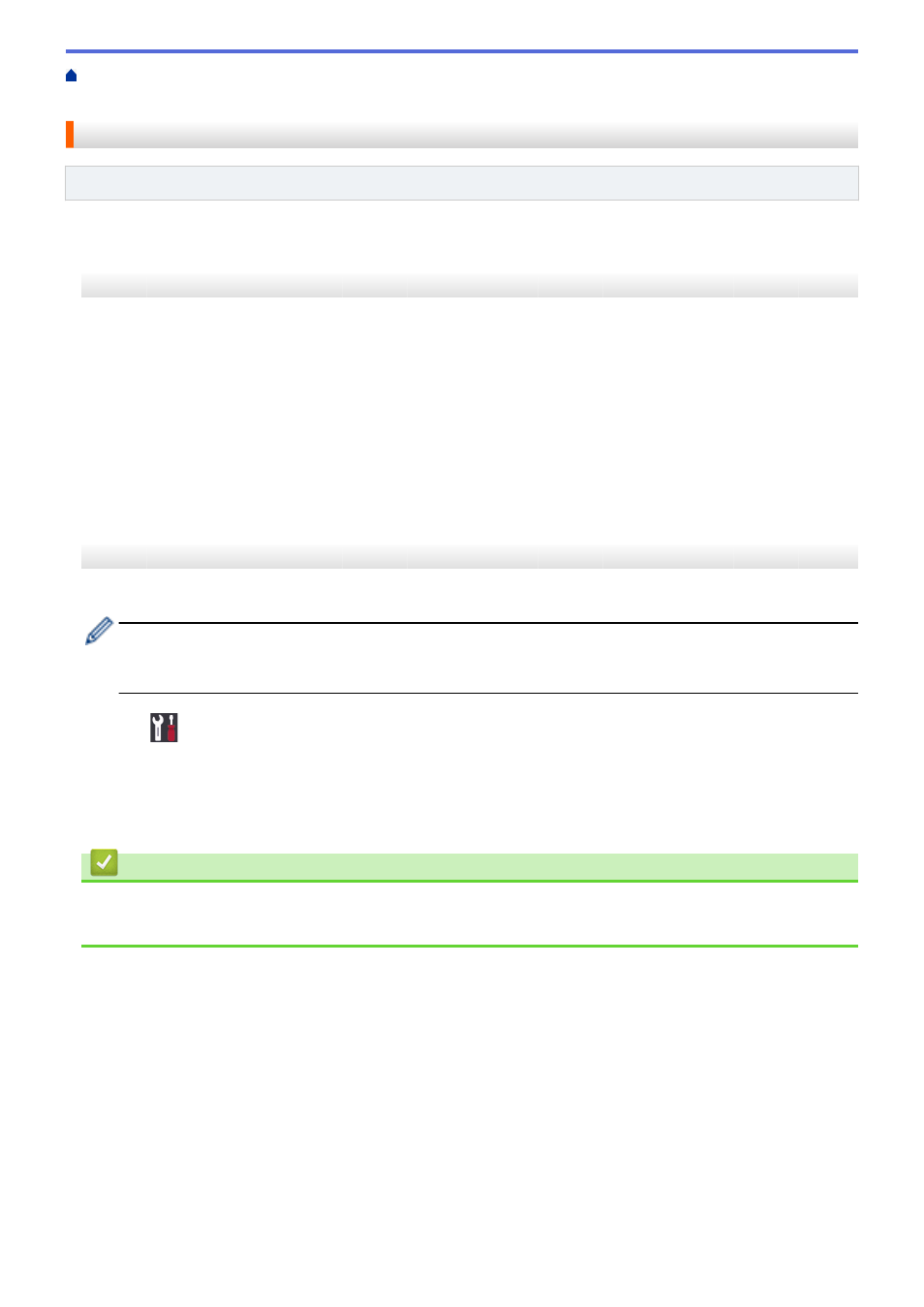
Additional Methods of Configuring Your Brother Machine for a Wireless Network
Configure Your Wi-Fi Direct Network
> Configure Your Wi-Fi Direct Network Manually
Configure Your Wi-Fi Direct Network Manually
Related Models
: HL-L3210CW/HL-L3230CDW/HL-L3270CDW
>> HL-L3210CW/HL-L3230CDW
>> HL-L3270CDW
HL-L3210CW/HL-L3230CDW
If your mobile device does not support Wi-Fi Direct or WPS, you must configure a Wi-Fi Direct network manually.
1. Press
a
or
b
to select the
[Network]
option, and then press
OK
.
2. Press
a
or
b
to select the
[Wi-Fi Direct]
option, and then press
OK
.
3. Press
a
or
b
to select the
[Manual]
option, and then press
OK
.
4. When
[Wi-Fi Direct On?]
appears, select On.
5. The machine will display the SSID name and Password. Go to your mobile device's wireless network settings
screen, select the SSID name, and then enter the password.
6. If your mobile device connects successfully, the machine's LCD displays
[Connected]
. You have completed
the Wi-Fi Direct network setup.
HL-L3270CDW
If your mobile device does not support Wi-Fi Direct or WPS, you must configure a Wi-Fi Direct network manually.
When the machine receives the Wi-Fi Direct request from your mobile device, the message
[Wi-Fi
Direct connection request received. Press [OK] to connect.]
will appear on the LCD.
Press
[OK]
to connect.
1. Press
[Settings]
>
[All Settings]
>
[Network]
>
[Wi-Fi Direct]
>
[Manual]
.
2. The machine will display the SSID name and Password. Go to your mobile device's wireless network settings
screen, select the SSID name, and then enter the password.
3. If your mobile device connects successfully, the machine's LCD displays
[Connected]
. You have completed
the Wi-Fi Direct network setup.
Related Information
•
Configure Your Wi-Fi Direct Network
•
Wi-Fi Direct Network Configuration Overview
104
