General setup, Printer – Brother HL-L3230CDW Wireless Compact Printer User Manual
Page 324
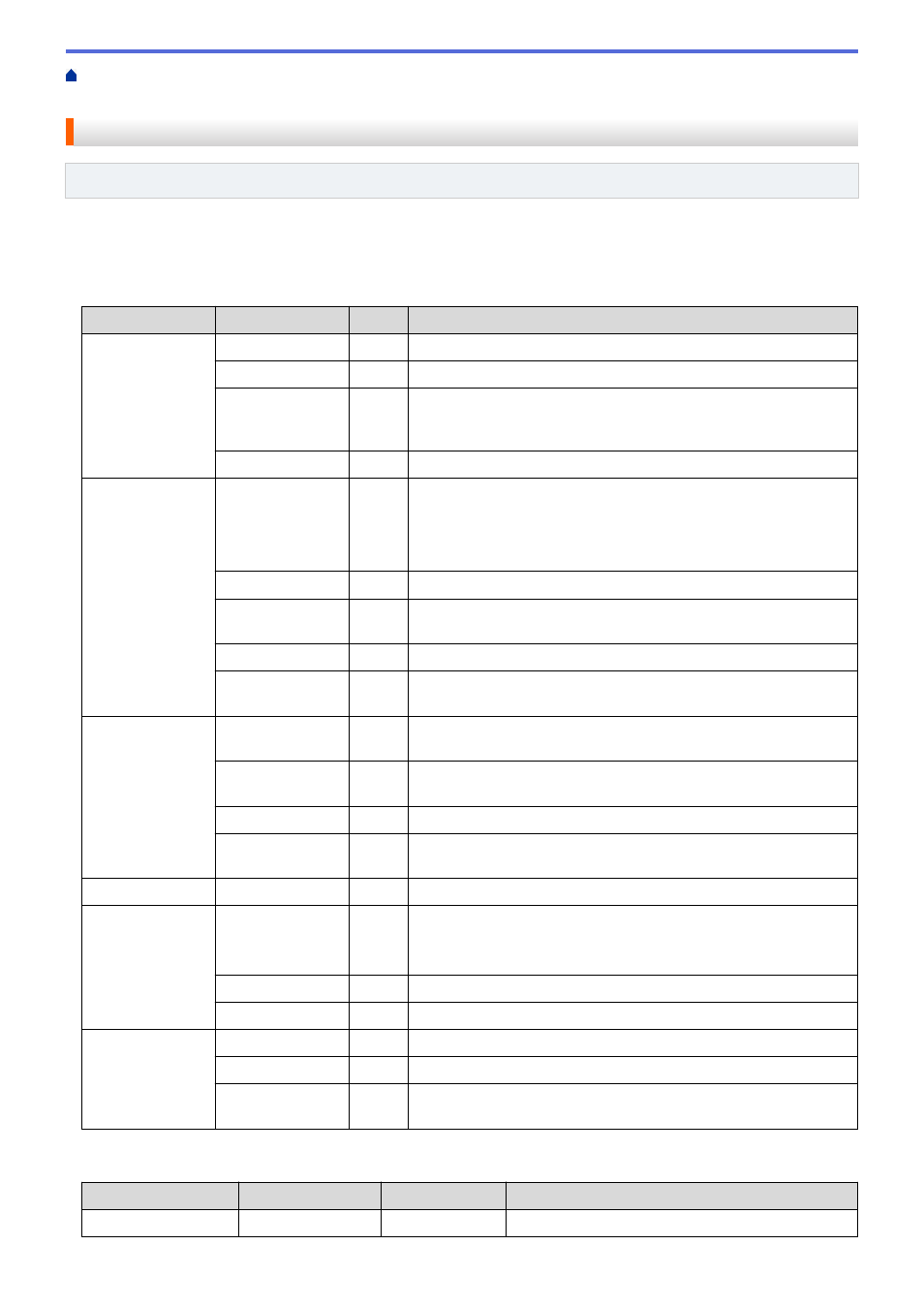
Change Machine Settings from the Control Panel
>
> Settings Tables (HL-L3210CW/HL-L3230CDN/HL-L3230CDW)
Settings Tables (HL-L3210CW/HL-L3230CDN/HL-L3230CDW)
Related Models
: HL-L3210CW/HL-L3230CDN/HL-L3230CDW
Use these tables to understand the various menus and options that you will use to set your preferences on the
machine.
[General Setup]
Level 1
Level 2
Level 3 Description
Tray Setting
Paper Type
-
Set the type of paper in the paper tray.
Paper Size
-
Set the size of paper.
Check Size
-
Select whether to display a message telling you to check that the
size of the paper in the machine and the machine's Paper Size
setting match.
Manual Feed
-
Select whether to print from the Manual Feed Slot.
Ecology
Eco Mode
-
Turn on the following machine settings at the same time.
•
2-sided Print
:
Long Edge
(Available only for certain
models)
•
Sleep Time
: 0
Min
Toner Save
-
Increase the page yield of the toner cartridge.
Sleep Time
-
Set how much time will pass before the machine enters Power
Saving mode.
Quiet Mode
-
Decrease printing noise.
Auto Power Off
-
Set the number of hours that the machine will remain in Deep
Sleep mode before going into Power Off mode.
Panel Control
Button Repeat
-
Set the time for the LCD message to change when holding
a
or
b
at intervals.
Message Scroll
-
Set the time in seconds that an LCD message will scroll across the
LCD. From Level 1=0.2 s to Level 10=2.0 s.
LCD Contrast
-
Adjust the contrast of the LCD.
Auto Online
-
Set the machine to return to Ready mode after it has been idle for
30 seconds.
Setting Lock
-
-
Lock your machine’s settings using the Setting Lock password.
Interface
Select
-
Select the interface to use.
If you select
Auto
, the machine changes the interface to USB or
Network depending on which interface is receiving data.
Auto IF Time
-
Set the time-out period for the auto interface selection.
Input Buffer
-
Increase or decrease the input buffer capacity.
Delete Storage Macro ID
-
Delete the registered Macro data.
Font ID
-
Delete the registered Font data.
Format
-
Restore the Macro and Font data of your machine to the default
settings.
[Printer]
Level 2
Level 3
Level 4
Description
Emulation
-
-
Choose the emulation mode.
319
