All settings] > [printer – Brother HL-L3230CDW Wireless Compact Printer User Manual
Page 333
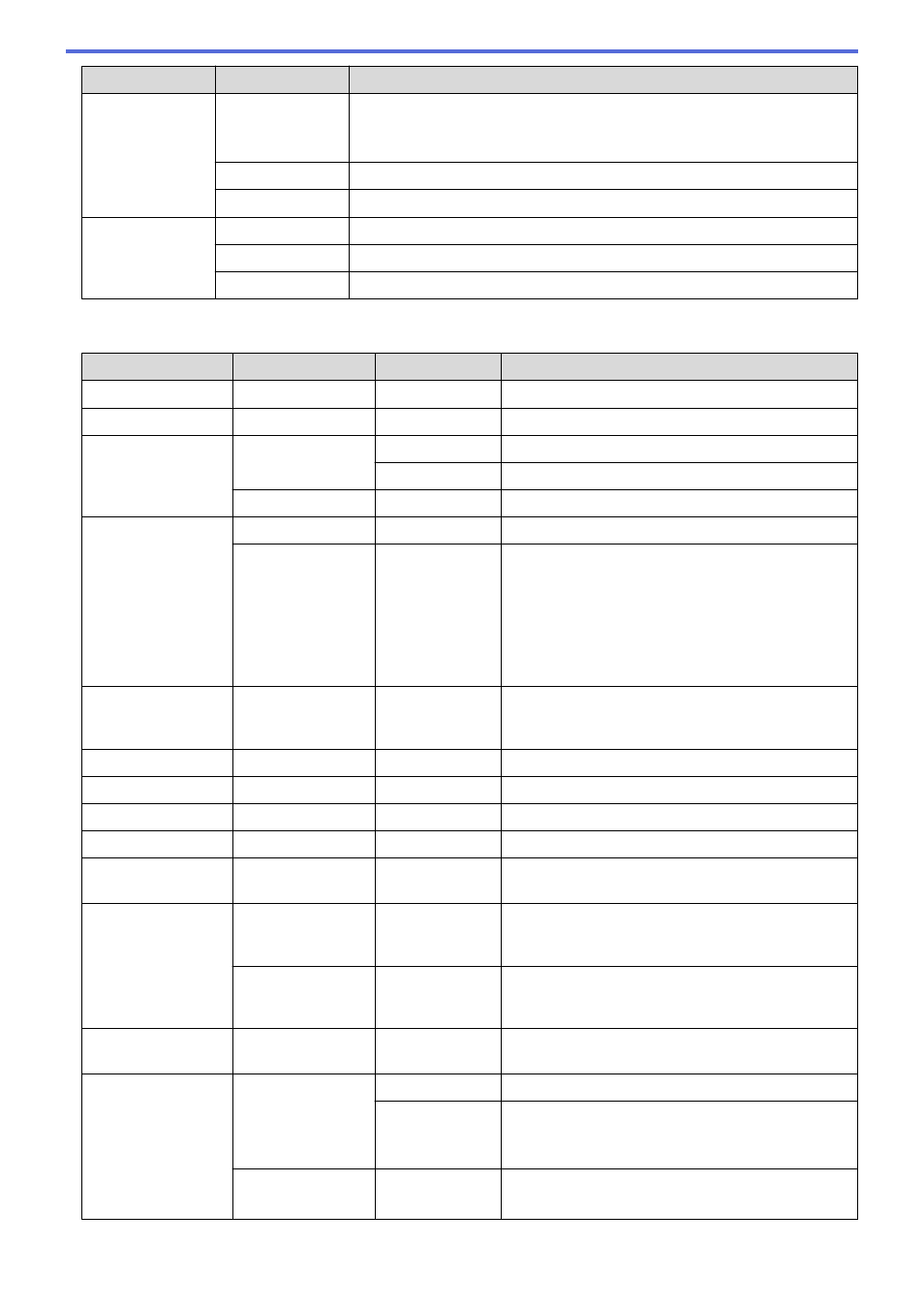
Level 3
Level 4
Descriptions
Interface
Select
Select the interface to use.
If you select the
Auto
option, the machine changes the interface to USB or
Network depending on which interface is receiving data.
Auto IF Time
Set the time-out period for the auto interface selection.
Input Buffer
Increase or decrease the input buffer capacity.
Delete Storage Macro ID
Delete the registered Macro data.
Font ID
Delete the registered Font data.
Format
Restore the Macro and Font data of your machine to the default settings.
[All Settings]
>
[Printer]
Level 3
Level 4
Level 5
Descriptions
Emulation
-
-
Choose the emulation mode.
Quality
-
-
Select the print quality.
Print Options
Font List
HP LaserJet
Print the font list and samples of HP LaserJet.
BR-Script 3
Print the font list and samples of BR-Script.
Test Print
-
Print the test page.
2-sided
2-sided Print
-
Select whether to print on both sides of the paper.
Single Image
-
For a print job where the last page is a 1-sided
image, select the
1-sided Feed
option to reduce
printing time.
When you use preprinted paper, you must select the
2-sided Feed
option. If you select
1-sided
Feed
for preprinted paper, the last page will be
printed on the reverse side.
Auto Continue
-
-
Select if you want the machine to clear paper size
errors or media type errors automatically, and use
paper from other trays.
Output Color
-
-
Set the output color.
Paper Type
-
-
Set the type of paper.
Paper Size
-
-
Set the size of paper.
Copies
-
-
Set the number of printed pages.
Orientation
-
-
Set pages to print in either portrait or landscape
orientation.
Print Position
X Offset
-
Move the print start position (at the top-left corner of
pages) horizontally up to -500 (left) to +500 (right)
dots in 300 dpi.
Y Offset
-
Move the print start position (at the top-left corner of
pages) vertically up to -500 (up) to +500 (down) dots
in 300 dpi.
Auto FF
-
-
Allow the machine to print any remaining data
automatically.
HP LaserJet
Font No.
Font No.
Set the font number.
Soft Font No.
Set the soft font number.
This menu appears if a soft font is installed on your
Brother machine.
Font Pitch
-
Set the font pitch.
(Available for certain font numbers)
328
