Brother HL-L3230CDW Wireless Compact Printer User Manual
Page 57
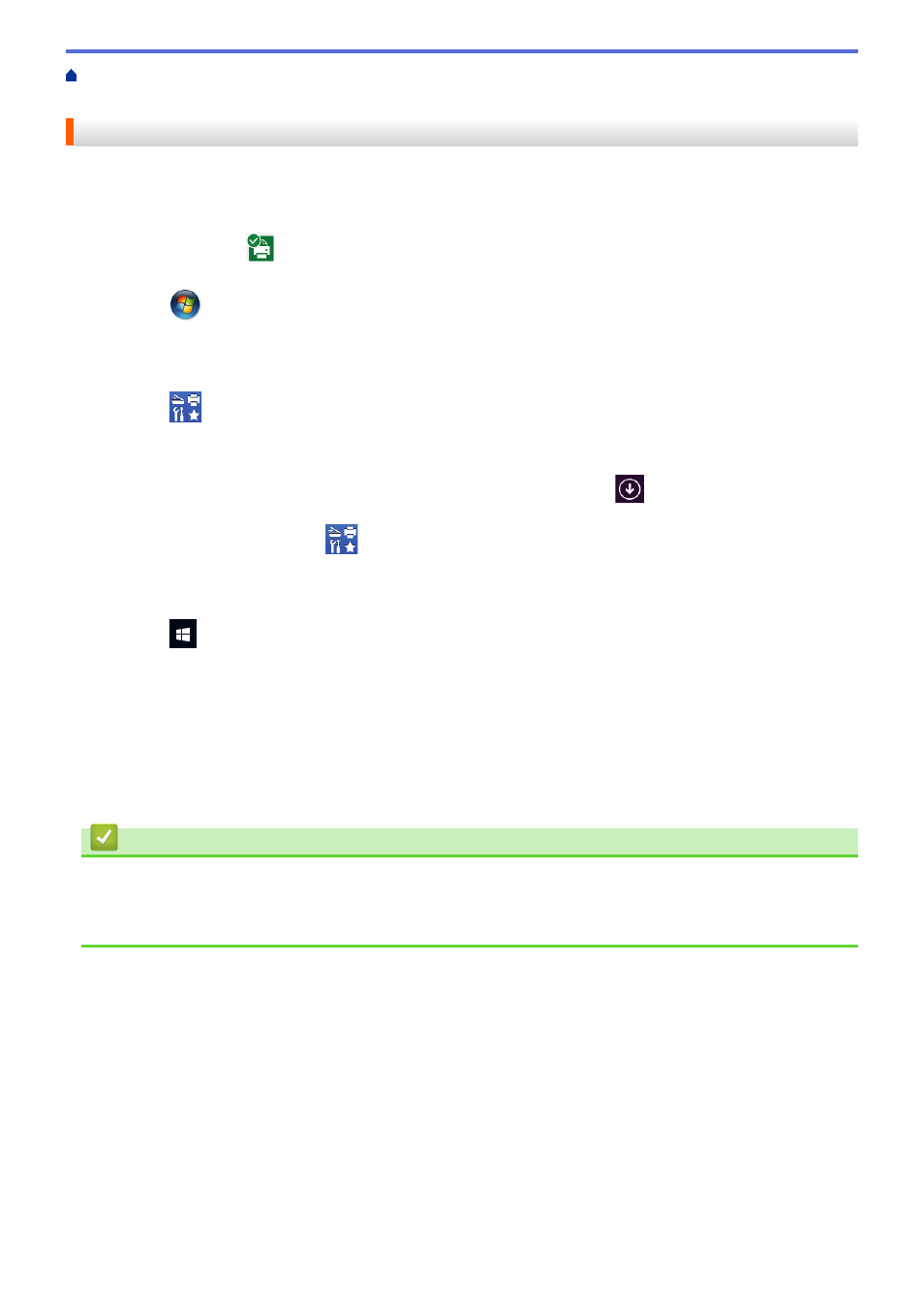
Print from Your Computer (Windows)
> Monitor the Status of the Machine from Your
Computer (Windows)
Monitor the Status of the Machine from Your Computer (Windows)
The Status Monitor utility is a configurable software tool for monitoring the status of one or more devices,
allowing you to get immediate notification of errors.
•
Do one of the following:
-
Double-click the
icon in the task tray.
-
(Windows 7, Windows Server 2008 and Windows Server 2008 R2)
Click
(Start)
>
All Programs
>
Brother
>
Brother Utilities
.
Click the drop-down list and select your model name (if not already selected). Click
Tools
in the left
navigation bar, and then click
Status Monitor
.
-
(Windows 8 and Windows Server 2012)
Click
(
Brother Utilities
), and then click the drop-down list and select your model name (if not
already selected). Click
Tools
in the left navigation bar, and then click
Status Monitor
.
-
(Windows 8.1 and Windows Server 2012 R2)
Move your mouse to the lower left corner of the
Start
screen and click
(if you are using a touch-
based device, swipe up from bottom of the
Start
screen to bring up the
Apps
screen). When the
Apps
screen appears, tap or click
(
Brother Utilities
), and then click the drop-down list and select your
model name (if not already selected). Click
Tools
in the left navigation bar, and then click
Status
Monitor
.
-
(Windows 10 and Windows Server 2016)
Click
>
Brother
>
Brother Utilities
.
Click the drop-down list and select your model name (if not already selected). Click
Tools
in the left
navigation bar, and then click
Status Monitor
.
Troubleshooting
Click the
Troubleshooting
button to access the troubleshooting website.
Visit the Genuine Supplies website
Click the
Visit the Genuine Supplies website
button for more information on Brother genuine supplies.
Related Information
•
Print from Your Computer (Windows)
•
•
52
