Access web based management – Brother HL-L3230CDW Wireless Compact Printer User Manual
Page 342
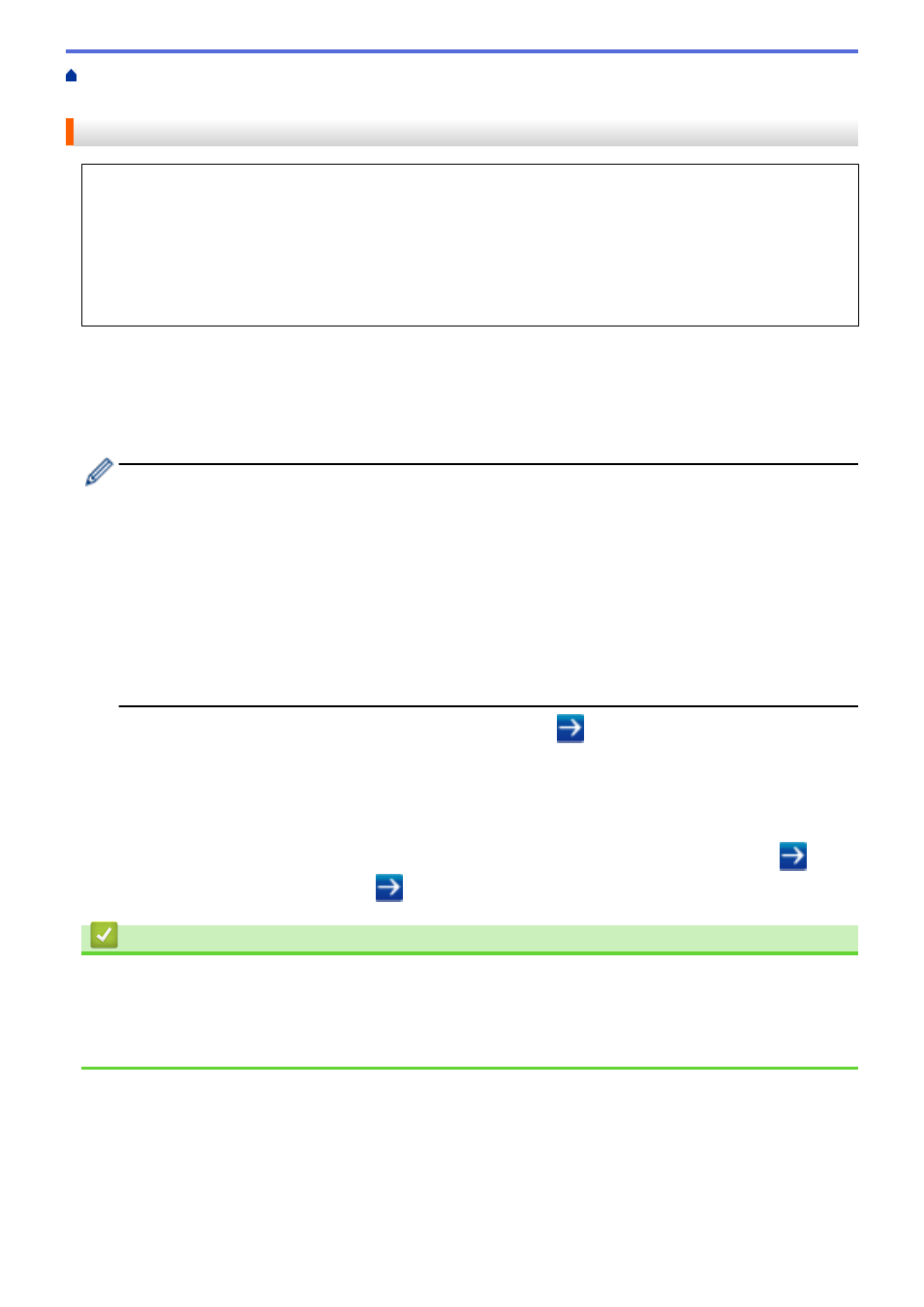
Change Machine Settings from Your Computer
> Access Web Based Management
Access Web Based Management
•
We recommend using the HTTPS security protocol when configuring settings using Web Based
Management.
•
When you use HTTPS for Web Based Management configuration, your browser will display a warning
dialog box. To avoid displaying the warning dialog box, you can install a self-signed certificate to use
SSL/TLS communication. For more detailed information, see
Related Information
.
•
The default login password to manage machine settings is
initpass
. We recommend you change it to
protect your machine from unauthorized access.
1. Start your web browser.
2. Type "https://machine's IP address" in your browser's address bar (where "machine's IP address" is the
machine's IP address).
For example:
https://192.168.1.2
•
If you are using a Domain Name System or enable a NetBIOS name, you can type another name, such
as "SharedPrinter" instead of the IP address.
-
For example:
https://SharedPrinter
If you enable a NetBIOS name, you can also use the node name.
-
For example:
https://brnxxxxxxxxxxxx
The NetBIOS name can be found in the Network Configuration Report.
•
For Mac, access Web Based Management by clicking the machine's icon on the
Status Monitor
screen.
3. If the machine prompts you for a password, type it, and then click
.
You can now change the print server settings.
If you change the protocol settings, you must restart the machine after clicking
Submit
to activate the
configuration.
Every time you access Web Based Management, type the password in the
Login
field, and then click
. After
configuring the settings, log out by clicking
.
Related Information
•
Change Machine Settings Using Web Based Management
•
Print the Network Configuration Report
•
Create a Self-signed Certificate
•
Install the Self-signed Certificate for Windows users with Administrator Rights
337
