Epson WorkForce Pro WF-C8690 A3 Color MFP with PCL/PostScript User Manual
Page 8
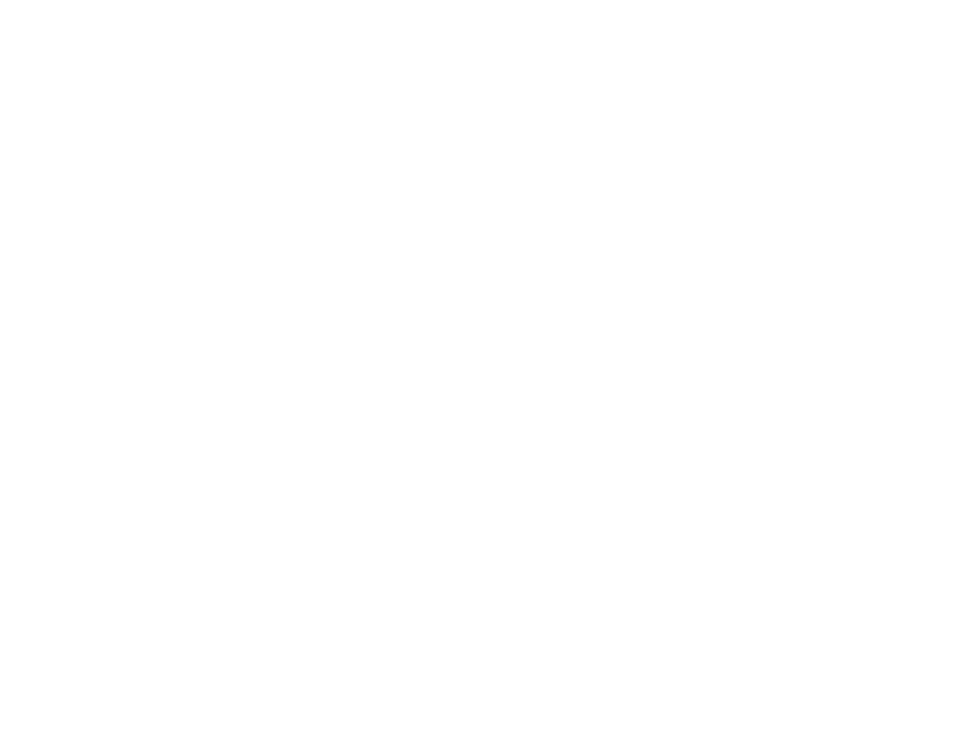
8
Scanning to the Cloud............................................................................................................. 224
Scanning Using Web Services for Devices (WSD) - Windows................................................ 225
Control Panel Scanning Options ............................................................................................. 226
Starting a Scan Using the Epson Scan 2 Icon ............................................................................. 228
Starting a Scan from a Scanning Program................................................................................... 230
Starting a Scan from a Smart Device........................................................................................... 232
Entering a User ID and Password for Scanning........................................................................... 232
Setting the Operation Mode on the Product Control Panel .......................................................... 234
Scanning with Document Capture Pro in Simple View - Windows ............................................... 234
Scanning with Document Capture Pro in Standard View - Windows ........................................... 237
Scanning with Document Capture - Mac ..................................................................................... 240
Available Document Source Settings .......................................................................................... 246
Additional Scanning Settings - Main Settings Tab ....................................................................... 246
Additional Scanning Settings - Advanced Settings Tab ............................................................... 247
Saving Scanned Documents as a Searchable PDF Using Epson Scan 2 ................................... 248
Image Format Options ................................................................................................................. 250
Scan Resolution Guidelines ........................................................................................................ 250
Scanning to a SharePoint Server or Cloud Service - Windows.................................................... 251
Scanning to a SharePoint Server or Cloud Service - Mac ........................................................... 254
Scanning Multi-Page Originals as Separate Files........................................................................ 255
Connecting a Telephone or Answering Machine .............................................................................. 259
Setting Up Fax Features .................................................................................................................. 264
Using the Fax Setting Wizard.................................................................................................. 264
Selecting the Line Type........................................................................................................... 266
Setting the Number of Rings to Answer .................................................................................. 267
Send Settings - Fax................................................................................................................. 268
Receive Settings - Fax ............................................................................................................ 269
