Sending a fax on demand – Epson WorkForce Pro WF-C8690 A3 Color MFP with PCL/PostScript User Manual
Page 295
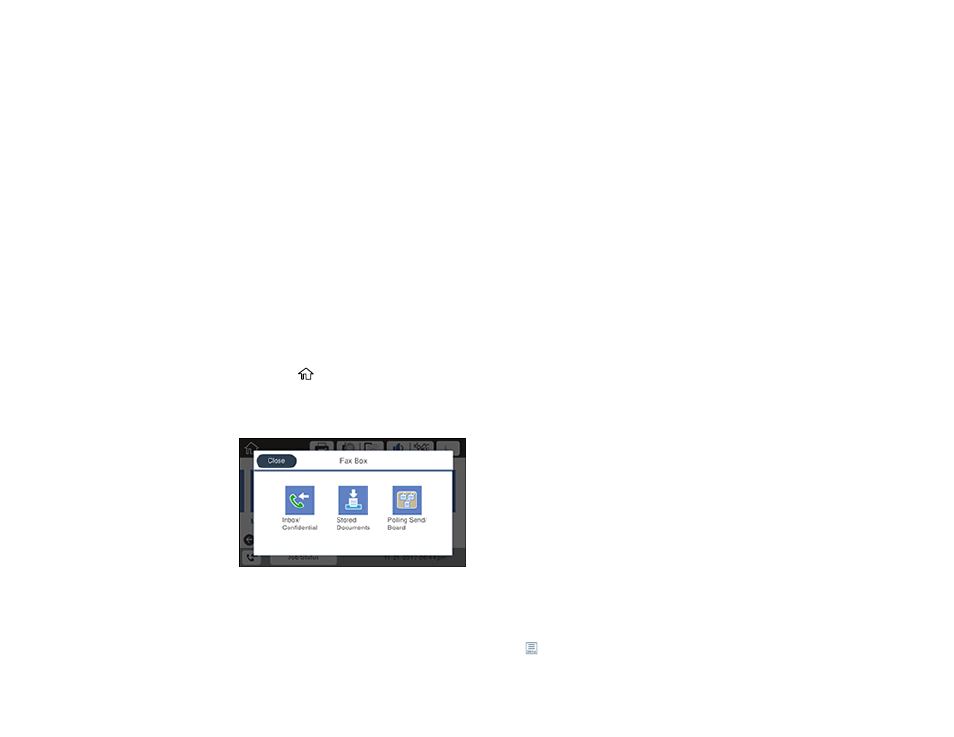
295
Parent topic:
Sending Faxes from the Product Control Panel
Related references
Related tasks
Related topics
Placing Originals on the Product
Setting Up Contacts and Contact Groups
Sending a Fax on Demand
You can store up to 10 scanned documents (up to 100 black-and-white pages) and have them sent
automatically when another fax machine requests them. Other fax users can receive the document by
calling your fax number and using the polling receive function on their fax machines.
Note:
If you try to store more than 10 jobs or 100 pages, they overwrite previously stored documents. Be
sure to check how many fax jobs are stored before storing additional jobs.
1.
Place your original on the product for faxing.
2.
Press the
home button, if necessary.
3.
Select
Fax Box
.
You see a screen like this:
4.
Select
Polling Send/Board
.
5.
Select
Polling Send
.
6.
If you need to change any fax settings, select the
icon, select
Settings
, and change the settings.
