Making detailed settings for the inset screen, Key compositing the inset screen, Video composition operations – Roland V-160HD SDI/HDMI Streaming Video Switcher User Manual
Page 29
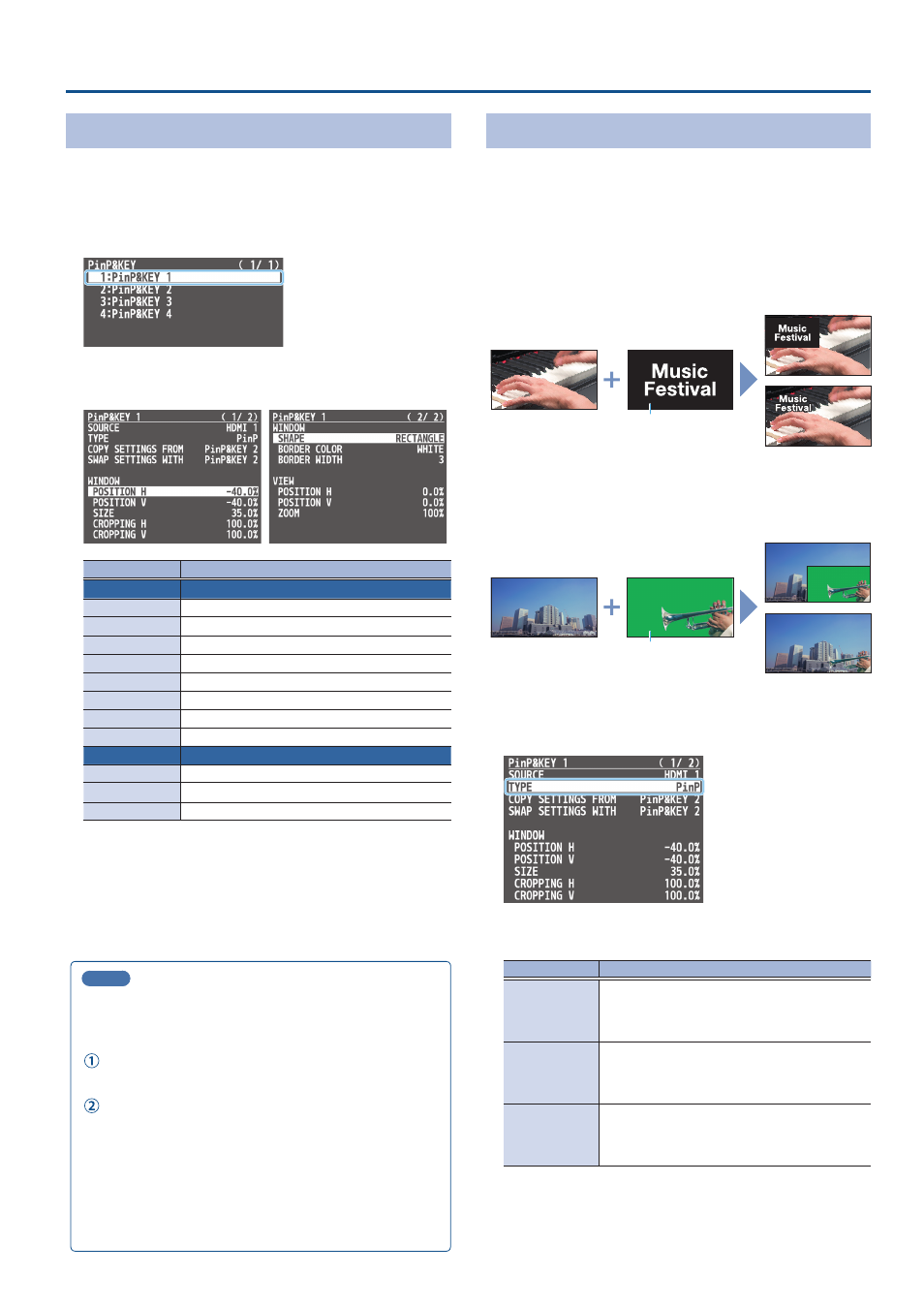
29
Video Composition Operations
Making Detailed Settings for the Inset Screen
Detailed settings for size, shape, and border width etc. can be made
for the inset screens.
1 .
[MENU] button
Ó
“PinP & KEY”
Ó
“PinP & KEY 1”–
“PinP & KEY 4,” and press the [VALUE] knob.
2 .
Use the [VALUE] knob to select a menu item shown below,
and press the [VALUE] knob.
Menu item
Explanation
WINDOW
Adjusts the inset screen.
POSITION H
Adjusts the horizontal position.
POSITION V
Adjusts the vertical position.
SIZE
Adjusts the size.
CROPPING H
Adjusts the horizontal size.
CROPPING V
Adjusts the vertical size.
SHAPE
Specifies the shape (rectangle, circle, diamond).
BORDER COLOR
Specifies the color of the border.
BORDER WIDTH
Adjusts the width of the border.
VIEW
Adjusts the video that is shown in the inset screen.
POSITION H
Adjusts the horizontal position.
POSITION V
Adjusts the vertical position.
ZOOM
Adjusts the zoom of the video.
3 .
Use the [VALUE] knob to change the value of the setting.
4 .
Press the [MENU] button to quit the menu.
MEMO
Swapping the settings
You can change the stacking order of the inset screens by
swapping the settings of the other PinP and key layers.
Hold down the PinP & KEY [SOURCE] button of the swap
source layer to make it light up.
Press a PinP & KEY [SOURCE] button that is blinking to
select the swap destination.
This swaps the settings of the layers.
Copying settings
You can copy settings from other PinP and key layers.
From “COPY SETTINGS FROM” in the PinP & KEY 1–4 menu, select
the copy source and press the [VALUE] knob to execute.
Key Compositing the Inset Screen
This process makes part of the inset screen transparent, and
composites the image with the background video.
You can use luminance key with either a black or a white background,
or a chroma key with either a blue or green background.
Luminance key
You can cut out text or an image by turning its black or white portion
transparent, and then superimpose it on the background video.
Black or white
Background video
Inset screen video
PinP only
PinP + key
Chroma key
You can cut out a video by turning its blue or green portion
transparent, and then superimpose it on the background video.
PinP only
PinP + key
Blue or green
Background video
Inset screen video
1 .
[MENU] button
Ó
“PinP & KEY”
Ó
“PinP & KEY 1”–
“PinP & KEY 4
Ó
select “TYPE,” and press the [VALUE] knob.
2 .
Use the [VALUE] knob to select the type of PinP
compositing, and press the [VALUE] knob.
Menu item
Explanation
LUMINANCE-
WHITE KEY
A combination of PinP and luminance key (white).
Makes the white portions of the inset screen
transparent, and composites the image with the
background.
LUMINANCE-
BLACK KEY
A combination of PinP and luminance key (black).
Makes the black portions of the inset screen
transparent, and composites the image with the
background.
CHROMA KEY
A combination of PinP and chroma key.
Makes the specified key color portions of the inset
screen transparent, and composites the image with
the background.
3 .
Select the menu item and adjust the intensity of the effect.
* For details on the menu items, refer to “7: PinP & KEY” (p. 79).
4 .
Press the [MENU] button to quit the menu.
