Video operations, Switching the video, Setting the operation mode – Roland V-160HD SDI/HDMI Streaming Video Switcher User Manual
Page 17: Switching in the pgm/pst mode
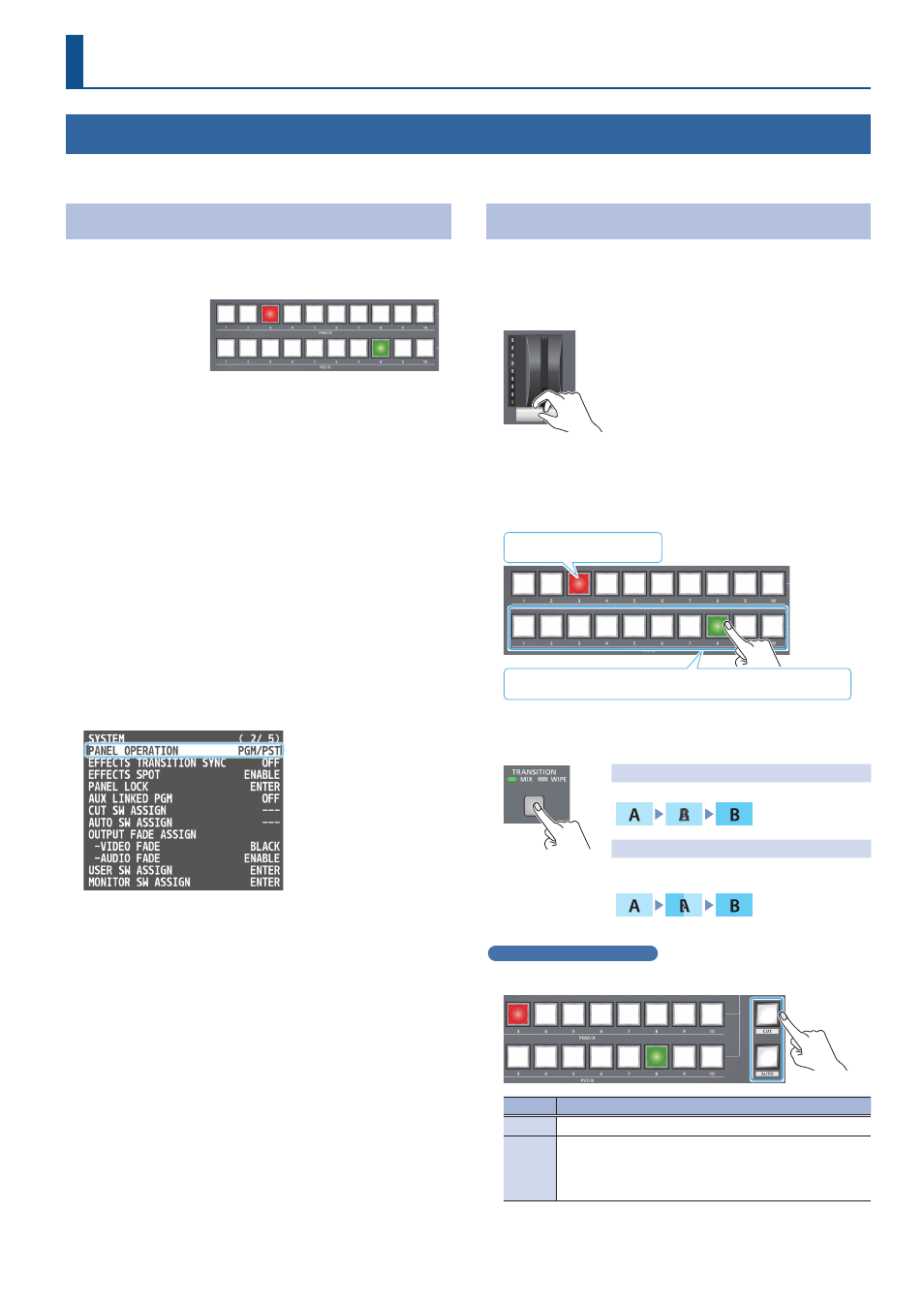
17
Video Operations
Switching the Video
You can switch between the videos of the PGM/A bus and PST/B bus to specify the final output.
Setting the Operation Mode
There are two operation modes for switching the video: the “PGM/
PST mode” and the “A/B mode.”
Video on the PGM/A bus
Video on the PST/B bus
PGM/PST mode
(factory settings)
The video on the PGM/A bus is always the final output. The video on
the PST/B bus is preview output video (the video to be output next).
Operating the video fader or the [CUT] or [AUTO] button makes the
final video output and the preview output video change places.
A/B mode
When you operate the video fader, the video of the bus toward which
the video fader is flipped always becomes the final output. The video
of the other bus becomes the preview output video (the video that is
output next).
When the [CUT] or [AUTO] button is operated, the video on the
PGM/A bus and the video on the PST/B bus become the final output
in alternation.
1 .
Press the [MENU] button
Ó
“SYSTEM”
Ó
select “PANEL
OPERATION,” and press the [VALUE] knob.
2 .
Use the [VALUE] knob to select “A/B” or “PGM/PST,” and
press the [VALUE] knob.
3 .
Press the [MENU] button to close the menu.
Switching in the PGM/PST Mode
Here are the steps when selecting “PGM/PST mode” in the operation
mode settings.
1 .
Flip the video fader all the way upward or downward.
The video on the PGM/A bus is the final output.
When the video fader is pushed all the way
down, only the topmost or bottommost
transition indicator lights.
2 .
Press a PST/B cross-point [1]–[10] button to select the
preview output video (the video to be output next).
You can check the preview output video in the PVW section of the
multi-view.
Lit red: Final output video
Lit Green: Preview output video (the video to be output next)
3 .
Press the [TRANSITION] button to select the transition
effect (MIX, WIPE).
Mix
The two videos are mixed as the transition occurs.
Wipe
The next video moves across to replace the
original video.
Using the buttons to switch
4 .
Press the [AUTO] or [CUT] button.
Button
Explanation
[CUT]
The picture switches instantly.
[AUTO]
The video is switched automatically. The [AUTO] button
flashes while the video transition is in progress.
To specify the video transition time, use the [MENU] button
Ó
“TRANSITION TIME”
Ó
“MIX/WIPE TIME.”
