Video input/output settings, Setting the video input/output format, Setting the system format – Roland V-160HD SDI/HDMI Streaming Video Switcher User Manual
Page 12: Internal processing, About frame rat, What is edid
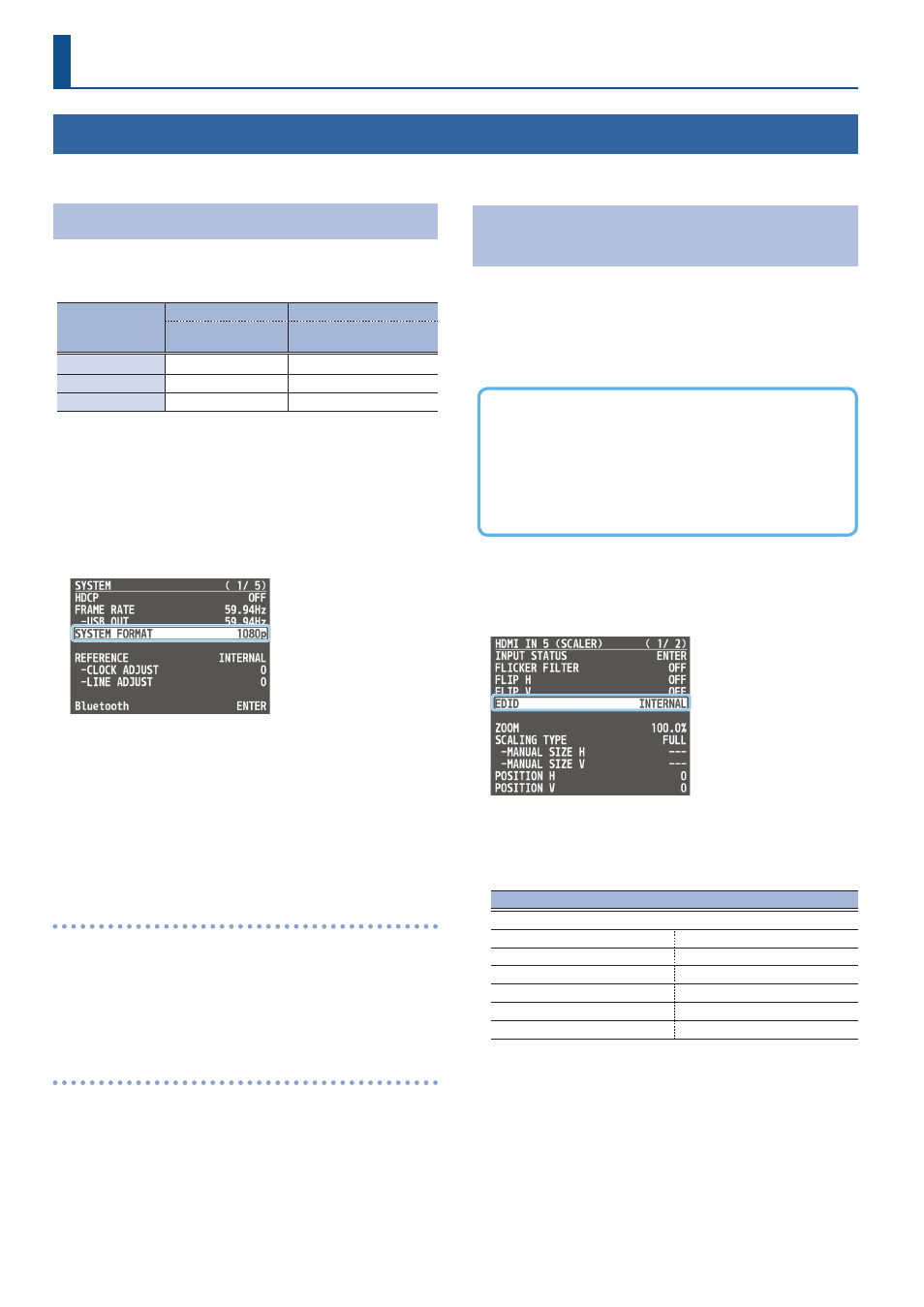
12
Video Input/Output Settings
Setting the Video Input/Output Format
Here’s how to specify the input/output format as appropriate for the device that’s connected.
Setting the System Format
On the V-160HD, the input/output format is determined according
to the system format. You set the input/output format to match the
connected equipment.
System format
Input format
(*1)
Output format
(*2)
HDMI IN 1–4 connectors
SDI IN 1–8 connectors
HDMI OUT 1 and 2 connectors
SDI OUT 1–3 connectors
1080p
1080p, 1080i
1080p
1080i
1080p, 1080i
1080i
720p
720p
720p
(*1) You can specify separate individual input formats for the HDMI IN 5–8
connectors, regardless of the system format.
For details, refer to “Setting the Input Format for the HDMI IN 5–8
(*2) The output format at the HDMI OUT 3 connector is fixed at “1080p.”
1 .
[MENU] button
Ó
“SYSTEM”
Ó
select “SYSTEM FORMAT,”
and press the [VALUE] knob.
2 .
Use the [VALUE] knob to select “1080p,” “1080i,” or “720p,”
and press the [VALUE] knob.
* A change in the setting is not applied until you press the [VALUE]
knob to confirm.
3 .
Press the [MENU] button to close the menu.
Internal processing
The V-160HD’s internal processing is progressive. Interlaced input
video is automatically converted to a progressive signal.
The video might appear jagged at this time, or the video in a PinP
inset screen or on the multi-view might waver.
This is due to progressive conversion, and is not a malfunction.
About frame rat
The frame rates “59.94 Hz,” “60 Hz,” and “50 Hz” are supported for
output video.
To make this setting, use the [MENU] button
Ó
“SYSTEM”
Ó
“FRAME
RATE.”
* You can set the frame rate for USB output from the [MENU] button
Ó
“SYSTEM”
Ó
FRAME RATE “USB OUT.”
Setting the Input Format for the HDMI IN 5–8
Connectors
Using the factory settings, the EDID assignment for the HDMI IN 5–8
connectors is “INTERNAL” (so that EDID values of all formats that can
be input are sent).
To specify an input format of your choice, change the setting of the
EDID information being sent so that it matches the incoming video
signal.
What is EDID?
EDID is data that is transmitted from the V-160HD to the source
device when the V-160HD is connected to a source device. EDID
contains data such as the formats that can be input to the V-160HD
(resolution, color space, color depth) and audio information.
Based on the EDID information that the source device receives, it
will output the most appropriate video format to the V-160HD.
1 .
[MENU] button
Ó
“VIDEO INPUT”
Ó
“HDMI IN 5 (SCALER)”–
“HDMI IN 8 (SCALER)
Ó
select “EDID,” and press the [VALUE]
knob.
2 .
Use the [VALUE] knob to set the input format (the EDID
information to send), and press the [VALUE] knob.
* A change in the setting is not applied until you press the [VALUE]
knob to confirm.
Value
INTERNAL (EDID information for all inputtable formats is sent.)
SXGA+ (1400 x 1050)
UXGA (1600 x 1200)
SVGA (800 x 600)
WUXGA (1920 x 1200)
XGA (1024 x 768)
720p
WXGA (1280 x 800)
1080i
FWXGA (1366 x 768)
1080p
SXGA (1280 x 1024)
3 .
Press the [MENU] button to close the menu.
