ProSoft Technology PTQ-104S User Manual
Page 5
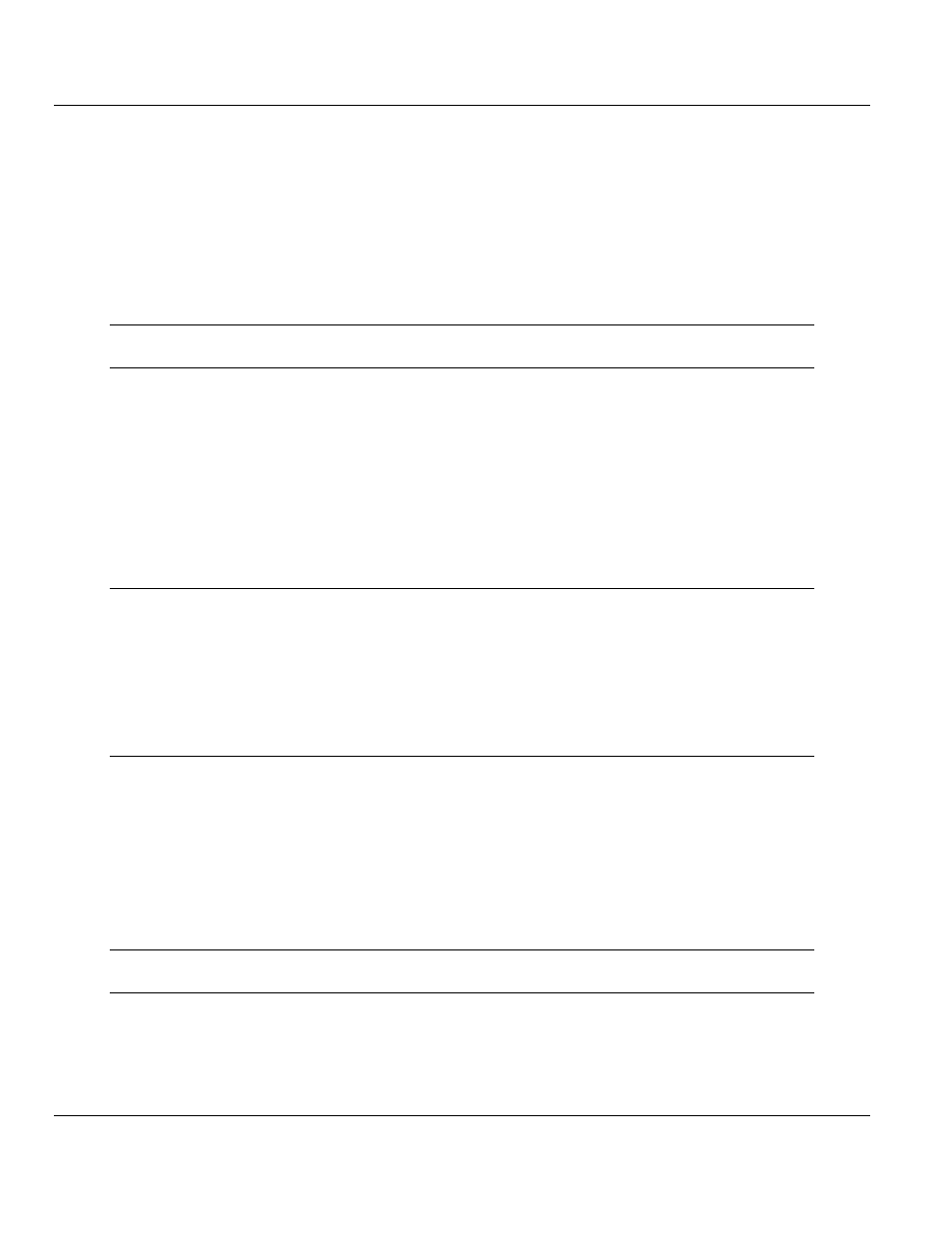
48TPTQ-104S Rev 1 ♦ 47TQuantum Platform
Contents
46TIEC 60870-5-104 Server for Quantum
12TUser Manual
Contents
Your Feedback Please ........................................................................................................................ 2
Information for ProTalk
®
Product Users .............................................................................................. 3
Warnings ............................................................................................................................................. 3
Important Notice: ................................................................................................................................. 4
Guide to the PTQ-104S User Manual
9
1
Start Here
11
1.1
Hardware and Software Requirements ................................................................... 12
1.1.1
Package Contents ................................................................................................... 12
1.1.2
Quantum Hardware ................................................................................................. 12
1.1.3
PC and Software ..................................................................................................... 13
1.2
Install ProSoft Configuration Builder Software ........................................................ 13
1.3
Setting Up the ProTalk Module ............................................................................... 14
1.3.1
Install the ProTalk Module in the Quantum Rack .................................................... 14
1.3.2
Connect the PC to the ProTalk Configuration/Debug Port ...................................... 16
1.3.3
Ethernet Configuration ............................................................................................ 18
2
Configuring the Processor with Unity Pro
21
2.1
Create a New Project .............................................................................................. 22
2.2
Add the PTQ Module to the Project ........................................................................ 24
2.3
Build the Project ...................................................................................................... 25
2.4
Connect Your PC to the Processor ......................................................................... 26
2.4.1
Connecting to the Processor with TCP/IP ............................................................... 28
2.5
Download the Project to the Processor ................................................................... 28
3
Configuring the Processor with Concept
31
3.1
Information for Concept Version 2.6 Users ............................................................. 32
3.1.1
Installing MDC Configuration Files .......................................................................... 32
3.2
Creating a New Project ........................................................................................... 33
3.3
Adding the PTQ Module to the Project .................................................................... 36
3.4
Setting the Time of Day ........................................................................................... 39
3.5
Saving the Project ................................................................................................... 40
3.6
Downloading the Project to the Processor .............................................................. 42
4
Configuring the Processor with ProWORX
45
5
Module Configuration
49
5.1
Using ProSoft Configuration Builder ....................................................................... 50
5.1.1
Setting Up the Project ............................................................................................. 50
5.1.2
Set Module Parameters ........................................................................................... 53
5.2
[Backplane Configuration] ....................................................................................... 54
5.2.1
Module Name .......................................................................................................... 54
ProSoft Technology, Inc.
Page 5 of 201
March 4, 2013
