Keystrokes, Redisplaying the menu, Viewing module configuration – ProSoft Technology PTQ-104S User Manual
Page 115: Opening the database menu, Viewing sntp status, Sending the configuration file
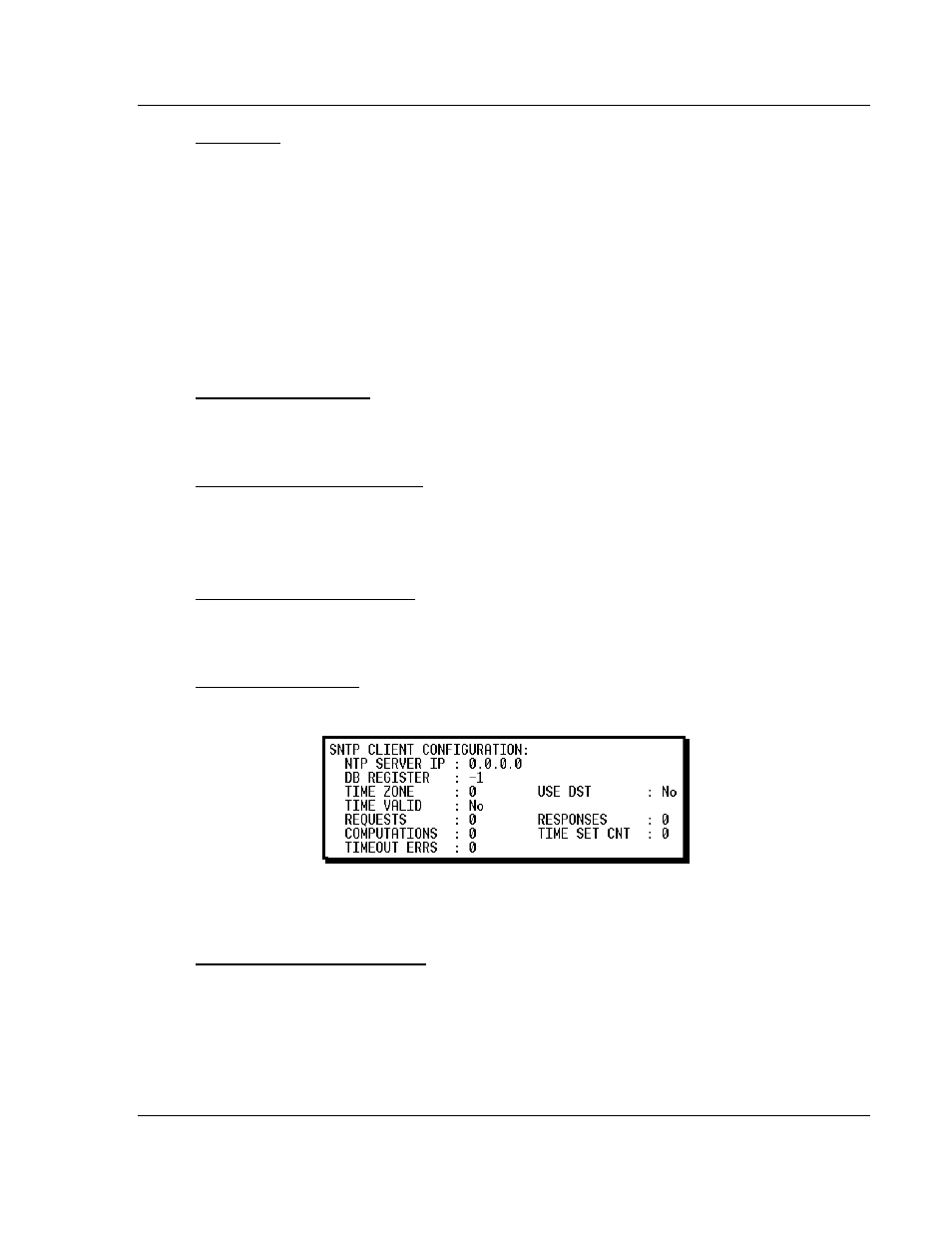
48TPTQ-104S Rev 1 ♦ 47TQuantum Platform
Diagnostics and Troubleshooting
46TIEC 60870-5-104 Server for Quantum
12TUser Manual
Keystrokes
The keyboard commands on these menus are almost always non-case sensitive.
You can enter most commands in lower case or capital letters.
The menus use a few special characters ([?],
[-],
[+],
[@]) that must be entered
exactly as shown. Some of these characters will require you to use the [S
HIFT
],
[C
TRL
] or [A
LT
]
keys to enter them correctly. For example, on US English
keyboards, enter the [?]
command as [S
HIFT
][/].
Also, take care to distinguish capital letter [I]
from lower case letter [
L
]
(L) and
number [1]. Likewise for capital letter [O]
and number [0].
Although these
characters look nearly the same on the screen, they perform different actions on
the module.
Redisplaying the Menu
Press [?]
to display the current menu. Use this command when you are looking
at a screen of data, and want to view the menu choices available to you.
Viewing Module Configuration
Press [C]
to view the Module Configuration screen.
Use this command to display the current configuration and statistics for the
module.
Opening the Database Menu
Press [D]
to open the Database View menu. Use this menu command to view the
current contents of the module’s database.
Viewing SNTP Status
Press [N]
to view configuration information about the SNTP client.
Refer to SNTP Support for more information on configuring and using this
function.
Sending the Configuration File
Press [S]
to upload (send) a configuration file from the module to your PC. For
more information on receiving and sending configuration files, please see
Uploading and Downloading the Configuration File (page 105).
ProSoft Technology, Inc.
Page 115 of 201
March 4, 2013
