3 build the project, Build the project – ProSoft Technology PTQ-104S User Manual
Page 25
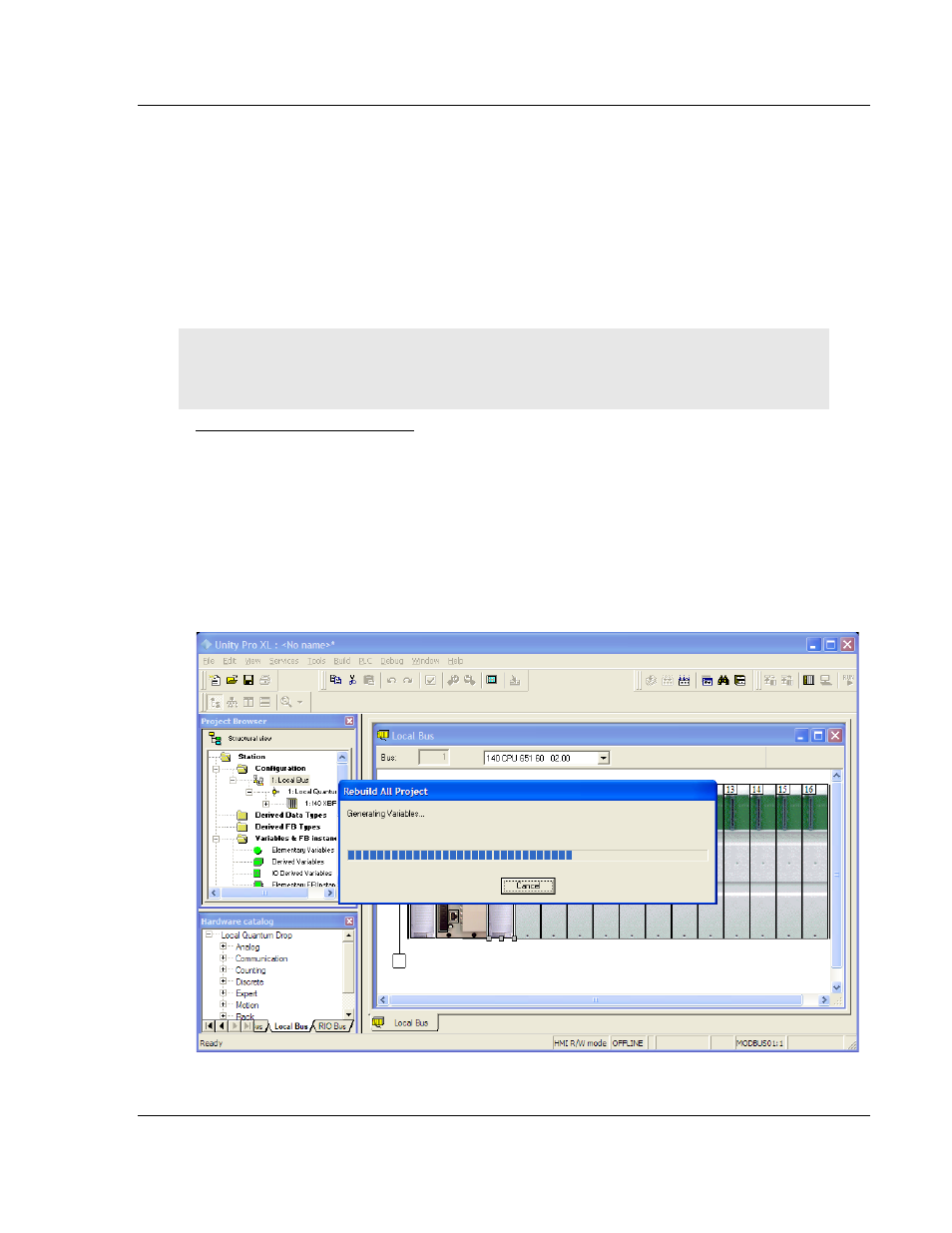
48TPTQ-104S Rev 1 ♦ 47TQuantum Platform
Configuring the Processor with Unity Pro
46TIEC 60870-5-104 Server for Quantum
12TUser Manual
3 Before you can save the project in Unity Pro, you must validate the
modifications. Open the E
DIT
menu, and then choose V
ALIDATE
.
If no errors
are reported, you can save the project.
4 S
AVE
the project.
2.3
Build the Project
Whenever you update the configuration of your PTQ module or the processor,
you must import the changed configuration from the module, and then build
(compile) the project before downloading it to the processor.
Note: The following steps show you how to build the project in Unity Pro. This is not intended to
provide detailed information on using Unity Pro, or debugging your programs. Refer to the
documentation for your processor and for Unity Pro for specialized information.
To build (compile) the project
1 Review the elements of the project in the Project Browser.
2 When you are satisfied that you are ready to download the project, open the
B
UILD
menu, and then choose R
EBUILD ALL
P
ROJECT
. This action builds
(compiles) the project into a form that the processor can use to execute the
instructions in the project file. This task may take several minutes, depending
on the complexity of the project and the resources available on your PC.
3 As the project is built, Unity Pro reports its process in a Progress
dialog box,
with details appearing in a pane at the bottom of the window. The following
illustration shows the build process under way.
ProSoft Technology, Inc.
Page 25 of 201
March 4, 2013
