Sending the configuration file, Viewing version information, Warm booting the module – ProSoft Technology PTQ-104S User Manual
Page 122: Exiting the program
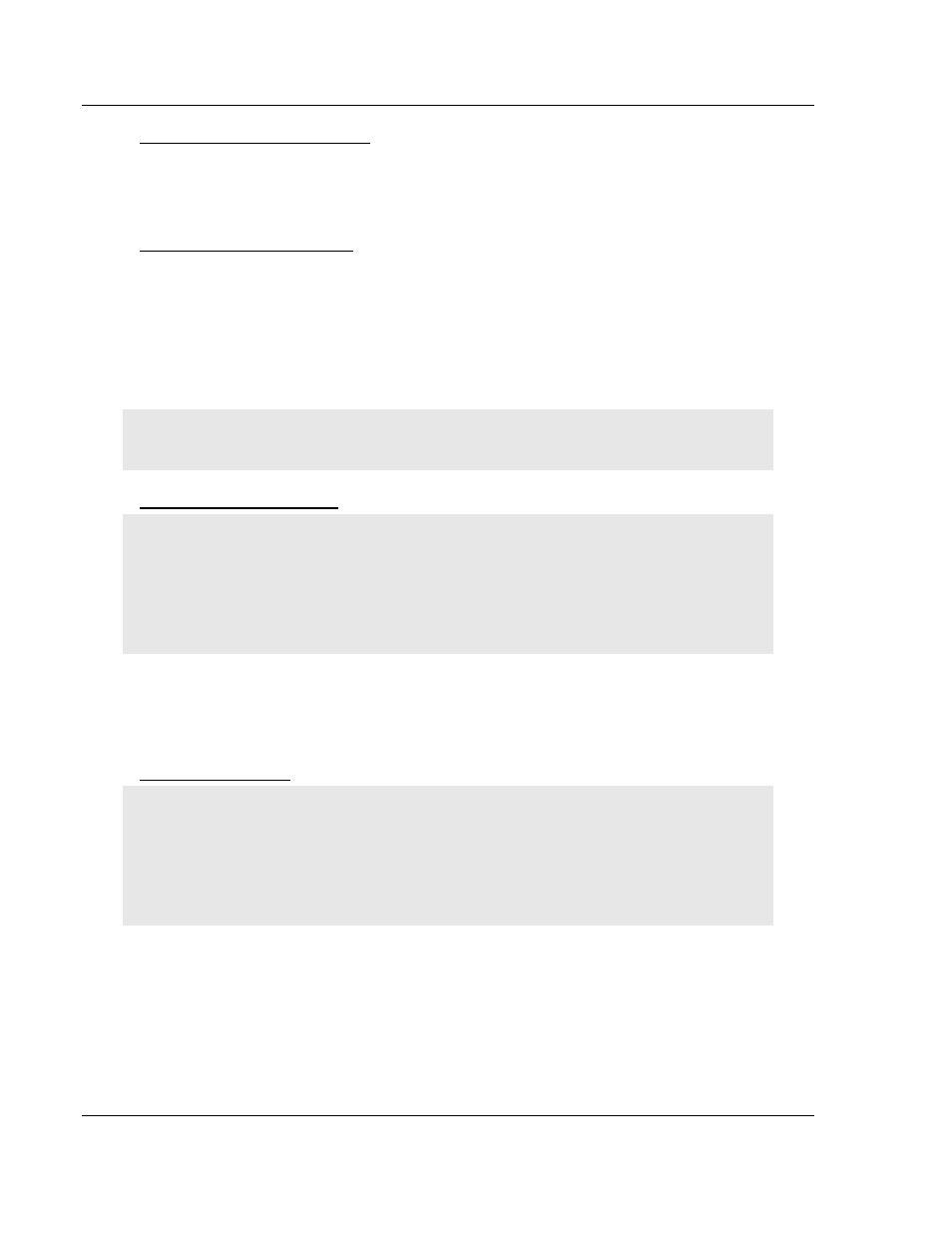
Diagnostics and Troubleshooting
48TPTQ-104S Rev 1 ♦ 47TQuantum Platform
12TUser Manual
46TIEC 60870-5-104 Server for Quantum
Sending the Configuration File
Press [S]
to upload (send) a configuration file from the module to your PC. For
more information on receiving and sending configuration files, please see
Uploading and Downloading the Configuration File (page 105).
Viewing Version Information
Press [V]
to view Version information for the module.
Use this command to view the current version of the software for the module, as
well as other important values. You may be asked to provide this information
when calling for technical support on the product.
Values at the bottom of the display are important in determining module
operation. The Program Scan Counter value is incremented each time a
module’s program cycle is complete.
Tip: Repeat this command at one-second intervals to determine the frequency of program
execution.
Warm Booting the Module
Caution: Some of the commands available to you from this menu are designed for advanced
debugging and system testing only, and can cause the module to stop communicating with the
processor or with other devices, resulting in potential data loss or other failures. Only use these
commands if you are specifically directed to do so by ProSoft Technology Technical Support staff.
Some of these command keys are not listed on the menu, but are active nevertheless. Please be
careful when pressing keys so that you do not accidentally execute an unwanted command.
Press [W]
from the Main Menu to warm boot (restart) the module. This command
will cause the program to exit and reload, refreshing configuration parameters
that must be set on program initialization. Only use this command if you must
force the module to reboot.
Exiting the Program
Caution: Some of the commands available to you from this menu are designed for advanced
debugging and system testing only, and can cause the module to stop communicating with the
processor or with other devices, resulting in potential data loss or other failures. Only use these
commands if you are specifically directed to do so by ProSoft Technology Technical Support staff.
Some of these command keys are not listed on the menu, but are active nevertheless. Please be
careful when pressing keys so that you do not accidentally execute an unwanted command.
Press [E
SC
]
to restart the module and force all drivers to be loaded. The module
will use the configuration stored in the module's Flash memory to configure the
module.
Page 122 of 201
ProSoft Technology, Inc.
March 4, 2013
