Installing prosoft configuration builder software, Setting jumpers – ProSoft Technology MVI69-GEC User Manual
Page 9
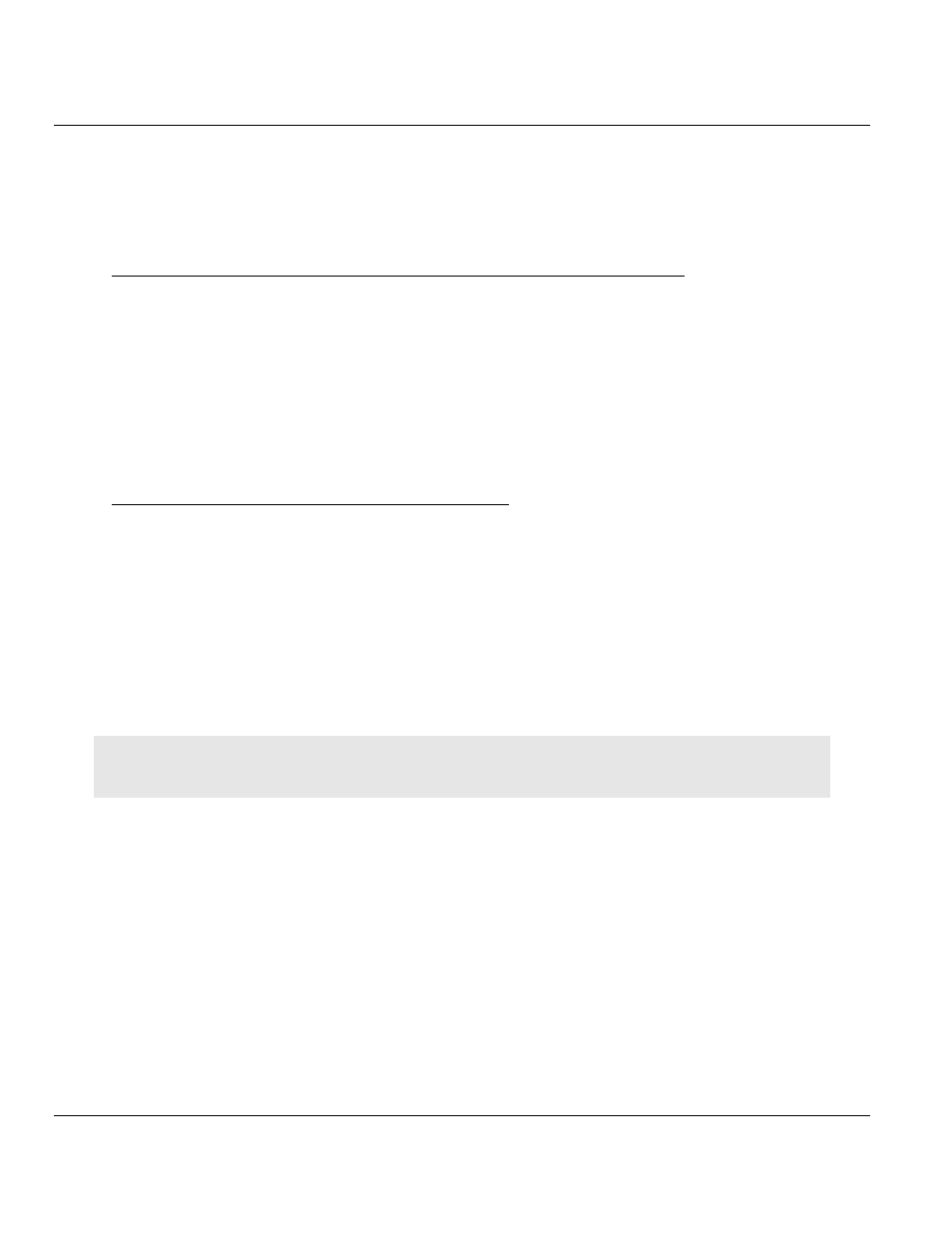
MVI69-GEC ♦ CompactLogix or MicroLogix Platform
Contents
User Manual
ProSoft Technology, Inc.
Page 9 of 86
February 18, 2014
1.3
Installing ProSoft Configuration Builder Software
You must install the ProSoft Configuration Builder (PCB) software to configure the module.
You can always get the newest version of ProSoft Configuration Builder from the ProSoft
Technology website (http://www.prosoft-technology.com). The filename contains the version
of PCB. For example, PCB_4.1.0.4.0206.exe.
To install ProSoft Configuration Builder from the ProSoft Technology website
1 Open your web browser and navigate to www.prosoft-technology.com/pcb
2 Click the
link at the Current Release Version section to download the latest version of
ProSoft Configuration Builder.
3 Choose S
AVE
or S
AVE
F
ILE
when prompted.
4 Save the file to your Windows Desktop, so that you can find it easily when you have
finished downloading.
5 When the download is complete, locate and open the file, and then follow the
instructions on your screen to install the program.
If you do not have access to the Internet, you can install ProSoft Configuration Builder from
the ProSoft Solutions DVD, included in the package with your module.
To install ProSoft Configuration Builder from the DVD
1 Insert the ProSoft Solutions DVD into the DVD drive of your PC. Wait for the startup
screen to appear.
2 On the startup screen, click P
RODUCT
D
OCUMENTATION
. This action opens a Windows
Explorer file tree window.
3 Click to open the U
TILITIES
folder. This folder contains all of the applications and files you
will need to set up and configure your module.
4 Double-click the S
ETUP
C
ONFIGURATION
T
OOL
folder, double-click the PCB_*.
EXE
file and
follow the instructions on your screen to install the software on your PC. The information
represented by the "*" character in the file name is the PCB version number and,
therefore, subject to change as new versions of PCB are released.
Note: Many of the configuration and maintenance procedures use files and other utilities on the DVD. You may
wish to copy the files from the Utilities folder on the DVD to a convenient location on your hard drive.
1.4
Setting Jumpers
The Setup Jumper acts as "write protection" for the module’s flash memory. In "write
protected" mode, the Setup pins are not connected, and the module’s firmware cannot be
overwritten. The module is shipped with the Setup jumper OFF. Do not jumper the Setup
pins together unless you are directed to do so by ProSoft Technical Support (or to update
the module firmware).
