ProSoft Technology MVI69-GEC User Manual
Page 47
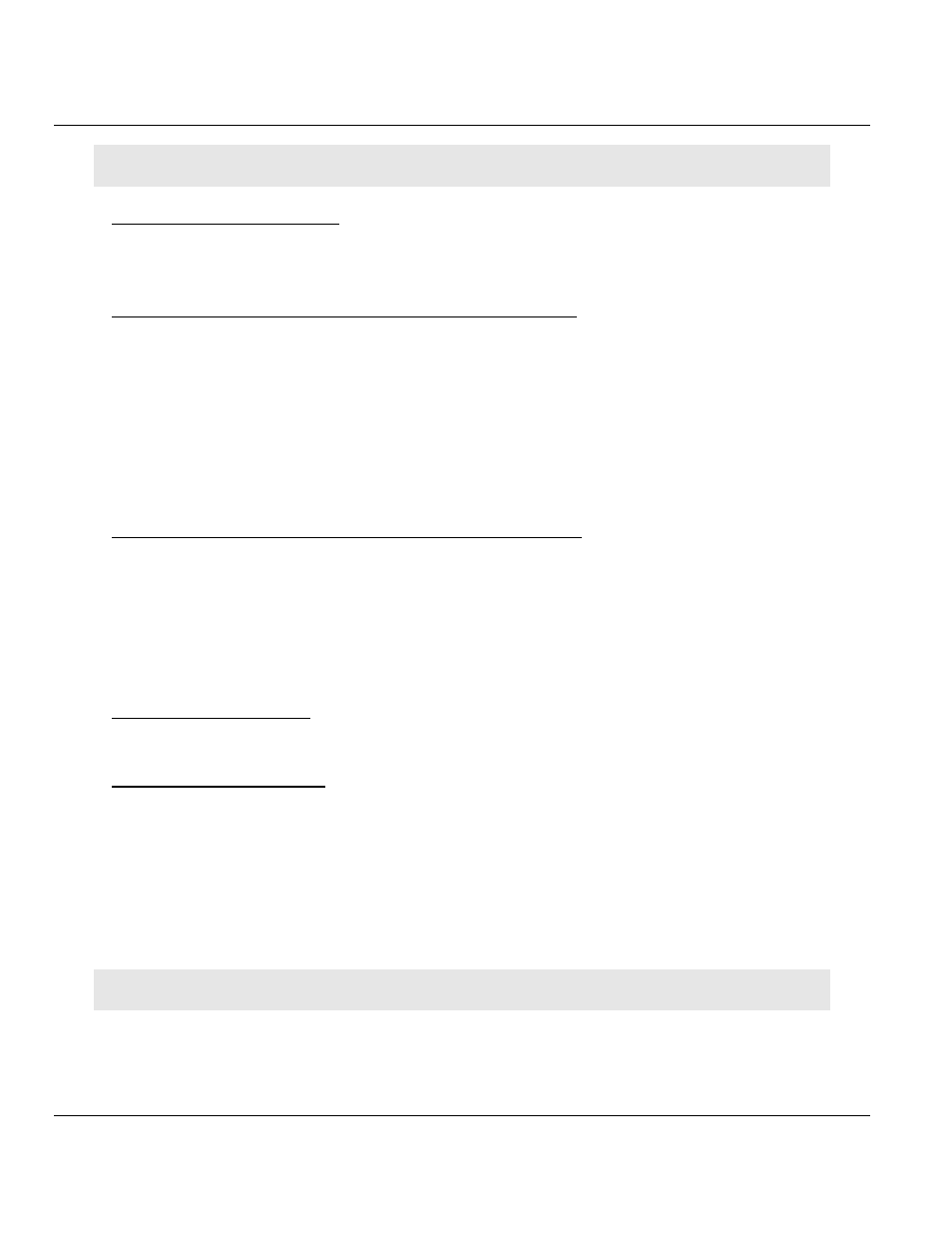
MVI69-GEC ♦ CompactLogix or MicroLogix Platform
Contents
User Manual
ProSoft Technology, Inc.
Page 47 of 86
February 18, 2014
Tip: Repeat this command at one-second intervals to determine the number of blocks transferred each second.
Viewing Module Configuration
Press [C]
to view the Module Configuration screen.
Use this command to display the current configuration and statistics for the module.
Transferring the Configuration File from the PC to the Module
On the Diagnostics Menu this is referred to as Receive Module Configuration.
Press [R]
to receive (download) the configuration file from your PC to the module and store
the file on the module’s Compact Flash Card (Personality Module) or Flash RAM.
Press [Y]
to confirm the file transfer, and then follow the instructions on the terminal screen
to complete the file transfer process.
After the file has been successfully downloaded, the module will restart the program and
load the new configuration information. Review the new configuration using menu
commands [6]
and [0]
to verify that the module is configured correctly.
Transferring the Configuration File from The Module to the PC
On the Diagnostics Menu this is referred to as Send Module Configuration.
Press [S]
to send (upload) the configuration file from the module to your PC.
Press [Y]
to confirm the file transfer, and then follow the instructions on the terminal screen
to complete the file transfer process.
After the file has been successfully uploaded, you can open and edit the file to change the
module’s configuration.
Resetting Diagnostic Data
Press [U]
to reset the status counters for the Client and/or server(s) in the module.
Viewing Version Information
Press [V]
to view version information for the module.
Use this command to view the current firmware version of the software (Software Revision
Level) for the module, as well as other important values. You may be asked to provide this
information when calling for technical support on the product.
Values at the bottom of the display are important in determining module operation. The
Program Scan Counter
value is incremented each time a module’s program cycle is
complete.
Tip: Repeat this command at one-second intervals to determine the frequency of program execution.
