3 login – PLANET CS-2000 User Manual
Page 13
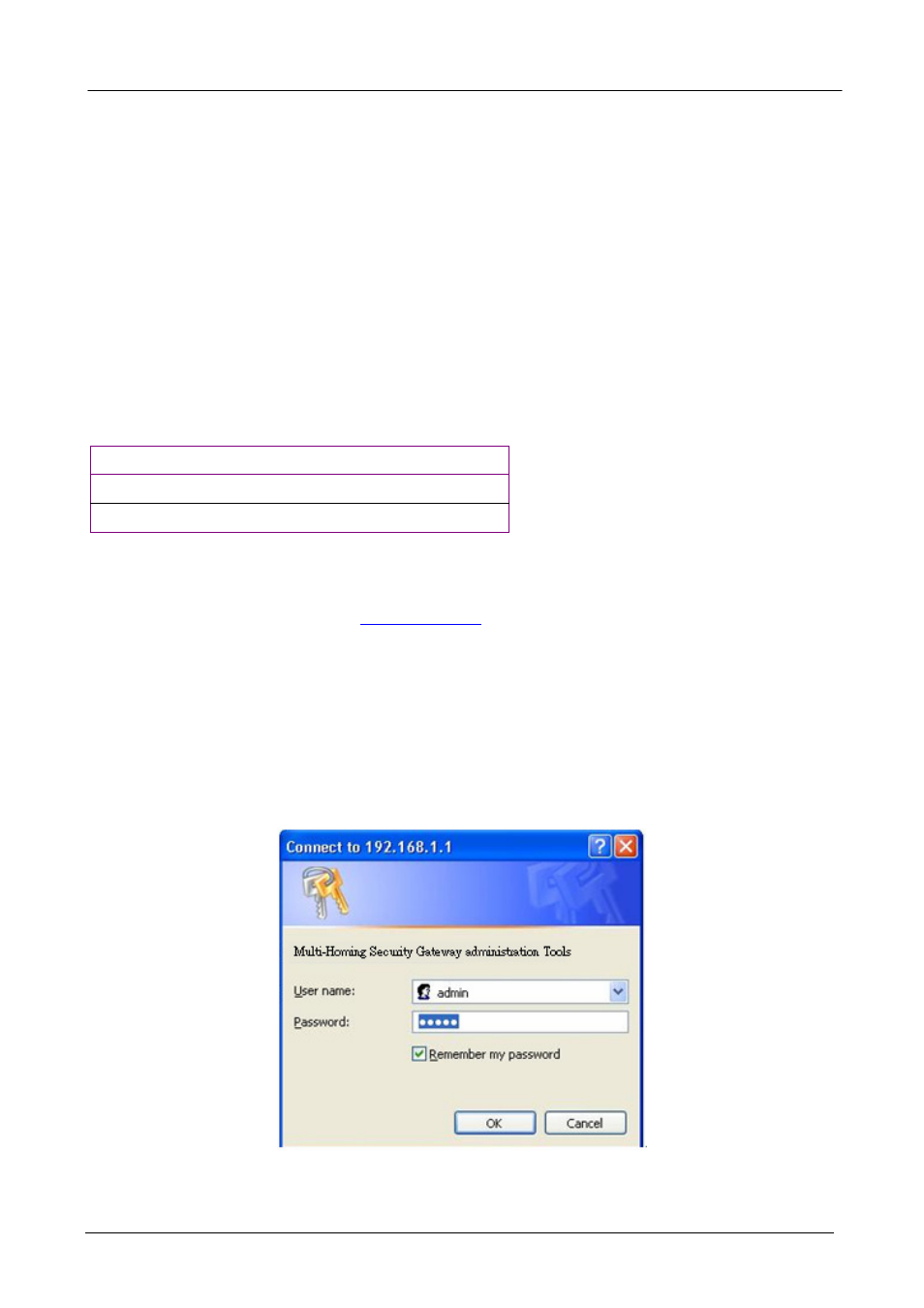
CS-2000 UTM Content Security Gateway User’s Manual
- 7 -
2.3 Login
STEP 1:
Connect both the Administrator’s PC and the LAN port of the Content Security Gateway to a hub or switch.
Make sure there is a link light on the hub/switch for both connections. The CS-2000 has an embedded web
server used for management and configuration. Use a web browser to display the configurations of the
Content Security Gateway (such as Internet Explorer 4 (or above) or Netscape 4.0 (or above) with full java
script support). The default IP address of the Content Security Gateway is 192.168.1.1 with a subnet mask of
255.255.255.0. Therefore, the IP address of the Administrator PC must be in the range between 192.168.1.2–
192.168.1.254.
By default, the CS-2000 is shipped with its DHCP Server function enabled. This means the client computers
on the LAN network including the Administrator PC can set their TCP/IP settings to automatically obtain an IP
address from the Content Security Gateway.
The following table is a list of private IP addresses. These addresses may not be used as a WAN IP address.
10.0.0.0 ~ 10.255.255.255
172.16.0.0 ~ 172.31.255.255
192.168.0.0 ~ 192.168.255.255
STEP 2:
Once the Administrator’s PC has an IP address on the same network as the Content Security Gateway, open
up an Internet web browse
in the address bar.
STEP 3:
A pop-up screen will appear and prompt for a username and password. A username and password is required
to connect to the Content Security Gateway. Enter the default login username and password of Administrator
(Figure-1).
Username: admin
Password: admin
Click OK to login the CS-2000.
Figure-1 Login Web UI
