Adding a new proximity tag, Deleting a proximity tag – RISCO Group LightSYS User Manual
Page 29
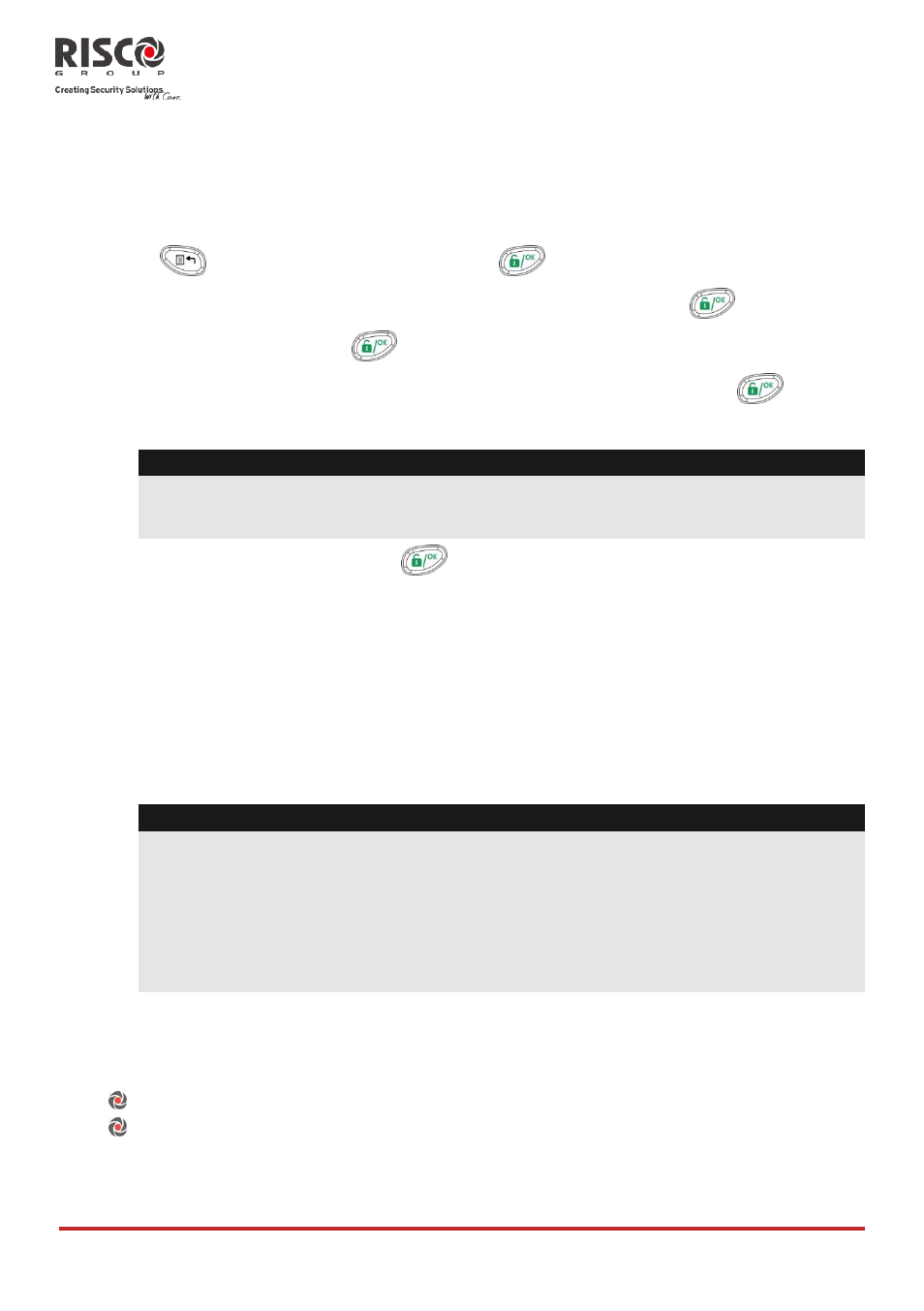
User Functions and Settings
Page 29
LightSYS User Manual
Adding a New Proximity Tag
You can add a new proximity tag for each user in the system, as required.
To add a new proximity tag:
1.
Press
and enter your code followed by
.
2.
Using the arrow keys, scroll to the option Codes/Tags and press
.
3.
Scroll to Define and press
.
4.
Select the user to which you want to assign the proximity tag and press
. Each
proximity tag can be assigned to only one user.
Note:
A display of (****) indicates that a user has already been assigned to a specific
proximity tag.
5.
Scroll to (Re)write Tag. Press
.
Within 10 seconds, approach the proximity tag at a distance of 4 cm. from the front of
the keypad bottom. The keypad automatically reads the proximity tag and saves it
into the system's memory.
Once the proximity tag has been successfully recorded, a long confirmation beep
sounds, and a confirmation message is displayed.
If the proximity tag is already stored in the system's memory, the following message
is displayed:
USER TAG ALREADY IN MEMORY
Notes:
Once a proximity tag is recognized, it will be functional from all keypads.
The programmed proximity tag has the same permissions that are defined
for the specified user code.
If a user is defined as having the Cleaner security level, then the proximity
tag can operate only if a security code was previously defined for that user.
Deleting a Proximity Tag
Deleting proximity tags can be performed in either of two manners:
By user number: Use this option to delete a tag for which the user is known
By tag: Use this option to delete a tag for which the user is not known
